Configuration Properties - General Tab
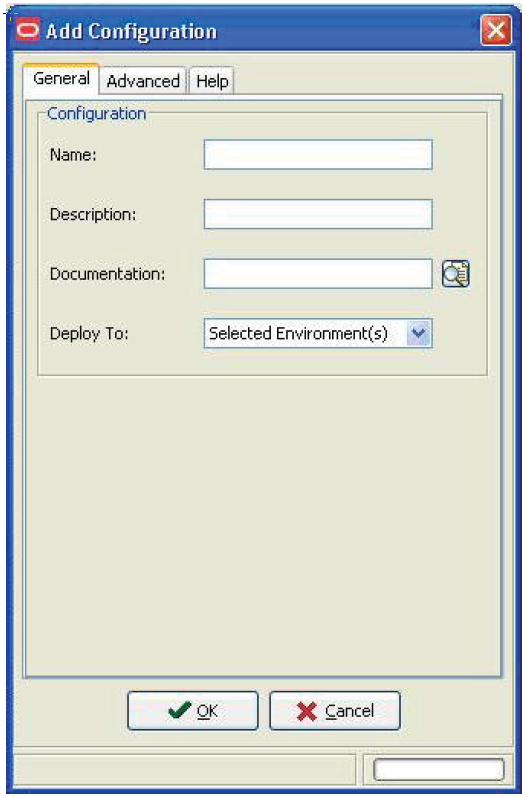
On Configuration Properties, with the General tab selected, complete these fields
Name
Enter a name for your configuration.
Caution:This field is restricted to a maximum of 10 characters, and all characters must be in upper case. You must not use any of these special characters in this field:
/~`!@#$%^&()+=[]{}|\":;,?\\><*.'";
Additionally, if you plan on extracting a configuration to a RDB, the name cannot start with a number due to RDB restrictions.
Description
Enter a description for your configuration.
Caution: This field can contain a maximum of 30 characters.Documentation
Optionally, you can attach documentation to be delivered with your configuration. For example, you may want to include some special installation instructions for your configuration in the form of an HTML file. Documentation that is attached using this field will be displayed in the Task Assistant, which should be associated with each task in the load schedule.
There is no restriction on the file types that you can attach as documentation.
You can only attach a single physical file from this field.
Tip:If you want to include multiple files as documentation, you can compress them into a single file and attach the compressed file. Alternately, you can include the documentation (or any other files) that you want to include in an extracted configuration by placing them in this directory:
<Solution Directory>/<solution name>/All contents of the <solution name> directory are automatically included in the .par file created by Configuration Assistant when it performs an Extract. However, even though the files are delivered to a source location using this method, they are not associated with a task as they would be if you used the Documentation field.
This directory is defined in Using Preferences.
Deploy To:
Note: Use this option to limit the configuration consumer's deployment options when the extracted configuration is deploying using Change Assistant. Use of this option does not limit the users of Configuration Assistant.Use the drop-down list to select the environments to which to deploy:
Selected Environment(s)
Using this selection you can deploy to any selected environment, which can include local environments as well.
Local Environment Only
Using this section you can only deploy to local environment, regardless of whether the environment is explicitly selected or not. When you select this option, all other selected environments are ignored.
Local and Selected Environment
Using this selection you can deploy to all selected environments, including any local environment regardless of whether local environment is explicitly selected or not.