Deploy the JDE AppPack into the Management Server
You should follow the steps in this section to deploy the JDE AppPack into the Management Server (also called OMS).

In Oracle Enterprise Manager Cloud Control, navigate Setup > Extensibility > Plugins
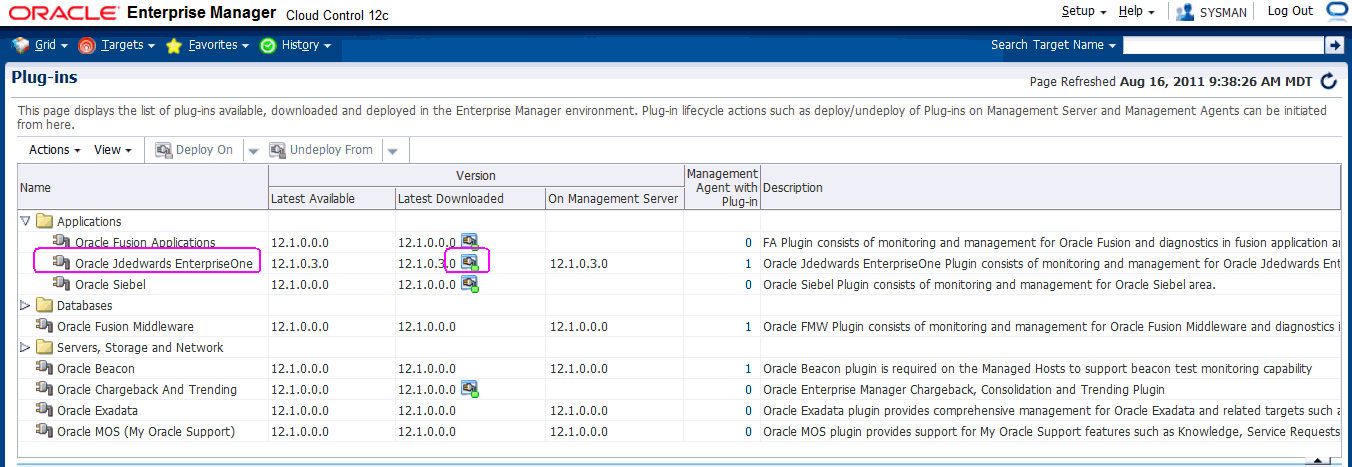
On the list of plugs, locate this item in the Name column:
Oracle JD Edwards EnterpriseOne
Cloud Control displays an icon in the Downloaded column if an item has not been deployed. If the icon exists, its hover text displays this message:

You can only deploy a plugin if the above icon is displayed.
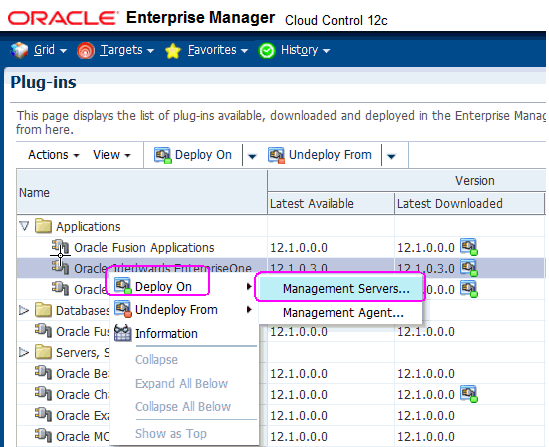
With the undeployed plugin highlighted, right click and choose Deploy On > Management Servers...
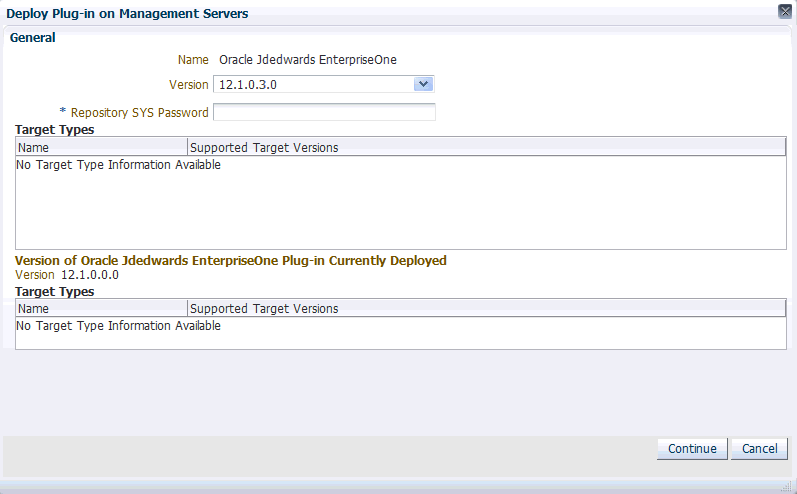
On Deploy Plug-in on Management Servers, General, enter the password for the SYS user of the EM repository.
Click the Continue button.
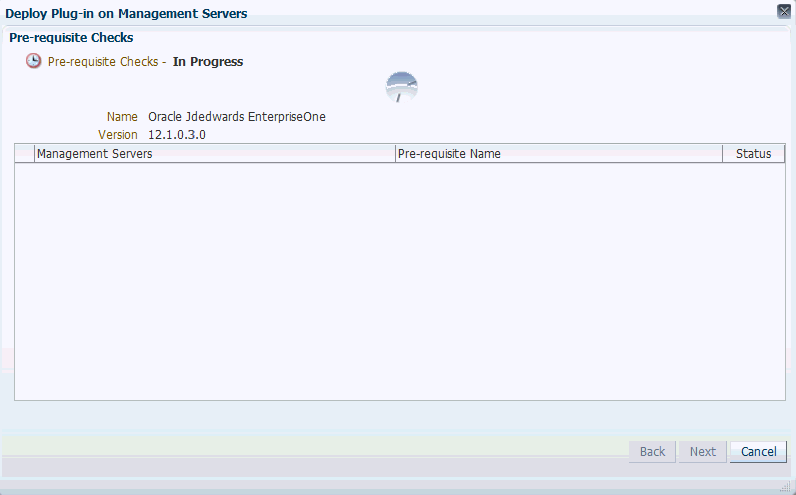
A progress panel is displayed showing that the prerequisite checks are running.
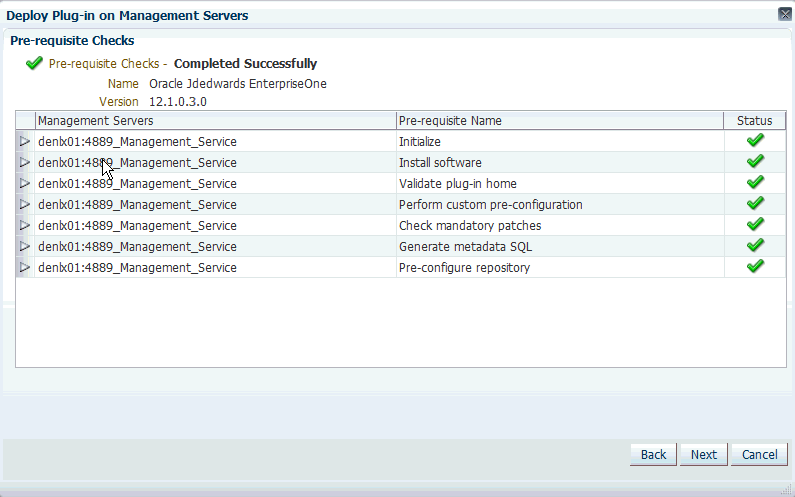
On Deploy Plug-in on Management Servers, Pre-requisite Checks, verify the checks completed successfully and click the Next button.
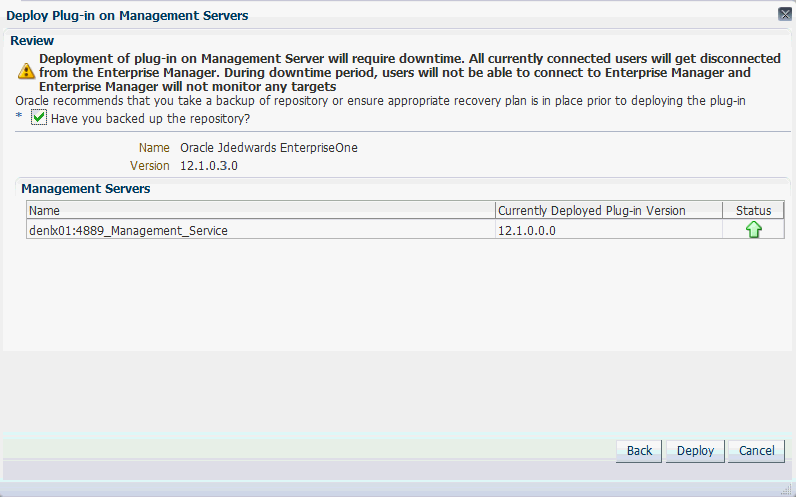
On Deploy Plug-in on Management Servers, Review, the panel warns that deployment of the plug-in on the Management Server will require downtime. All currently connected users will get disconnected from the Enterprise Manager. During the downtime period, users will not be able to connect to Enterprise Manager and Enterprise Manager will not monitor any targets.
Oracle recommends that you backup the repository or ensure appropriate recovery plans are in place prior to deploying the plug-in. Before you can proceed, you must click this checkbox:
Have you backed up the repository?
Click the Deploy button.
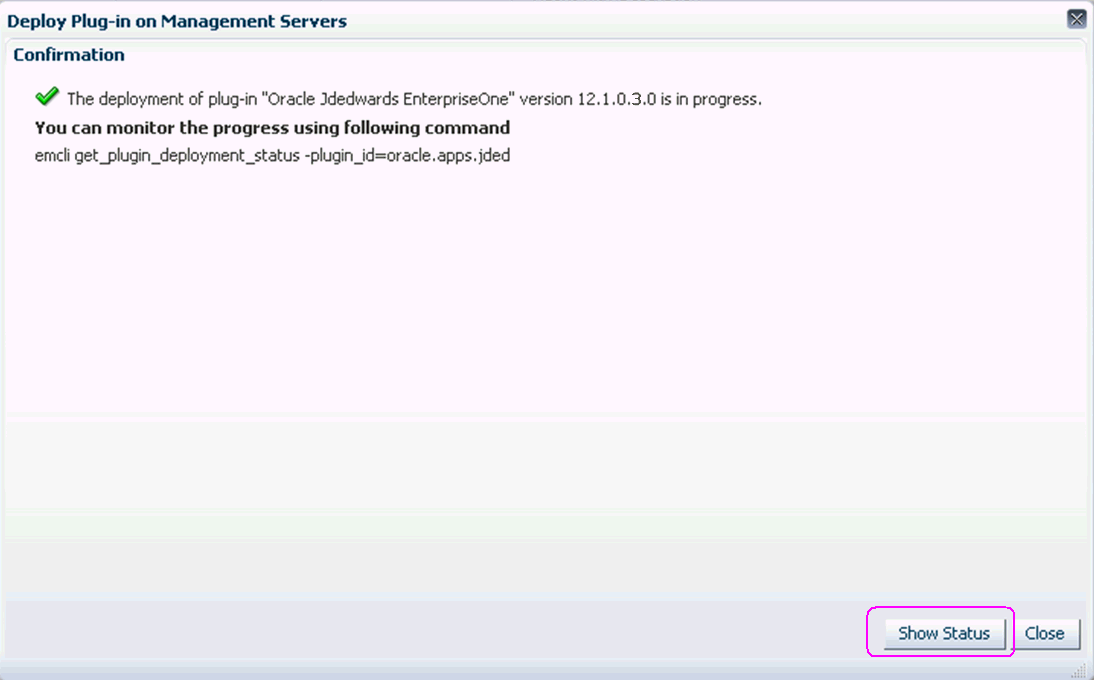
On Deploy Plug-in on Management Servers, Confirmation, click the Show Status button. This Confirmation screen indicates that the deployment is started.
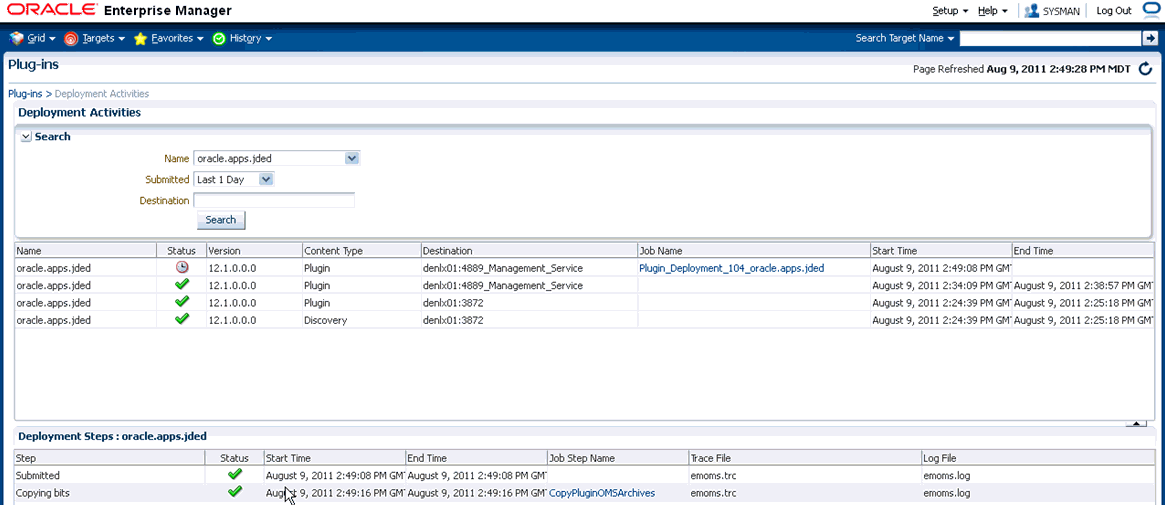
The EM interface shows the beginning progress of the deployment.
However, since OMS is shut down during the deployment process, after a certain point in the deployment you cannot use the EM user interface to check the status and verify that it is complete and that OMS is backup.
To determine simple status and whether OMS is up or down, use this line command:
./emctl status omsTo view the deployment details, you can append the
-detailsflag using this line command:./emctl status oms -detailsNote: Any time you issue the check status command with the-detailsflag you will be prompted to provide the SYS user password for the EM database as shown in the sample below.
As the deployment progresses and you check status, a series of steps are performed. The step that indicates the deployment is complete is called Starting OMS, as shown in the sample below.
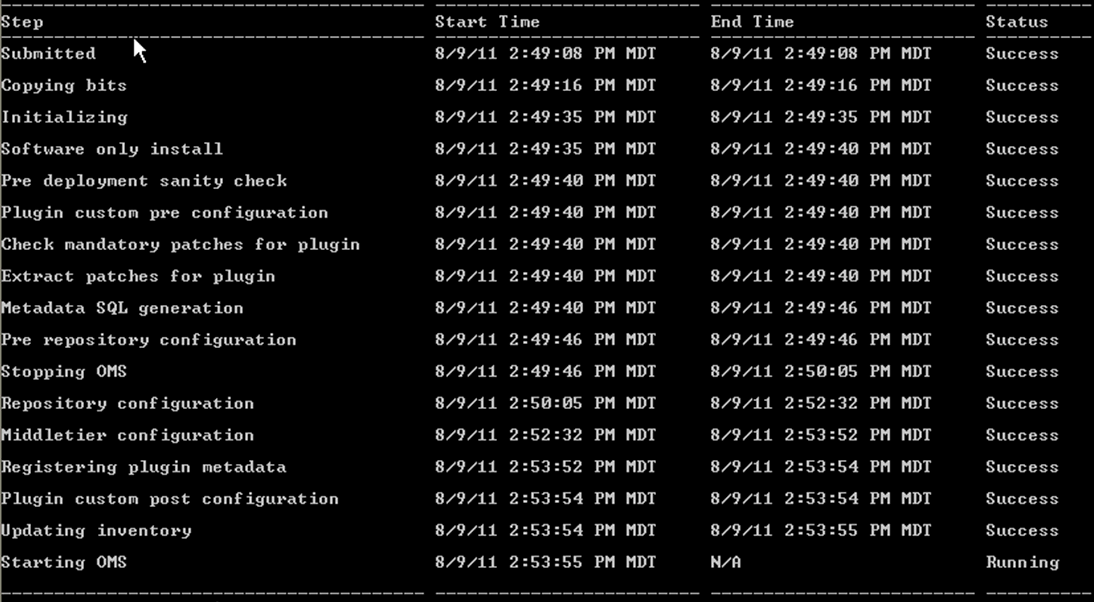
At this point OMS is being started. This means that deployment is complete and that the EM console should be available very soon, depending on how long the actual startup takes to complete.