Social Connection Record
Use the Soft Coding Records (P954000) application to create a connection to Content and Experience Cloud. You set up soft coding records by environment and by user (or role, or *PUBLIC). When a soft coding record is set up for *PUBLIC and a particular environment, all users logged in to the environment will use the same soft coding record to locate and connect to the Content and Experience Cloud server.
While creating a record for *PUBLIC, ensure all the EnterpriseOne users have the corresponding Content and Experience Cloud user accounts.
To create a Content and Experience Cloud connection record:
Type P954000 in the Fast Path. Alternatively, from the Navigator drop-down menu, select EnterpriseOne Menus, EnterpriseOne Life Cycle Tools, System Administration Tools, Soft Coding Administration, Soft Coding Records.
Click Add to add a record.
In the User/Role field, enter the EnterpriseOne user, role, or *PUBLIC.
In the Environment Name field, enter the EnterpriseOne environment for which you are creating this soft coding record.
In the Template Name field, enter JDE_SOCIAL_CONNECTION.
In the Soft Coding Key field, enter JDE_SOCIAL_CONN.
Note:The value for Soft Coding Key must be JDE_SOCIAL_CONN. You cannot use any other value for this field.
Click Populate Soft Coding Value to populate the Soft Coding Description and Soft Coding Value fields with the information from the JDE_SOCIAL_CONNECTION template.
Change the user name and root folder in the Soft Coding Value for your connection.
Enter the Mask Value for any Mask Fields.
The following example shows the JDE SOCIAL CONNECTION softcoding record:
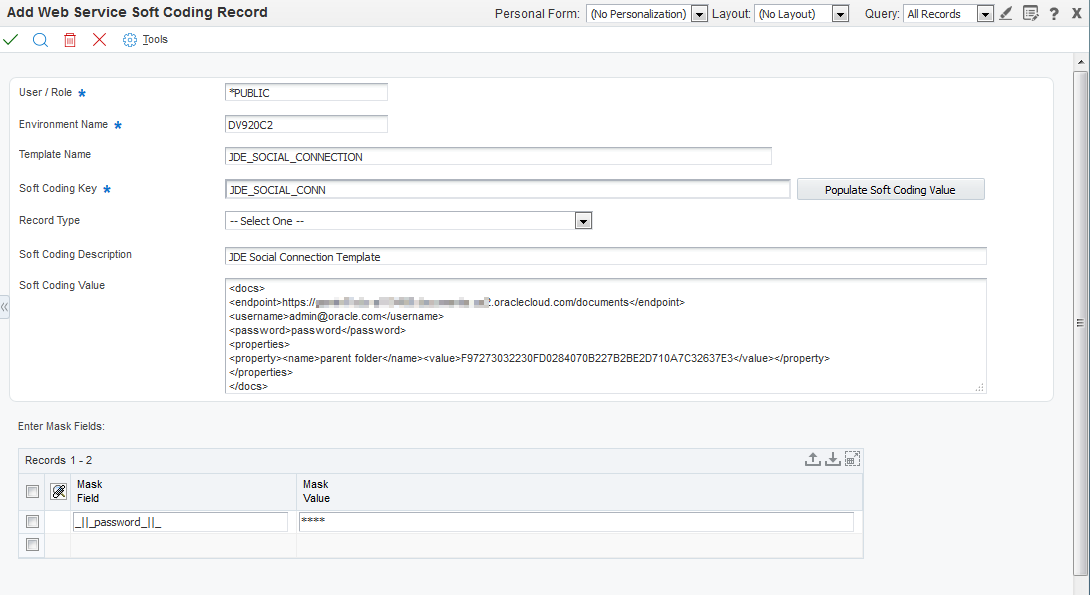
Click OK to save the record.
After the record is saved, the password is encrypted and will appear as *** when updating the record.