Adding JD Edwards EnterpriseOne HTML Server User to the OID
Oracle Directory Services Manager (ODSM) is required to add a valid JD Edwards EnterpriseOne web client user to Oracle Internet Directory (OID). Complete the following steps to add a user to OID:
Enter the ODSM URL in a browser, for example: http://<ServerName>:7005/odsm/faces/odsm.jspx
Click Create A New Connection from the Connect to a directory menu.
Enter a name for the connection in the Name field.
Enter a name for the server in the Server field.
Enter the ODSM port number in the Port field.
Enter the user name in the User Name field. The default value, which should not be changed, is cn=orcladmin.
Enter the password.
Select a page from the Start Page list that will be displayed when a user connects to this connection.
Click Connect.
Use the connection created in the previous step to connect to the OID.
Click the Data Browser tab.
Expand the dc=com, dc=oracle, dc=us, cn=Users nodes.
Click Create a new entry like this one to use the properties of an existing user for creating a new user.
This option uses the values of the existing user to minimize the effort in providing information while creating a new user.
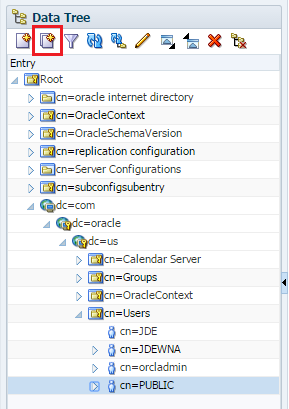
In the Entry Properties section in the New Entry dialog box, click Next.
In the Mandatory Properties section, specify the JD Edwards username in the *cn and the *sn fields.
The value specified in both the fields must be same.
Select an option from the Relative Distinguished Name list and click Next.
In the Optional Properties section, complete the following fields:
description: Specify a description.
givenName: Specify the JD Edwards user name specified in the *cn and the *sn.
mail: Specify the JD Edwards user name specified in the *cn and the *sn.
orclActiveStartDate: Specify the date when the user will be activated.
orclIsEnabled: Specify whether the user account is enabled or disabled.
uid: Specify the JD Edwards user name specified in the *cn and the *sn.
userPassword: Specify the password that will be used to log in to the OAM console.
Click Next.
Expand the cn=Groups node.
Click the group that you want to add the user to.
Click the plus (+) sign above the Members section.
Click the entry button to open the Select Distinguished Name (DN) Path dialog box.
Expand the dc=com, dc=oracle, dc=us, cn=Users nodes.
Select the user you want to add to the group and click OK.