Modify the EnterpriseOne ini Setting
After completing the configuration, modify the EnterpriseOne ini setting so that users are not returned to the sign-in screen after signing out of EnterpriseOne.
Sign in to EnterpriseOne Server Manager.
Select your EnterpriseOne HTML server.
In the Configuration area, select Security Settings.
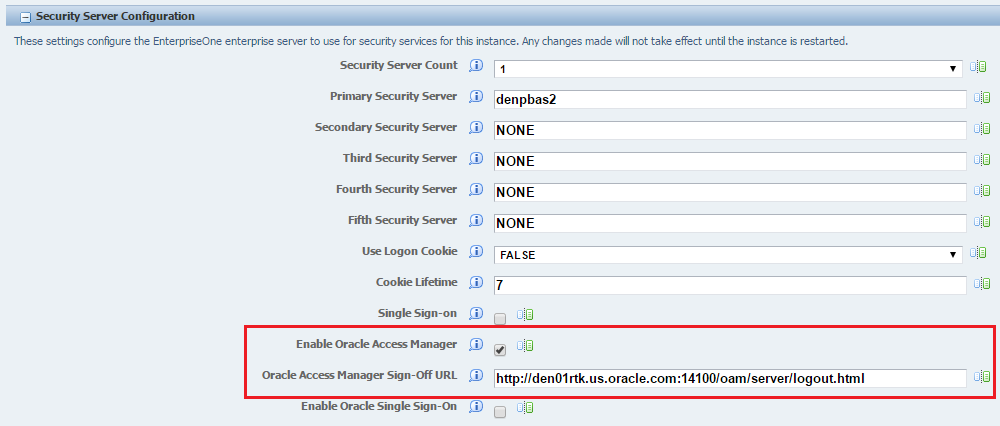
Under the Security Server Configuration section, in the Oracle Access Manager Sign-Off URL field, remove the rest of the information starting with "
?end_url=". Only the OAM server URL should remain, as shown in the following examples:Example of a sign-off URL in OAM 11gR1:
http://server:port/oamsso/logout.htmlExample of sign-off URL in OAM 11gR2:
http://server:port/oam/server/logout.htmlAlso, you can find the sign-off URL in the SSO agent that you set up in the OAM Console, as described in Registering the WebGate Agent for JD Edwards EnterpriseOne HTML Server. In the OAM Console, select SSO Agents and then search for and open the SSO agent. The sign-off URL is in the Logout Redirect URL field.
When logging out, a message stating "User logged out successfully" appears.

Restart the server.