Filtering by Resources
Access the Staff Utilization form.
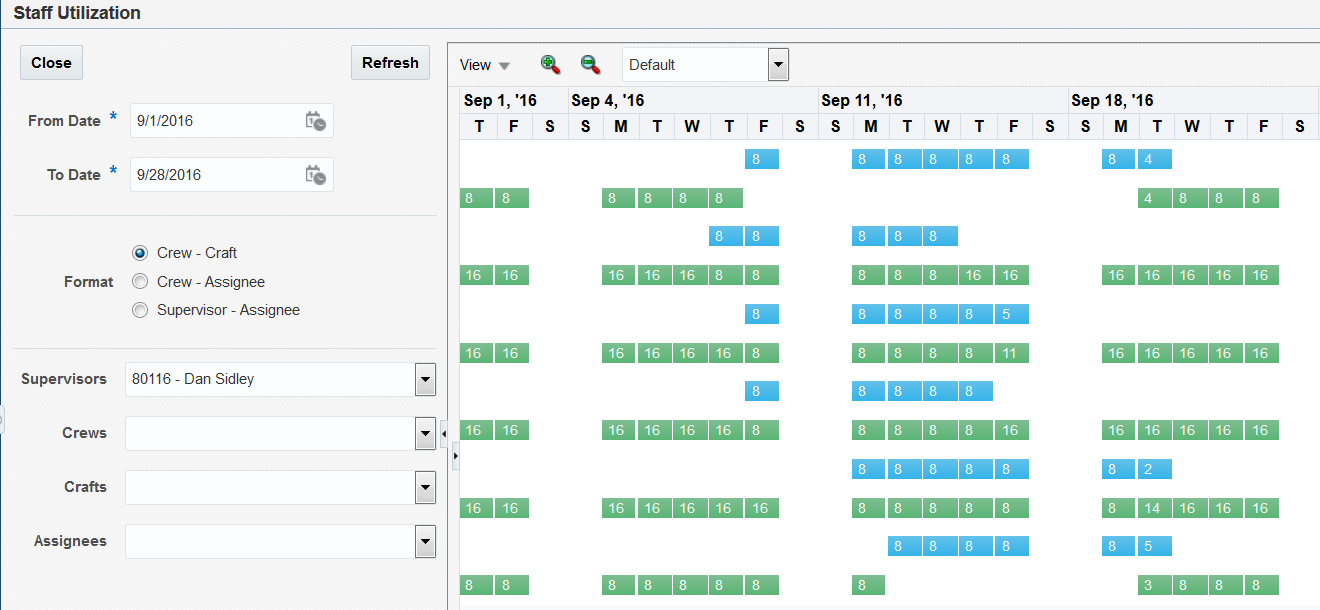
The left pane of the Staff Utilization chart includes filter fields that determine the results that you see in the bar chart. To use the Staff Utilization chart, select filters in the left pane, and then click Refresh.
You can use the following filters to determine the chart details:
Date range
Use the From Date and To Date fields in the left pane to specify the date range of the staff utilization that you want to view. The date range fields control the data selection for your chart; they do not control the date range displayed in the chart. For example, if you specify a date range that covers a 6-month period, but set your Zoom To value to 3 Months, you will see only three months in the chart. To see all six months, you must set up your display options to view at least six months.
Additional filters
You can filter by the supervisor, crew, craft, and assignee. You can apply multiple filters by selecting a filter, and then selecting values for lower levels of filtering. For example, if you select a supervisor, you can select a crew that is assigned to that supervisor. If you do not specify a value for a filter field, the chart includes all records for that filter.