Managing the Address Book Required Fields Setup Application (Release 9.2 Update)
Set fields as required for the new records that are added and existing records that are updated in Address Book Master using the Address Book Required Field Setup application. You can add or update the required field setup for each Search Type. There is a dedicated table, Address Book Required Field table (F0102), for this application where setup records are stored.
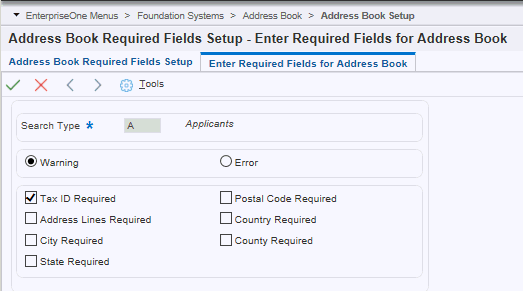
To add a required field setup:
Open the Address Book Required Fields Setup application, P0102, from the Fast Path or navigate through the EnterpriseOne Menus, Foundation Systems, and then Address Book Setup.
Click Add. On the Enter Required Fields for Address Book window, select Search Type.
Select Warning or Error. Based on your selection, an error or a warning is issued if a required field is left blank when you add or update a record in Address Book Master.
Select fields and click OK. You must select at least one field to complete the setup; otherwise, an error is displayed.
Note: When the Tax ID field is set as required field, and in Address Book Revision Program (P01012) the processing option is set to disable or hide, the Tax ID field will not be validated. Setting Processing Options for Address Book Revisions (P01012).
Find, Update, and Delete Setup Records
You can find the setup records for all the search types by clicking Find on the Address Book Required Fields Setup form. To filter the entries on the grid, you can search by Search Type or the fields.
You can update an existing setup by adding or removing fields for each search type. To update, select a setup record from the grid and click Select.
Note: System displays an error if you try to add more than one setup record for a search type. If you remove all required fields from a setup, the setup record is deleted from the table.To delete a setup record, select a record from the grid, and click Delete.