Approving Change Requests Using a Mobile Smartphone
To approve a change request using the Change Request Approval mobile smartphone application:
Open the application by tapping the icon on your device, and then log in.
On the Change Request Approval home screen, enter a description of the change request you want to review and then tap the Search button.
You can enter text strings, individual words, or partial words. The system returns all change requests that contain the entered text in the Description field.
To narrow your search, tap the Filter button. In the Filters screen, complete any of the fields to narrow your search criteria. To continue the search using the specified filter values, tap the Apply button. When you tap the Apply button, the system:
Takes you to the list of change requests that meet your search criteria.
Saves the filter values that you entered. The system displays the saved filter values the next time you open the Filters screen.
To discontinue the use of filter values in your search, tap the Cancel button. When you tap the Cancel button, the system:
Takes you to the list of change requests associated with the last saved filter values, if applicable.
Ignores the filter values that you entered, and restores the last saved filter values to the filter fields.
To delete all filter values, tap the Clear button.
When your search is complete, the system returns a list of change requests that meet your criteria.
To select a change request, tap on the record in the list.
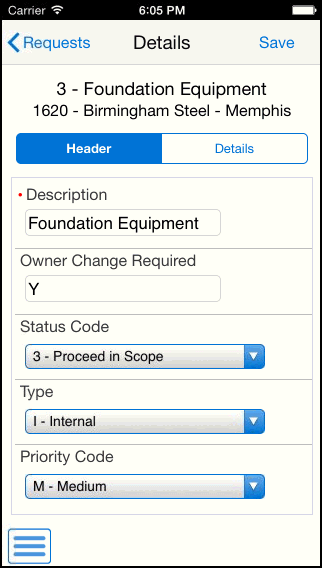
To approve the change request at the header level, select the Approved status from the Status Code field on the Header tab, and then click Save.
To review the line items associated with the change request, tap the Details tab.
To review the details for a line item, tap the record. The system brings you to the Line Details screen.
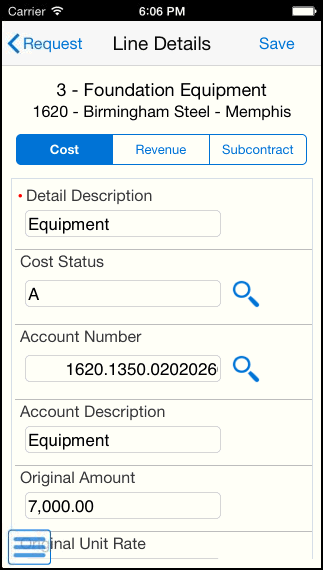
Tap the Cost, Revenue, or Subcontract tab, and then update the Status field. Tap the Save button at the top right of the screen when you have finished updating the change request.
To return to the previous screen, tap the Request button at the top left of the screen.
To log out of the application, tap the Menu button at the bottom left of the screen, and then tap Logout.