Entering Change Requests Using a Mobile Tablet
To enter a change request using the Change Request Entry mobile tablet application:
Open the application by tapping the icon on your device, and then log in.
On the Change Requests home screen, tap the add button.
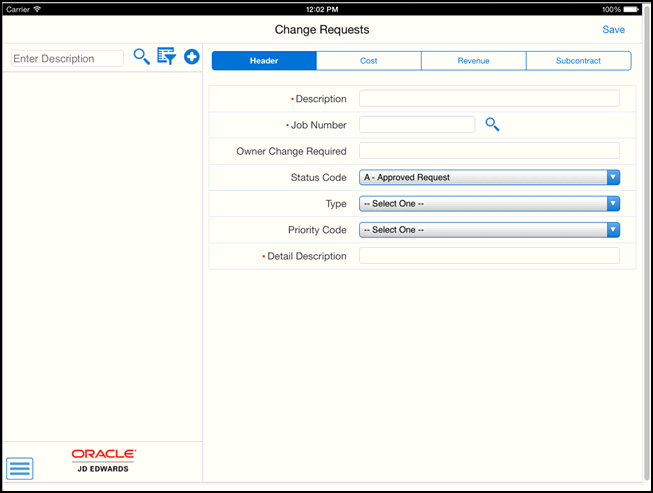
Complete the required Description and Detail Description fields. Optionally, you can also enter or select values for the following fields:
Job Number
Owner Change Required
Status Code
Type
Priority Code
Detail Description
You can save the change request after entering the header information by tapping the Save button at the top right of the screen. Alternatively, you can also enter one detail line before saving.
To enter a detail line, tap the Cost, Revenue, or Subcontract tab. Complete the necessary fields on the tab, and then tap the Save button at the top right of the screen.
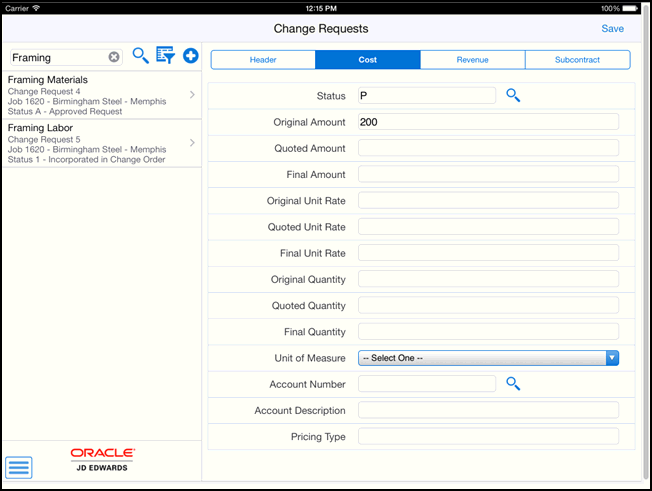
Note that you can enter only one detail line during the initial creation of the change request. To add additional detail lines to the change request, you must save the record and then update the change request with the additional lines. See the task, Updating Existing Change Requests Using a Mobile Tablet.
To log out of the application, tap the Menu button at the bottom left of the screen, and then tap Logout.