Entering Non-Project Timecards Using the Mobile Tablet Application
To enter non-project timecards:
Open the application by tapping the icon on your device, and then log in.
The Project Time Entry home screen appears, and by default, displays all of the timecard accounts that have already been used during the current pay period.
From the Select drop down menu in the Account Search area on the left side of the screen, select the Non-Project Time Entry option.
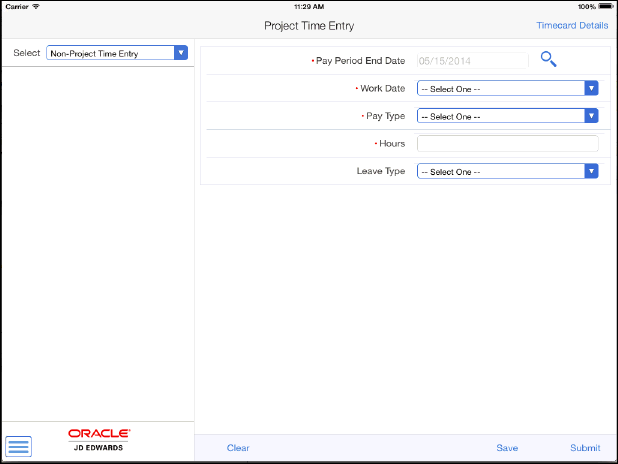
Complete the time entry fields on the timecard and then tap one of these options:
Clear
Tap this option if you want to clear the values on the timecard without saving it.
Save
Tap this option if you want to save the timecard, but do not yet want to submit it.
Submit
Tap this option if you want to save and submit the timecard for approval.
To enter additional timecards for the pay period, repeat steps 2 and 3 in this task.