Logging In to Mobile Enterprise Applications
To log into a mobile application:
Tap the icon to open the application.
The first time you access the application, the system displays the Cannot Connect to Server dialog box. You must enter a valid url to connect to the EnterpriseOne database.
To enter a valid url, tap the text
http://server:portand then enter the server location url. Obtain this url from your system administrator.Tap OK to continue.
Enter values in these fields and then tap Login:
User Name
Password
Environment
Role
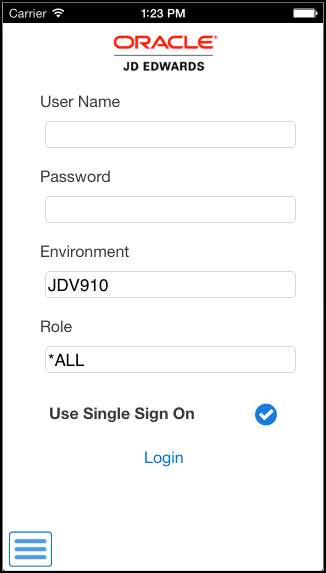
Note that the Environment and Role fields might not appear on the log in screen. Display of these fields is determined by the system administrator.
To use the Single Sign On (SSO) feature, select the Use Single Sign On option.
Note that this option is displayed only if the system administrator has set the AIS server option to enable the SSO feature. Additionally, this option is deselected by default. You must select this option to use the SSO feature.
If you enter valid credentials, the application opens and is ready for use. If you enter invalid credentials, the system displays an error. Tap OK, and then enter valid user credentials.