Reviewing and Releasing Held Orders Using a Mobile Tablet
To review the sales held orders:
Open the application by tapping the Sales Hold Rel icon on your device, and then log in.
The device displays the list of all sales orders that are on hold, or the list of all sales held orders that the person logged into the application is responsible for releasing, on the Sales Held Order Review and Release home screen, based on the user preference of the mobile application.
If you want to retrieve the list of orders for a specific address book number, enter the address book number in the Person Responsible field, and then tap the Search button. The device displays all orders assigned to the specific address book number.
To narrow your search using filter fields, tap the Filter button at the top of the left pane. On the Filters screen, specify values in these fields to filter your records:
Person Responsible
Branch Plant
Customer
Order Number
Order Type
Hold Code
Order Date
Request Date
Promised Delivery Date
To continue the search using the specified filter values, tap the Apply button. When you tap the Apply button, the system:
Takes you to the list of sales held orders that are displayed based on your filter values.
Saves the filter values that you entered.
The next time you open the filter screen, the system displays the saved filter values.
To discontinue the use of filter values in your search, tap the Cancel button. When you tap the Cancel button, the system:
Takes you to the list of sales held orders associated with the last saved filter values, if applicable.
Ignores the filter values that you entered, and restores the last saved filter values to the filter fields.
To delete all filter values you specified, and to enter new filter values, tap the Clear button.
The system returns you to the Held Order Review and Release screen with a list of sales held orders that meet your search criteria. The device displays the pie chart for sales held orders by hold code in the right pane. The system displays the order-level or line-level details based on the processing option setting of the application.
Tap any record in the list to review the details for that record.
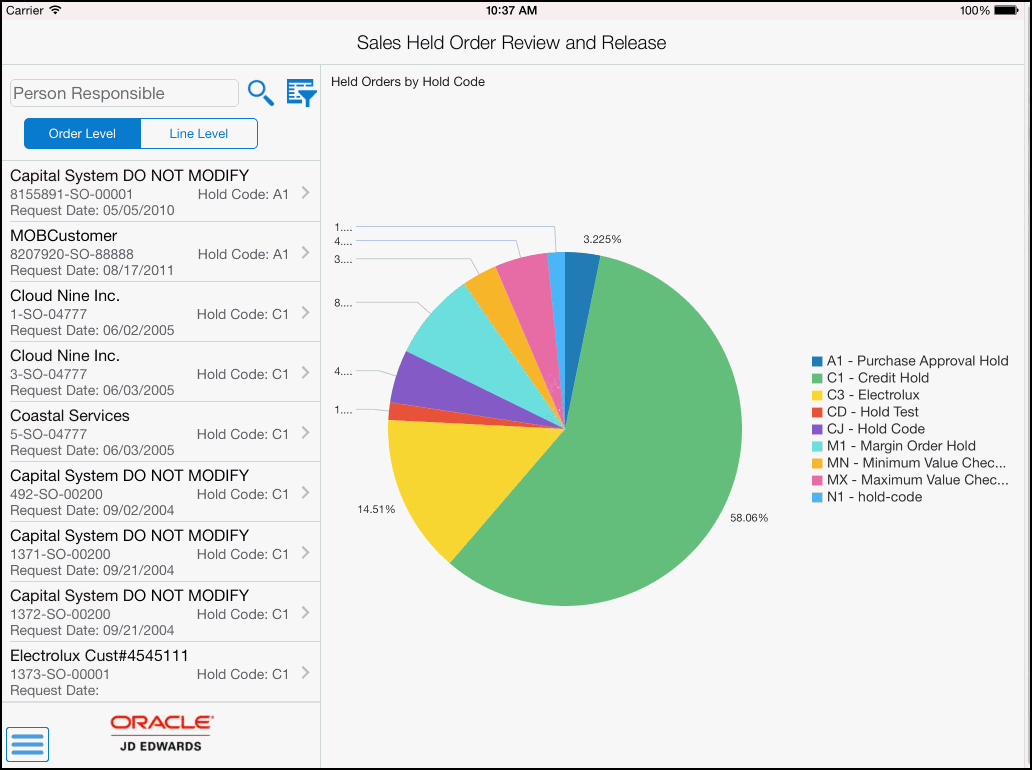
For order-level hold, the system displays order details on Header, Details, and Credit Info tabs. You can use these tabs to only review details. Tap the appropriate tab to review details for the selected order:
Tap the Header tab to review the branch plant, customer address book number and address, order date, request date, ship to, and customer PO details for the held orders.
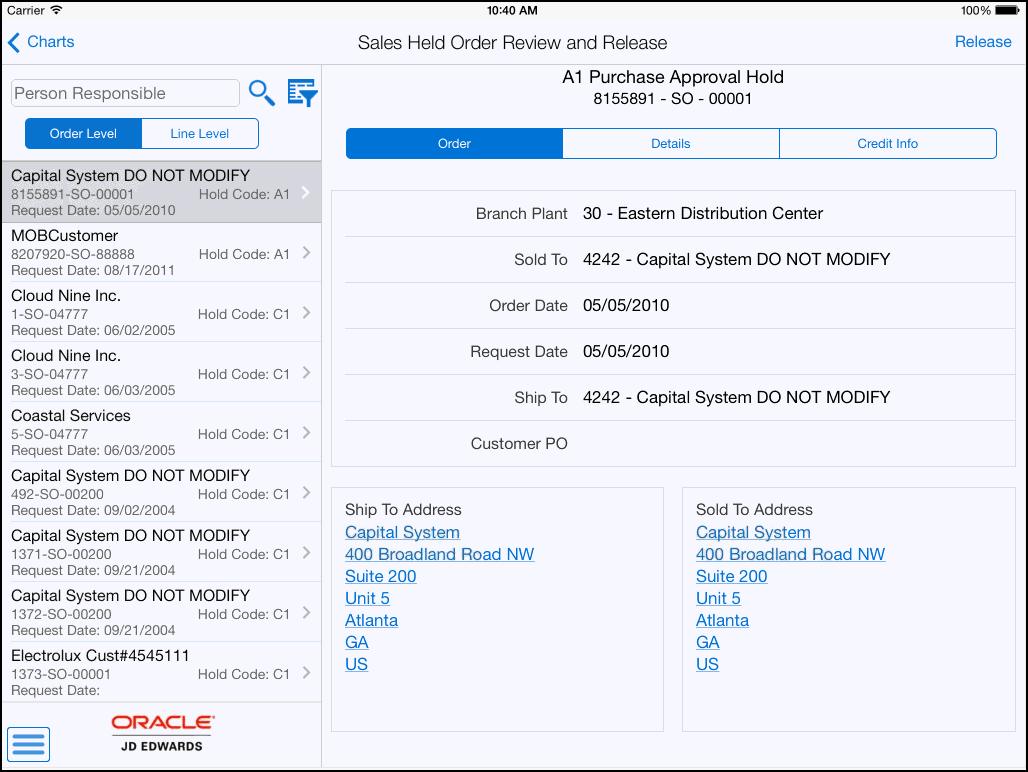
Tap the Details tab to review the sales order detail information associated with the selected order.
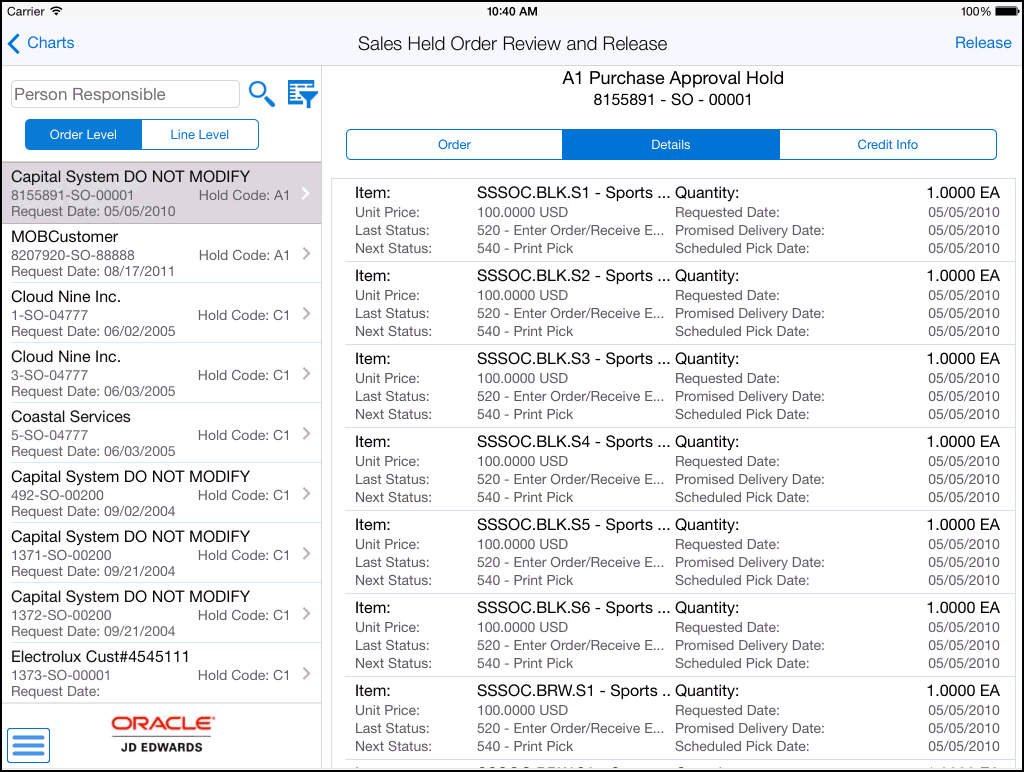
Tap the Credit Info tab to review the parent number, amount details, credit limit details, total exposure, average days late, last invoice date, and date last paid for the held order.
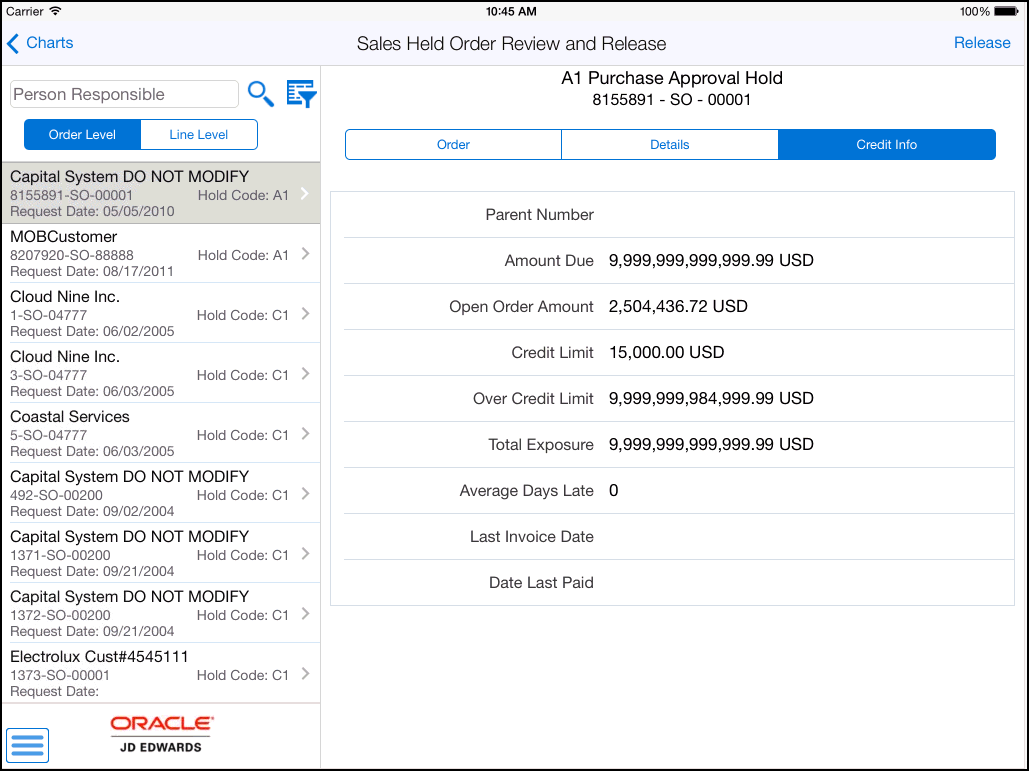
For line-level hold, the system displays Header and Details tabs. Tap the appropriate tab to review details for the selected order:
Tap the Header tab to review the branch plant, customer address book number and address, order date, request date, ship to, and customer PO details for the sales held orders.
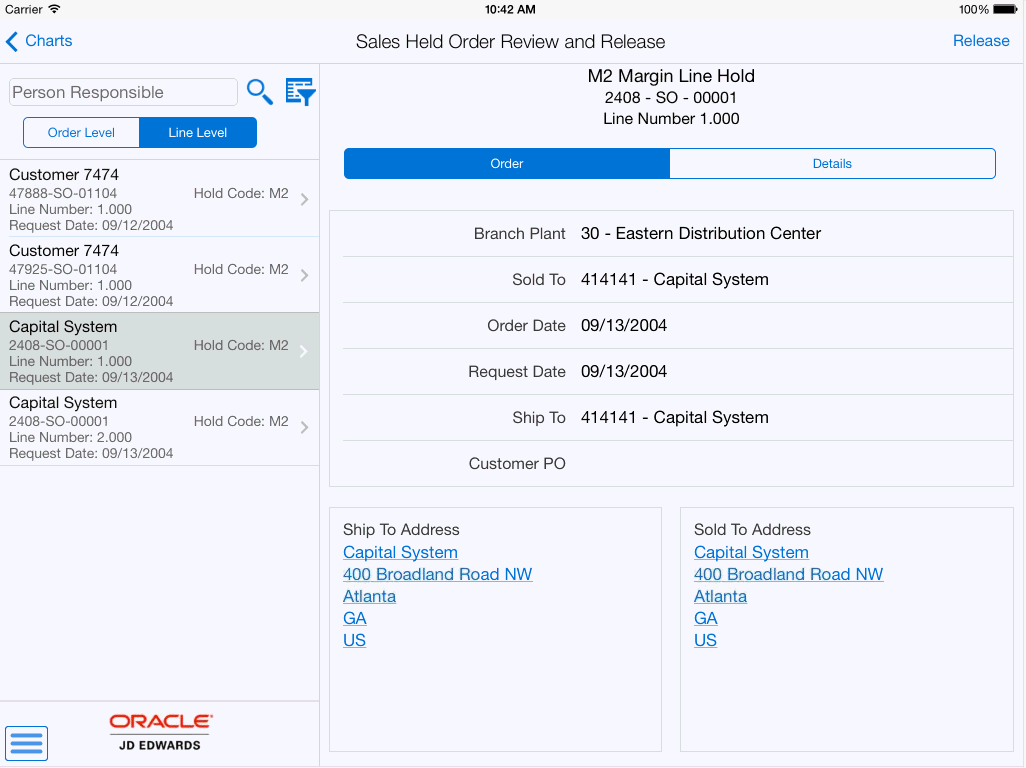
Tap the Details tab to review the item number, quantity ordered, unit price, extended price, unit cost, extended cost, next and last status, and also the request, promised delivery, and scheduled pick dates for the selected order.
Tap the Release button on the top right to release the order that you are reviewing. The device displays the Password Confirmation screen for authentication. To release an order, you must have the authorized password for the order. Enter the password in the Password field and tap the Release button. If the password is correct, the system releases the hold on the order and displays the Sales Held Order Review and Release screen with the released order missing from the list of sales held orders in the left pane. If your password is not authenticated, the device displays an error message.
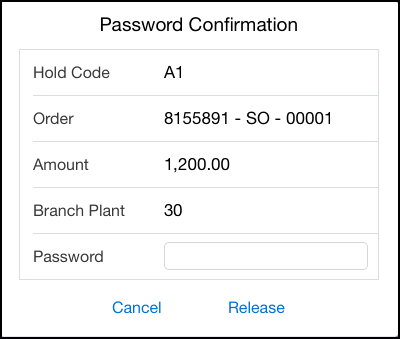
To log out of the application, tap the Menu button at the bottom left of the screen, and then tap Logout.