Reviewing Cases Using a Mobile Smartphone Application
To review existing cases, tap the case that you want to review from the My Cases screen. The system takes you to the Case Detail screen and you can review information about the case.
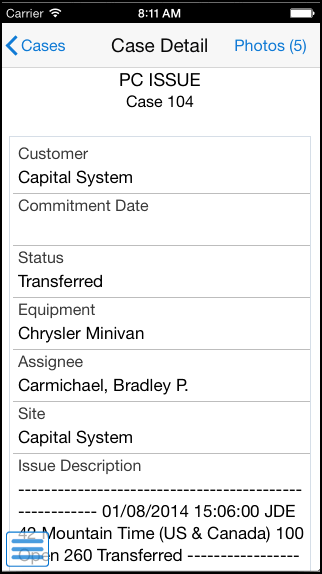
In the Case Detail screen, tap the Photos button to view existing photos of the case.
The number displayed on the Photos button represents the total number of photos related to the case.
After you tap the Photos button, the system displays the Photos screen, and the photos attached to the case are displayed as thumbnails.
To view a photo, tap the photo thumbnail.
To add a photo, tap the Add button. The system displays two options: Album and Camera.
To attach an existing photo from your device's photo gallery to the work order, tap the Album option.
To take a new photo, tap the Camera option to use the device's camera feature.
You can add a description of the photo.
The system adds the photo to the list of photos, and increments the number of photos available by 1 (One).
To go back to the Case Detail screen, tap the Case button.
To log out of the application, tap the menu button at the bottom left of the screen, and then tap Logout.