Reviewing Customer Account Data on a Mobile Tablet
To review customer account data on a mobile tablet:
Open the application by tapping the icon on your device, and then log in.
Enter the name of a customer and then tap the Search button.
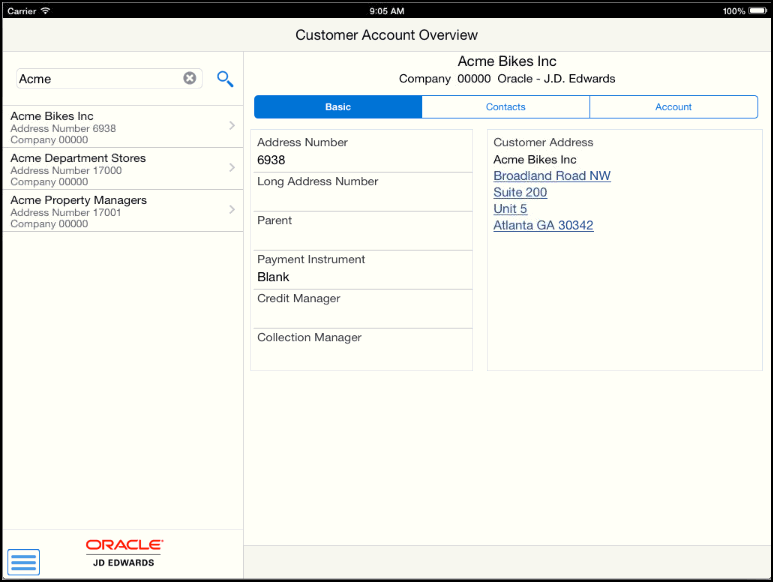
Note that the details associated with the first record in the list of search results is displayed in the right side of the screen.
To view detailed information about a customer, tap one of the search results.
You can view basic information about the customer, such as their address number, credit and collection managers, whether they belong to a parent company, and their payment instrument. Additionally, you can tap the address to launch the map and navigation features of your device.
To view contact information, tap the Contacts tab.
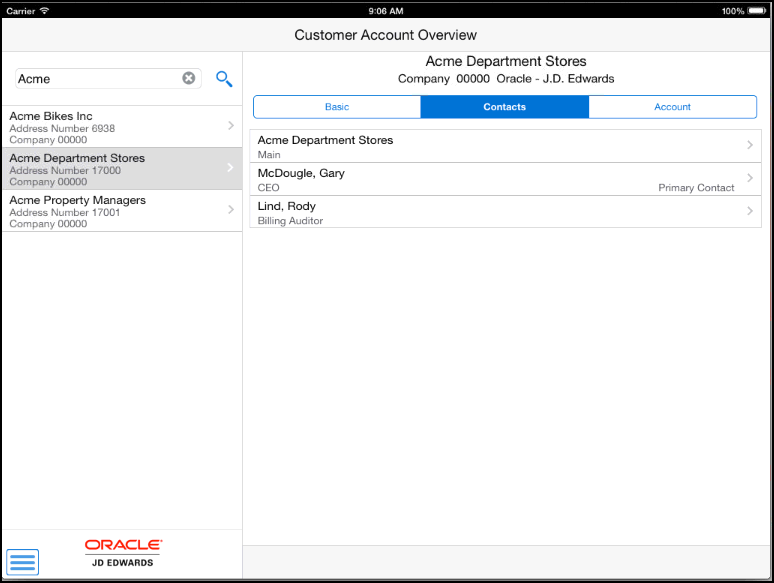
The application displays a list of contacts.
To view detailed information about a contact, tap on the contact name.
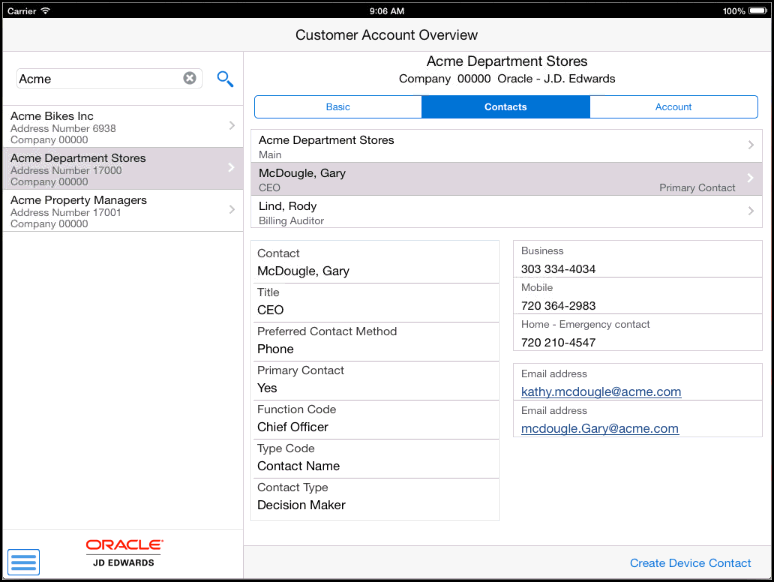
You can review detailed information about the contact. To email the contact, tap the email address to launch your device's email application.
Tap the Create Device Contact button to add the contact record to your device contacts. If the contact does not already exist, the system adds the contact to your device and displays a confirmation message, Contact Added. If the contact already exists, the system does not update anything, and returns a message, Contact Exists.
Note that this button appears only if the privacy settings on the device have been set to enable the application to access the contact information on the device.
To view customer financial information, tap the Account tab.
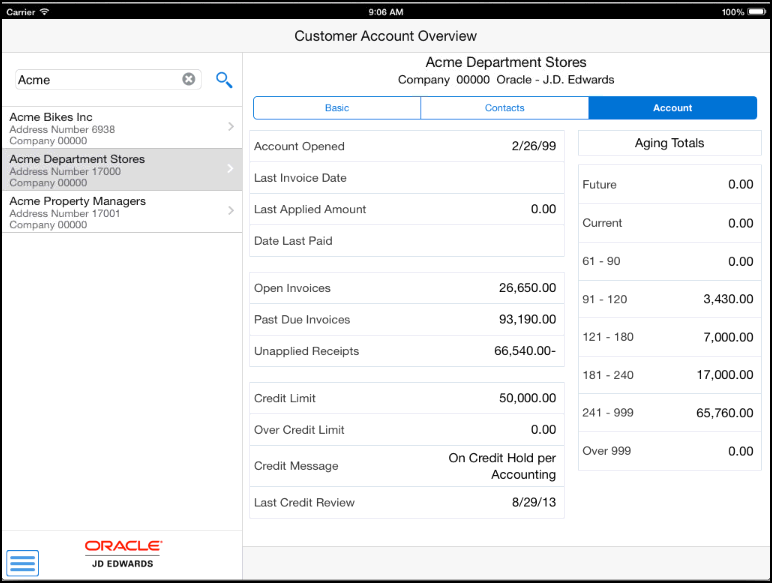
You can review financial information, such as the amount of open invoices, credit limits, credit messages, and aging totals.