Reviewing Customer Account Data on a Smartphone
To review customer Account data on a smartphone:
Open the application by tapping the icon on your device, and then log in.
Enter the name of a customer and then tap the Search button.
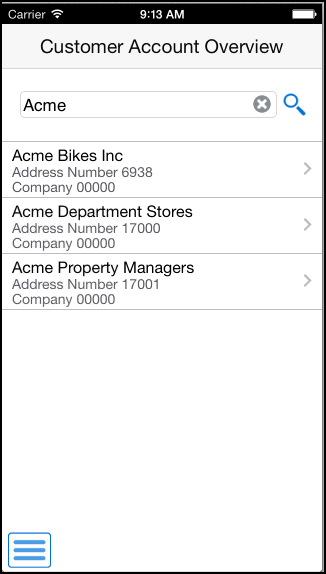
To view detailed information about a customer, tap one of the search results.
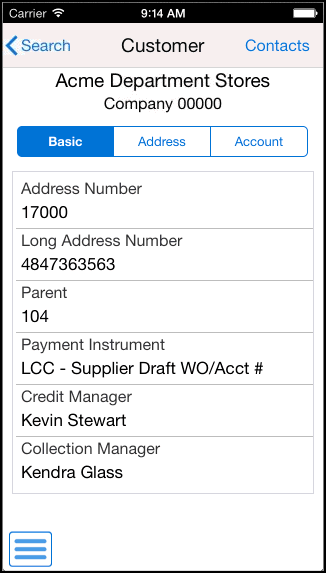
You can view basic information about the customer, such as their address number, credit and collection managers, whether they belong to a parent company, and their payment instrument.
To view address information, tap the Address tab.
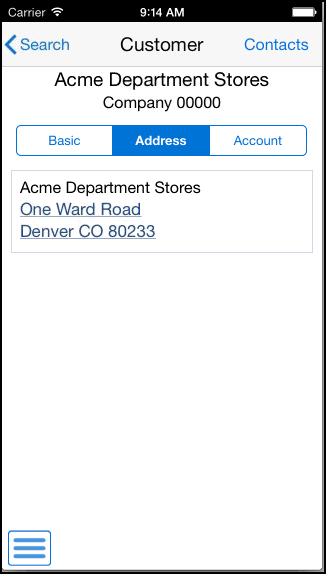
Tap the address to use the map and navigation features of your mobile device. The map and navigation features used to complete this action depend on the device settings.
To view customer financial information, tap the Account tab.
Scroll down to review additional financial information.
To view a list of contacts for the customer, tap the Contacts button at the top of the screen.
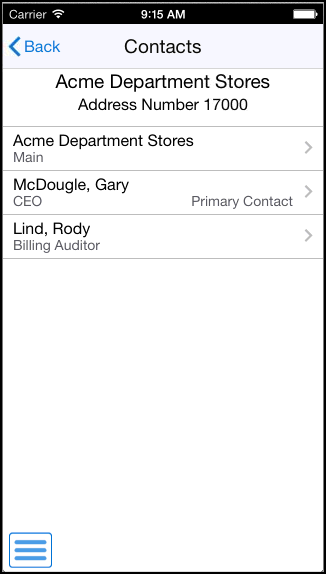
To view details about a contact, tap the contact name.
Tap the address to use the map and navigation features of your device.
Tap the Create Device Contact button to add the contact record to your device contacts. If the contact does not already exist, the system adds the contact to your device and displays a confirmation message, Contact Added. If the contact already exists, the system does not update anything, and returns a message, Contact Exists.
Note that this button appears only if the privacy settings on the device are set to enable the application to access the device contact information.
Tap the Phone and Email tab to review phone and email information for the selected contact.
To call the contact from your device, tap the phone number.
To email the contact from your device, tap the email address.