Reviewing, Editing, and Submitting Timecards Using the Mobile Smartphone Application
Open the application by tapping the icon on your device, and then log in.
The Project Time Entry home screen appears, and by default, displays all of the timecard accounts for which time has already been charged to during the current pay period.
To view the details of the timecards that have already been entered for the pay period, tap the Details button at the top right of the screen.
On the Timecard List screen, review the list of timecards for the pay period.
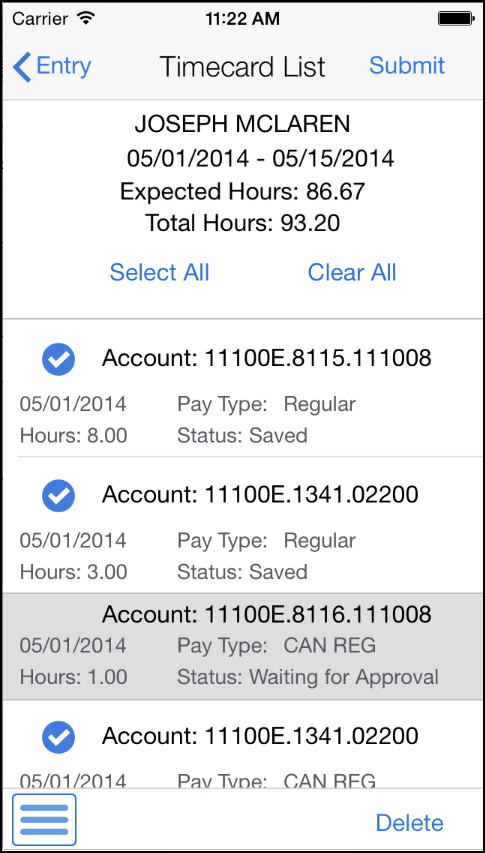
To edit a timecard, tap the timecard record. If the timecard is at a status that enables you to update it, you can make changes, and then tap the Save or Submit button. If the timecard is at a status that does not allow you to update it, the fields are read-only, and the timecard cannot be changed.
To select timecards for submission, tap the circle on the left side of the record(s) you want to select, or tap the Select All button. After selecting one or more timecards, tap the Submit button at the top right of the screen. The submit button appears only after you have selected one or more timecards.
To delete timecards, select one or more records and then tap the Delete button at the bottom right of the screen.