Reviewing Incidents Using the Incident Scoreboard Mobile Smartphone Application
To review health and safety incidents:
Open the application by tapping the icon on your device, and log in.
On the Scoreboard screen, review recent incident data. To refresh the data on the screen, swipe down on the panel with the list of incident counts to refresh the counts.
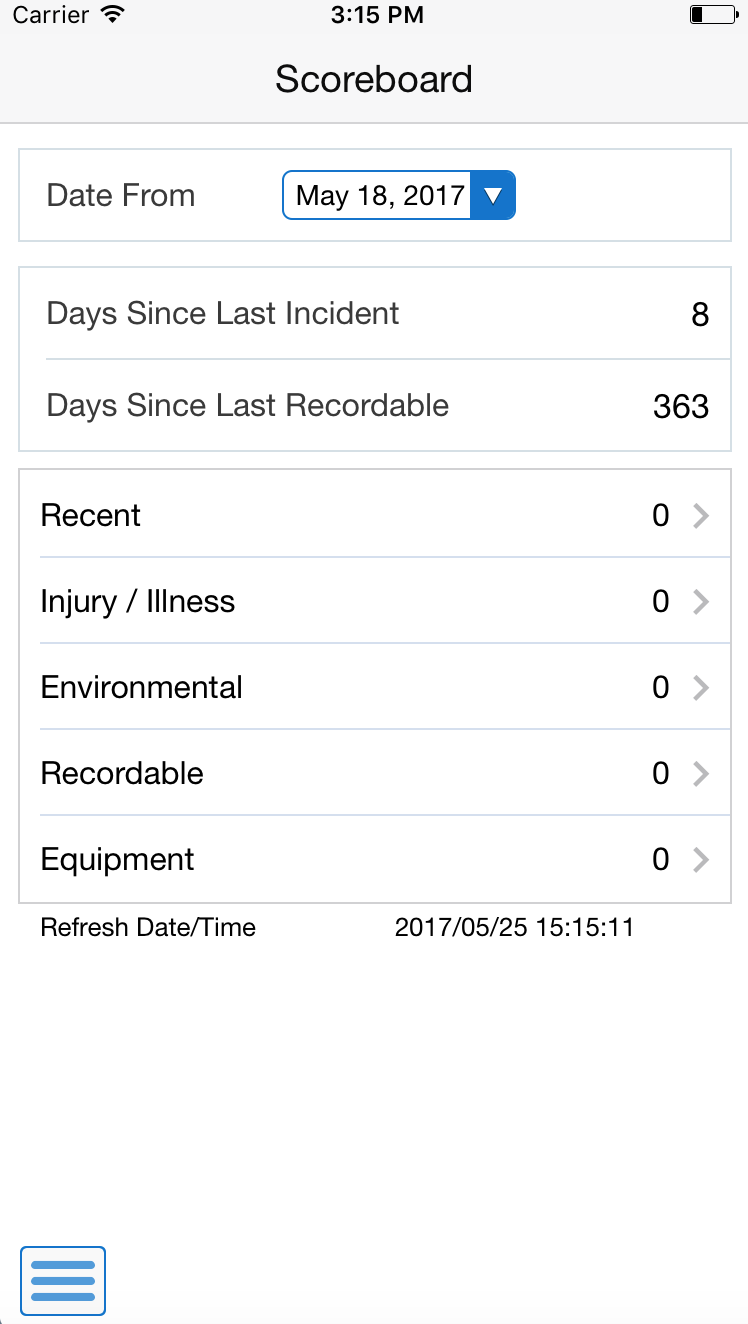
- Date From
This field uses the default date of one week prior to the system date. Upon entry, the system displays incident counts and data based on this date. You can change the date by tapping the date drop down menu and selecting a different date. Upon selecting a different date, the system updates the incident counts and data.
- Days Since Last Incident
This field displays the number of days since the last incident of any kind occurred.
- Days Since Last Recordable
This field displays the number of days since the last recordable incident. Because all incidents are not recordable, this value, and the value in the Days Since Last Incident field might vary.
An incident is recordable if at least one of the associated people records on the incident is marked as recordable.
- Incident Category fields
These fields list the number of incidents by category that have occurred since the selected date. The top item, Recent, includes all incidents that occurred since the specified date. The other fields include the number of incidents in that specific category that have occurred since the specified date.
To review details about any of these incidents, tap the category you want to view. The application displays a list of incidents in that category.
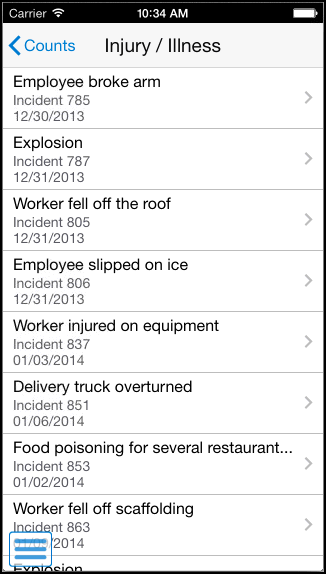
To review details about a specific incident, tap the incident.
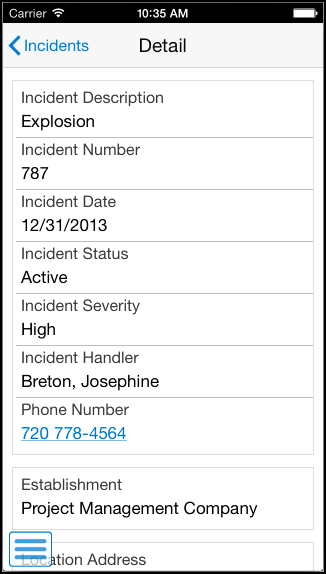
Tap the phone number to call the incident handler. Tap the data in the Location Address section or the Map link in the Location Coordinates section to use the map or navigational features of your device.
To return to the previous screen, tap the Incidents button.
To return to the previous screen, tap the Counts button.
To log out of the application, tap the Menu button at the bottom left of the screen, and then tap Logout.