Reviewing Incidents Using the Scoreboard Mobile Tablet Application
To review health and safety incidents:
Open the application by tapping the icon on your device, and log in.
From the Incident Scoreboard home screen, review the current incident data. To refresh the data on the screen, swipe down on the panel with the list of incident counts to refresh the counts.
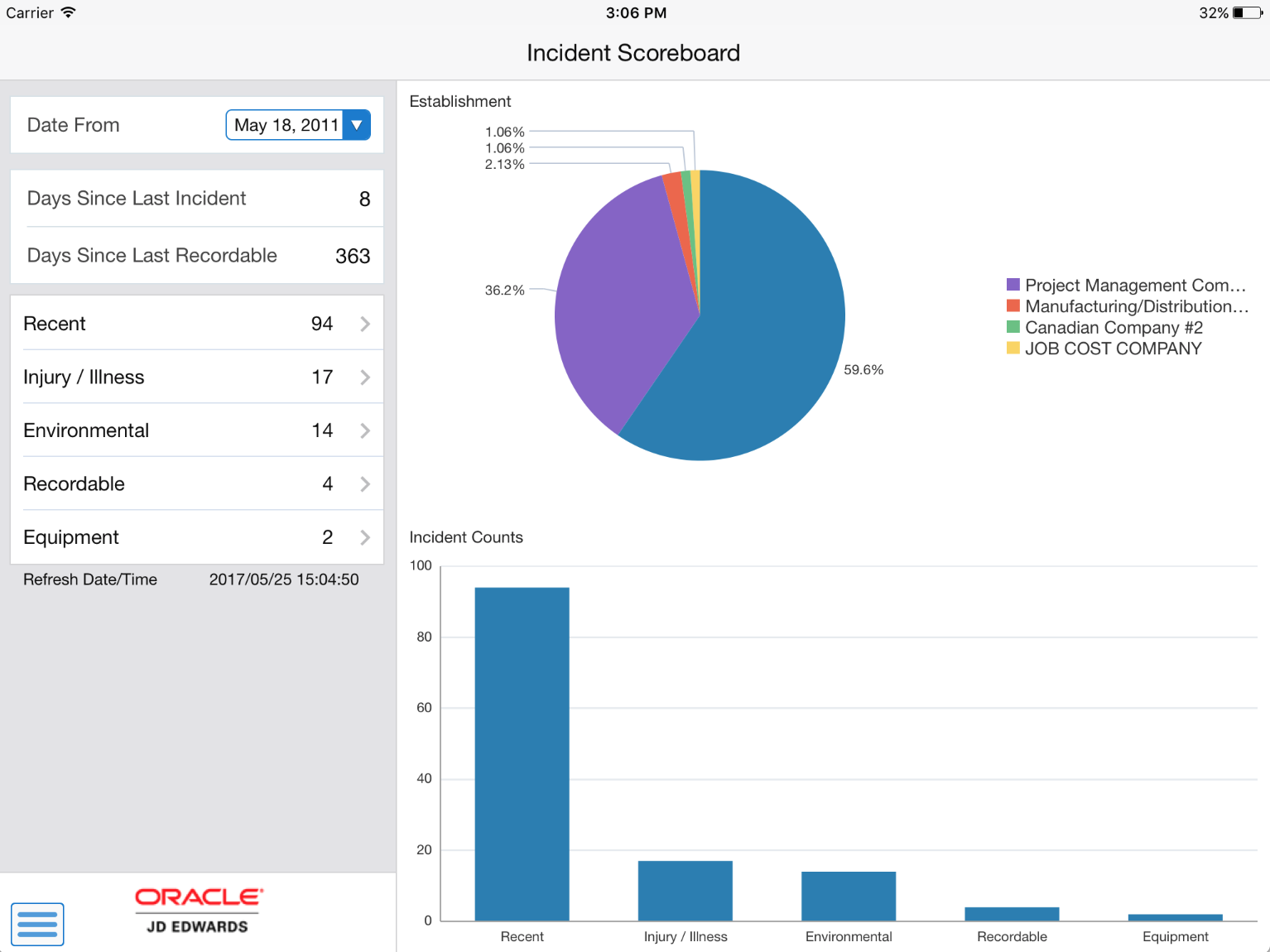
- Date From
This field uses the default date of one week prior to the system date. Upon entry, the system displays incident counts and data based on this date. You can change the date by tapping the date drop down menu and selecting a different date. Upon selecting a different date, the system updates the incident counts and data.
- Days Since Last Incident
This field displays the number of days since the last incident of any kind occurred.
- Days Since Last Recordable
This field displays the number of days since the last recordable incident. Because all incidents are not recordable, this value, and the value in the Days Since Last Incident field might vary.
An incident is recordable if at least one of the associated people records on the incident is marked as recordable.
- Incident Category Fields
These fields list the number of incidents by category since the selected date. The top item, Recent, includes all incidents that occurred since the specific date. The other fields in this section include the number of incidents in that specific category that occurred since the specified date.
Note that the incident counts displayed in these fields are also graphically displayed in the Incident Counts section on the right side of the screen.
To review details about any of these incidents, tap the field or the bar in the graph that coincides with the incidents you want to view.
- Establishment
This graph displays the establishments where the incidents occurred.
Tap any of the incident category fields on the left pane, segments in the Establishment pie chart, or the bars in the Incident Counts graph to display a list of incidents in that category.
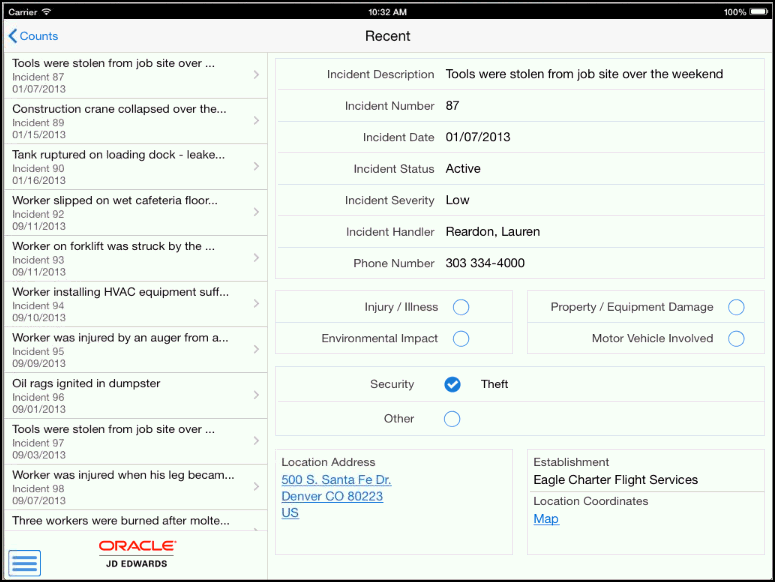
The first incident in the list is displayed in the right pane of the screen.
To review details about a different incident, tap the incident. The selected incident is highlighted in the incident list.
Tap the data in the Location Address section, or the Map link in the Location Coordinates section, to use the device's map and navigational features.
To return to the previous screen, tap the Counts button.
To log out of the application, tap the Menu button at the bottom left of the screen, and then tap Logout.