Setting Up User-Specific Information for the Order Entry Mobile Application
Before your employees can log into and use the mobile Order Entry application, each user must have a default branch/plant setup. For instructions on completing this task, see Setting Up Default Location Information.
Additionally, each user can specify their own user preferences when they install the application on their device. To set user preferences, access the settings on your mobile device, select the application that you want to configure.
For the Order Entry mobile tablet application, you use preferences to determine which scanning method you are using with the application. If you are using your device camera, the preference must be turned off. If you are using a Bluetooth device to scan items, you must turn the preference on.
If you set up a customized scanning process, the application does not use this preference.
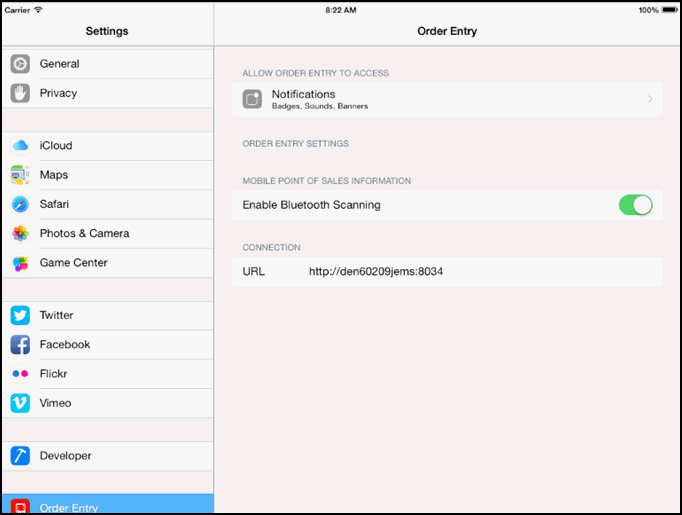
For instructions about accessing the settings on your mobile device, see the user documentation for your device.