Setting User Preferences for the Manage Customer Equipment Mobile Applications
You set up the user preferences for the Manage Customer Equipment mobile applications to locate equipment within a radius. To set these preferences, access Settings on your mobile device, select the application you want to configure, and set each of these fields:
Location: Enable this option to allow the mobile application to access the device's location. If you do not enable this option, you must manually enter the geographical coordinates of your location (or of a different location) to use as the reference point.
(Release 9.2 Update) Include Proximity in search You set up user preferences for the Manage Customer Equipment mobile applications to search for equipment located within a radius. To set these preferences, access the Setting screen on your mobile device, and set the Include Proximity in Search option to On (display) or Off (do not display). After you enable the Include Proximity in Search option, you can set the Proximity and Unit of Measure preference fields.
Proximity: Enter a numerical value for the radius within which the system locates the equipment. The center of the radius is the reference point; the reference point can be your location, or can be user-defined.
Unit of Measure: Specify whether to use Miles or Kilometers for the radius (proximity) within which the system locates the equipment. The default unit of measure is Miles.
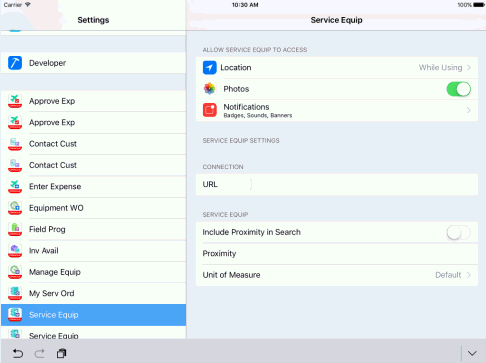
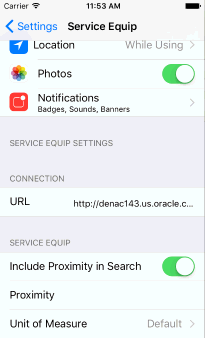
For instructions about accessing the settings on your mobile device, see the user documentation for your device.