Updating Meter Readings Using the Meter Reading Mobile Tablet Application
To enter meter reading:
Open the application by tapping the Meter Reading icon on your device, and then log in.
The system displays the meter readings based on the value in the Equipment Template Name processing option.
Alternately, tap the Template Name drop down on the left pane of the Template Meter Reading home screen. Then, tap the template to select.
The system displays the details of first record in the right pane of the Template Meter Reading screen.
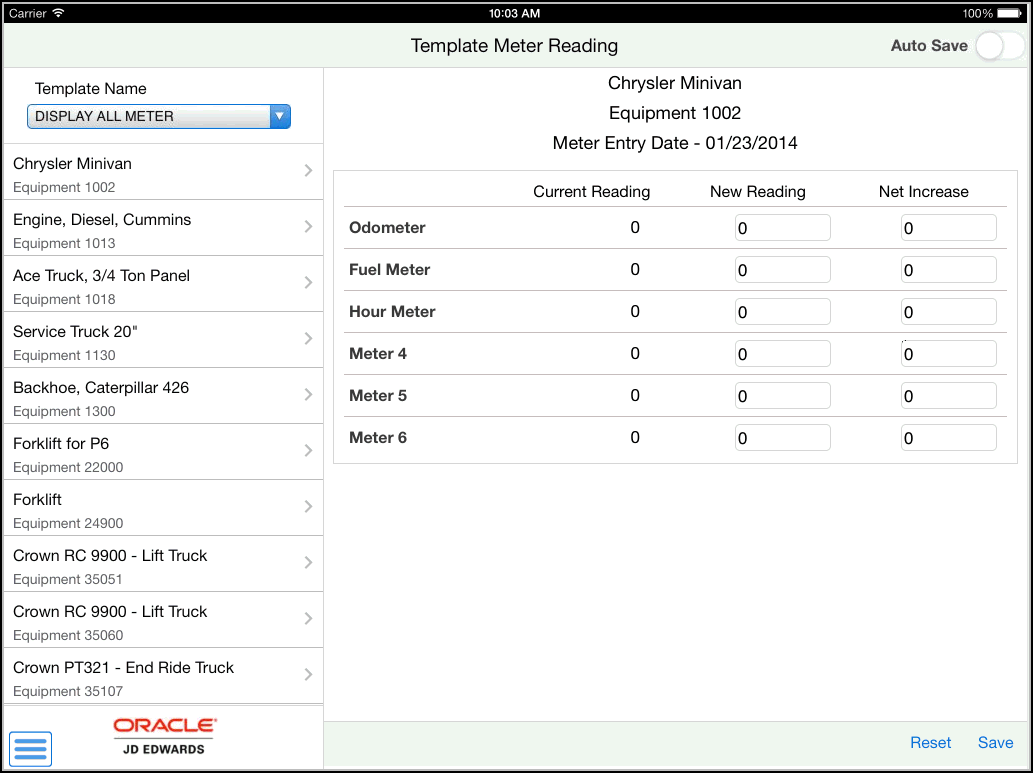
The system retrieves the list of equipment and details of the meters associated with the template. Tap the equipment that you want to select.
To update a meter reading, tap the particular value and enter the new value. You can enter a new value in either the New Reading or the Net Increase column. For example, to update the New Reading for Fuel Meter, tap the value in the second column for the Fuel Meter row and type the new value. Tap the Save button.
When you enter a value in one of the fields under the New Reading or the Net Increase column, the system automatically calculates and displays value in the other field. For example, if you enter a value in the New Reading field, the system automatically calculates the value in the Net Increase field based on the values in the Current Reading and the New Reading fields.
If the Auto Save is on and you tap a different equipment from the equipment list on the left pane of the window, the application automatically saves the changes that you make. However, if you change the template from the Template Name drop down without saving the changes, the system reverts back to the previous template and equipment until you perform a manual save or a cancel.
To toggle the Auto Save setting, swipe the Auto Save option on the top right of the screen left or right.
Note: The application displays warnings at these instances:With Auto Save off, when you make any changes to meter reading and exit the screen without saving the changes that you made, the application displays this warning:
Previous data has not been saved
If you save the data with a net increase amount more than the percent specified in the tolerance level for the program, the system displays a warning message. For example, if the tolerance level is five and you enter the new net increase amount more than five percent from the net increase amount of the last meter entry, the system displays this warning:
Warning: Quality Tolerance Level.
If the net increase is negative, the application displays this warning message when you save the record:
Warning: Negative Net Change.
To log out of the application, tap the menu button at the bottom left of the screen, and then tap Logout.