Using the Single Sign On Login Option
The Single Sign On (SSO) feature enables users of multiple JD Edwards EnterpriseOne mobile applications to log into one mobile application, and then be able to open other mobile applications without having to log in again.
To use this option, the system administrator must first have enabled the Single Sign On option on the AIS server. If the AIS option is set to enable the SSO feature, the mobile device displays the Use Single Sign On option on the Login screen.
See Deploying and Managing the AIS Server through Server Manager in the JD Edwards EnterpriseOne Application Interface Services Server Reference Guide.
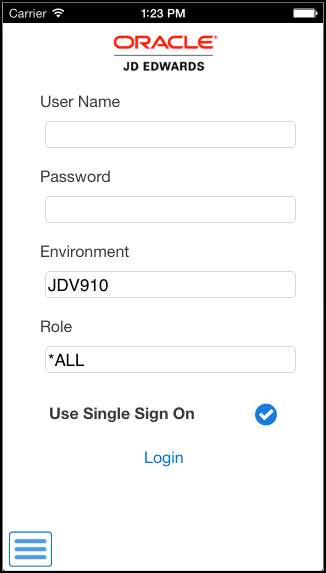
This option must be checked for all mobile applications in order to use the SSO feature for those applications. By default, this option is not selected. Therefore, to use this feature for all JD Edwards EnterpriseOne mobile applications, it is recommended that you open each application, and select the option.
When using the SSO feature, be aware of the following:
The user must successfully log in once to each application, with the Use Single Sign On option selected to save the value and allow SSO from then on.
The SSO setting is stored on the device across sessions.
If the session times out, the system automatically directs the user back to the Login screen.
When a users launches a mobile application that does not have the SSO option selected, as soon as the user selects the option, the device attempts to find an existing SSO session.
If the user logs out of one of the SSO-participating applications, and then tries to use another of the applications, the sign on request will fail and the system will direct the user to the Login screen.
If the user logs out of one of the SSO-participating applications and then logs back in, and then tries to use another of the participating applications, the second application will refresh as if it was newly logged into, picking up the newly established SSO session.