UX One: Change Orders Page
The Change Orders page (P51001X|W51001XB) enables users to:
Receive alerts regarding new and pending change orders.
Analyze revenues and costs for change orders, and subcontracts and status for change orders.
Easily access programs to work with change orders.
To access the UX One Change Orders page, log in to the EnterpriseOne system using the Project Manager role. When you log in with this role, the system automatically displays the Project Execution page. Click the Change Orders task on the springboard to access the Change Orders page.
This graphic illustrates the Change Orders page:
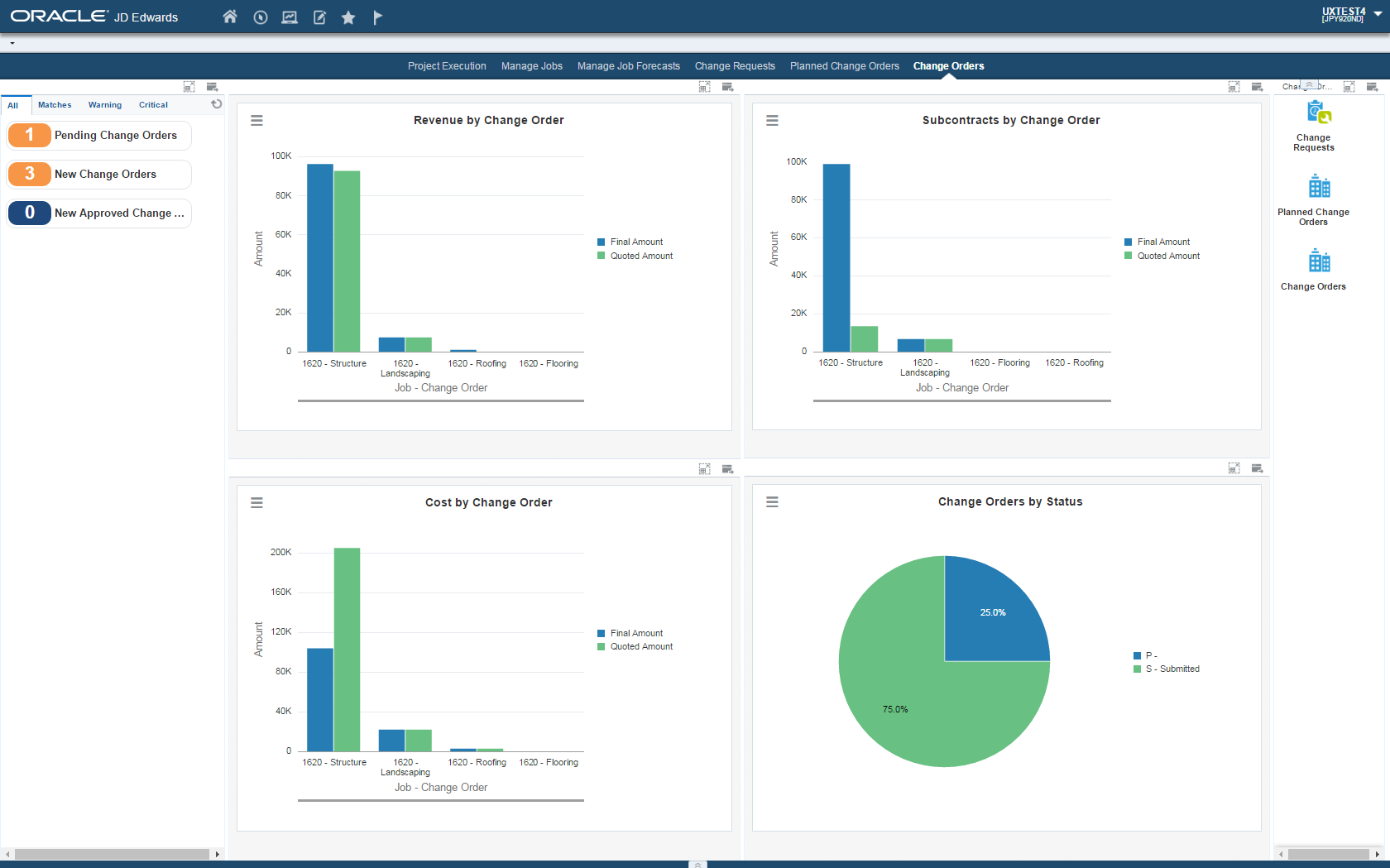
Watchlist Alerts
These alerts are based on EnterpriseOne programs. By default, the alerts are set up to use queries that are based on delivered demo data. Each of these queries is associated with a specific program version. To use a different query or call a different program version, you can modify these queries or create new queries that better meet your requirements. Additionally, these watchlists have been set up with specific warning and critical threshold values. You can adjust these values to meet your requirements.
This table lists and describes the watchlist alerts that are available on the Change Orders page:
Watchlist Alert |
Description |
|---|---|
Pending Change Orders |
This alert tells users about the number of change orders at status code P (pending). This alert is based on the Change Order Entry program (P5315). When you click the alert, the system displays the Work With Change Orders form. |
New Change Orders |
This alert tells users about the number of change orders at status code S (submitted) or P (pending), and that are within the time period specified in the query. This alert is based on the Change Order Entry program (P5315). When you click the alert, the system displays the Work With Change Orders form. |
New Approved Change Orders |
This alert tells users about the number of change orders at status code A (approved), and that are within the time period specified in the query. This alert is based on the Change Order Entry program (P5315). When you click the alert, the system displays the Work With Change Orders form. |
For additional information about the program associated with these watchlist alerts, see Creating Change Requests in the JD Edwards EnterpriseOne Applications Change Management Implementation Guide.
Charts
These charts are based on EnterpriseOne programs. By default, the charts are set up to render using queries that are based on delivered demo data. Each of these queries is associated with a specific program version. To use a different query or call a different program version, you can modify these queries or create new queries that better meet your requirements.
This table lists and describes the charts that are available on the Change Orders page:
Component Title |
Description |
|---|---|
Revenue by Change Order (P5315X|W5315XA) |
Use this chart to view the original, quoted, and final revenue for change orders. This chart is based on the Change Order Entry program (P5315). |
Cost by Change Order (P5315X|W5315XB) |
Use this chart to view the original, quoted, and final cost for change orders. This chart is based on the Change Order Entry program (P5315). |
Subcontracts by Change Order (P5315X|W5315XC) |
Use this chart to view the original, quoted, and final amounts for change orders by subcontracts. This chart is based on the Change Order Entry program (P5315). |
Change Orders by Status (P5315X|W5315XD) |
Use this chart to view the percentage of change orders at each status. This chart is based on the Change Order Entry program (P5315). |
For additional information about the program associated with these charts, see Creating Change Requests in the JD Edwards EnterpriseOne Applications Change Management Implementation Guide.
Springboard Tasks
You use tasks to access EnterpriseOne programs and other UX One pages. These tasks are included in a springboard on the page.
This table lists and describes the tasks on the Change Orders page:
Task |
Description |
|---|---|
Change Requests |
Use this task to access the Change Request Entry program (P5310). The following form layout is available:
The following grid format is available:
|
Planned Change Orders |
Use this task to access the Work With Planned Change Orders form in the Planned Change Order Entry program (P5314). |
Change Orders |
Use this task to access the Work With Change Orders form in the Change Order Entry program (P5315). |
For additional information about the programs accessed by these tasks, see the following topics in the JD Edwards EnterpriseOne Applications Change Management Implementation Guide: