UX One: HR Manager Page
The HR Manager page (P08001X|W08001XA) enables users to receive alerts and analyze data related to employees, and access applications that you use frequently to manage employees.
To access the UX One HR Manager page, log in to the EnterpriseOne system using the Human Resources Manager role.
This graphic illustrates the HR Manager page:
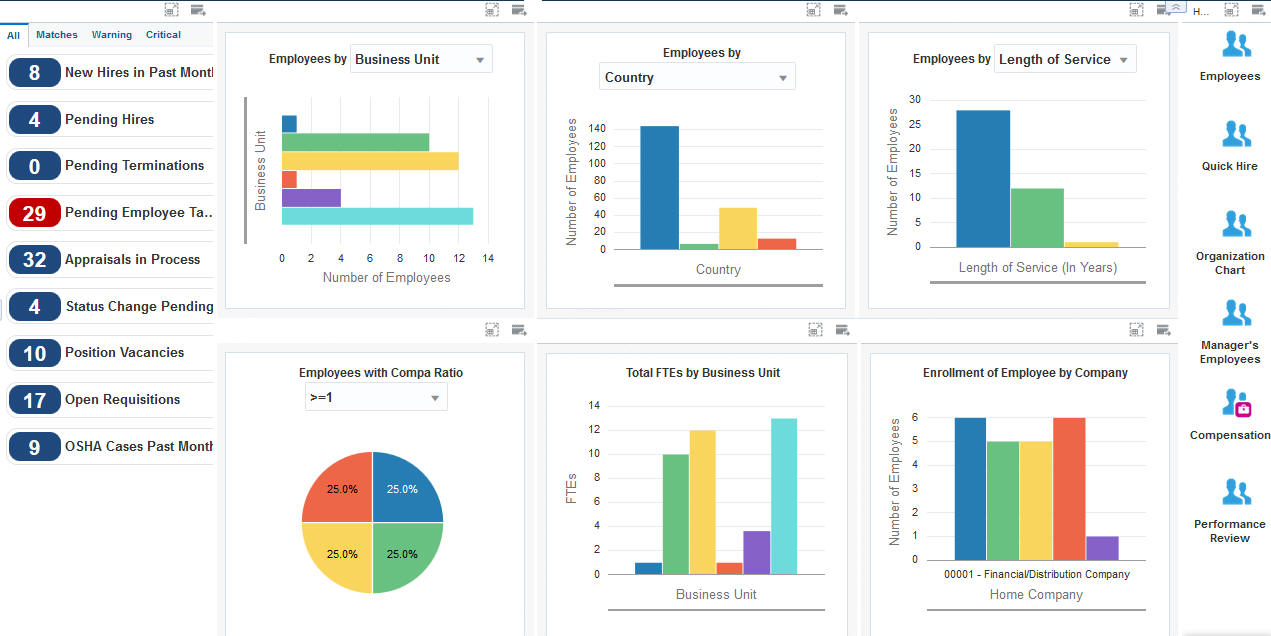
Watchlist Alerts
These alerts are based on EnterpriseOne programs and business views. By default, the alerts are set up to use queries that are based on delivered demo data. Each of these queries is associated with a specific program version. To use a different query or call a different program version, you can modify these queries or create new queries that better meet your requirements. Additionally, these watchlists have been set up with specific warning and critical threshold values. You can adjust these values to meet your requirements.
This table lists and describes the watchlist alerts that are available on the HR Manager page:
Watchlist Alert |
Description |
|---|---|
New Hires in Past Month |
This alert displays the number of employees hired in the past month. This alert is based on the Employee Master program (P0801). When you click this alert, the system displays the Work With Employee Information form. The following grid format is available:
|
Pending Hires |
This alert displays the number of new hires whose information is yet to be processed and updated in the Employee Master Information table (F060116). This alert is based on the Employee Work File Revisions program (P060116P). When you click this alert, the system displays the Work With Pending Employees form. |
Pending Terminations |
This alert displays the number of employees whose terminations are pending. This alert is based on the Employee Master program (P0801). When you click this alert, the system displays the Work With Employee Information form. The following form layout is available:
The following grid format is available:
|
Pending Employee Tasks |
This alert displays the number of employees for whom the setup tasks are pending. This alert is based on the Employee Setup Workbench program (P08710). When you click this alert, the system displays the Work With Employee Setup form. The following form layout is available:
|
Appraisals in Process |
This alert displays the number of employees whose performance appraisals are in process. This alert is based on the Employee Performance Appraisals program (P087712, version ZJDE0006). When you click this alert, the system displays the Supervisor Work With Performance Appraisals form. The following form layout is available:
The following grid format is available:
|
Status Change Pending |
This alert displays the number of employees whose status change requests are pending approval. This alert is based on the Status Change Review program (P087201). When you click this alert, the system displays the Work With Pending Approvals form. |
Position Vacancies |
This alert displays the number of vacancies for a position. This alert is based on the Position Master Detail program (P08101). When you click this alert, the system displays the Work With Positions form. The following grid format is available:
|
Open Requisitions |
This alert displays the number of requisitions that have been approved but not yet filled. This alert is based on the Requisition Information program (P08102). When you click this alert, the system displays the Work With Requisitions form. The following form layout is available:
The following grid format is available:
|
OSHA Cases Past Month |
This alert displays the number of OSHA cases for injury and illness reported in the past month. This alert is based on the Injury/Illness Case Information program (P08601). When you click this alert, the system displays the Work With Injury/Illness Cases form. The following form layout is available:
The following grid format is available:
|
For additional information about the programs associated with these watchlist alerts, see:
Adding Employee Records for Applicants, Rehires, and New Hires in the JD Edwards EnterpriseOne Applications Human Capital Management Fundamentals Implementation Guide
Revising New Employee Records in the JD Edwards EnterpriseOne Applications Human Capital Management Fundamentals Implementation Guide
Setting Up the Employee Setup Process in the JD Edwards EnterpriseOne Applications Human Capital Management Self-Service Implementation Guide
Reviewing a Competency Based Performance Appraisal in the JD Edwards EnterpriseOne Applications Human Resources Implementation Guide
Reviewing an Employee Status Change in the JD Edwards EnterpriseOne Applications Human Capital Management Self-Service Implementation Guide
Defining Position Budgets Manually in the JD Edwards EnterpriseOne Applications Human Resources Implementation Guide
Entering Initial Requisition Information in the JD Edwards EnterpriseOne Applications Human Resources Implementation Guide
(USA) Reporting Injury and Illness Information to OSHA in the JD Edwards EnterpriseOne Applications Human Resources Implementation Guide
Charts
These charts are based on EnterpriseOne programs. By default, the charts are set up to render using queries that are based on delivered demo data. Each of these queries is associated with a specific program version. To use a different query or call a different program version, you can modify these queries or create new queries that better meet your requirements.
This table lists and describes the charts that are available on the HR Manager page:
Component Title |
Description |
|---|---|
Employees by (P080120X|W080120XA) |
Use this chart to view the number of employees for each business unit or EEO job category. This chart is based on the One View Employee Profile Inquiry program (P080120). Additionally, you can use the drop-down menu on the top of the chart to change the data that the system displays. You can select one of these options:
|
Employees by (P080120X|W080120XC) |
Use this chart to view the number of employees for each country or state/province. This chart is based on the One View Employee Profile Inquiry program (P080120). Additionally, you can use the drop-down menu on the top of the chart to change the data that the system displays. You can select one of these options:
|
Employees by (P080120X|W080120XB) |
Use this chart to view the number of employees based on their service duration or age range. This chart is based on the One View Employee Profile Inquiry program (P080120). Additionally, you can use the drop-down menu on the top of the chart to change the data that the system displays. You can select one of these options:
|
Employees with Compa Ratio (P080120X|W080120XD) |
Use this chart to view the percentage of employees based on the compa ratio. This chart is based on the One View Employee Profile Inquiry program (P080120). Additionally, you can use the drop-down menu on the top of the chart to change the data that the system displays. You can select one of these options:
|
Total FTEs by Business Unit (P080120X|W080120XE) |
Use this chart to view the number of FTEs (full-time equivalents) for each business unit. This chart is based on the One View Employee Profile Inquiry program (P080120). |
Enrollment of Employee by Company (P08234X|W08234XD) |
Use this chart to view the number of employees enrolled in each company. This chart is based on the One View Employee Benefits Inquiry program (P08234). |
For additional information about the programs associated with these charts, see these topics in the JD Edwards EnterpriseOne Applications One View Reporting User Guide:
Springboard Tasks
You use tasks to access EnterpriseOne programs and other UX One pages. These tasks are included in a springboard on the page.
This table lists and describes the tasks on the HR Manager page:
Task |
Description |
|---|---|
Employees |
Use this task to access the Employee Profile program (P060116). The following form layout is available:
The following grid format is available:
|
Quick Hire |
Use this task to access the Employee Work File Revisions program (P060116P). |
Organization Chart |
Use this task to access the Organization Chart. See Using the Employee Organization Chart in the JD Edwards EnterpriseOne Applications Human Capital Management Fundamentals Implementation Guide. |
Manager's Employees |
Use this task to access the Managers Workbench program (P08712). |
Compensation |
Use this task to access the Work With Compensation Review Workbench program (P08810). |
Performance Review |
Use this task to access the Employee Performance Appraisals program (P087712, version ZJDE0006). The following form layout is available:
The following grid format is available:
|
For additional information about the programs accessed by these tasks, see:
Reviewing and Revising Employee Information in the JD Edwards EnterpriseOne Applications Human Capital Management Fundamentals Implementation Guide
Revising New Employee Records in the JD Edwards EnterpriseOne Applications Human Capital Management Fundamentals Implementation Guide
Using the Managers Workbench Program in the JD Edwards EnterpriseOne Applications Human Capital Management Self-Service Implementation Guide
Manager Self Service in the JD Edwards EnterpriseOne Applications Human Capital Management Self-Service Implementation Guide
Reviewing a Competency Based Performance Appraisal in the JD Edwards EnterpriseOne Applications Human Resources Implementation Guide