UX One: Maintenance Manager Page
The Maintenance Manager page (P13002X|W13002XA) enables users to receive alerts, analyze equipment data, and access programs and additional UX One pages to easily manage maintenance activities.
To access the UX One Maintenance Manager page, log in to the EnterpriseOne system using the Maintenance Manager role.
This graphic illustrates the Maintenance Manager page:
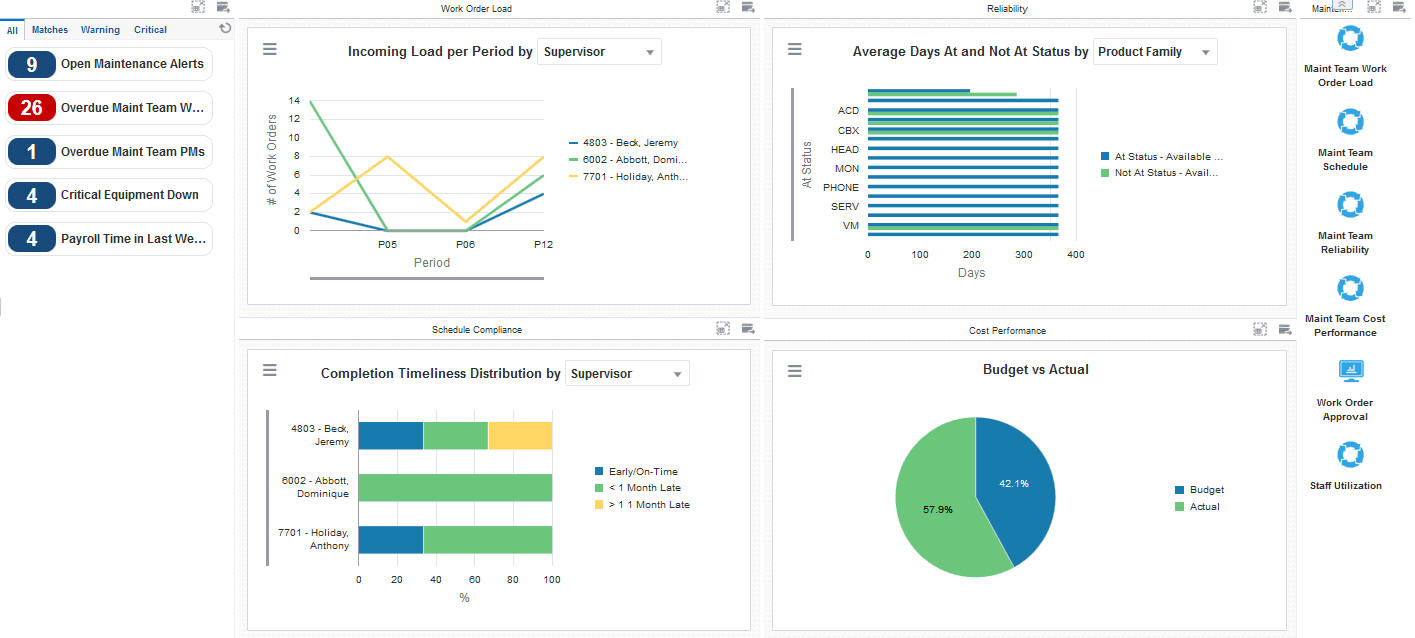
Watchlist Alerts
These alerts are based on EnterpriseOne programs. By default, the alerts are set up to use queries that are based on delivered demo data. Each of these queries is associated with a specific program version. To use a different query or call a different program version, you can modify these queries or create new queries that better meet your requirements. Additionally, these watchlists have been set up with specific warning and critical threshold values. You can adjust these values to meet your requirements.
This table lists and describes the watchlist alerts that are available on the Maintenance Manager page:
Watchlist Alert |
Description |
|---|---|
Open Maintenance Alerts |
This alert tells users how many alerts are currently open. This alert is based on the Condition-Based Alerts Workbench program (P1310). When you click the alert, the system displays the Work With Condition-Based Alerts form. |
Overdue Maint Team WOs |
This alert tells users how many work orders are currently overdue. This alert is based on the Planning Workbench program (P13700). When you click on the alert, the system displays the One View Equipment Work Order Analysis Inquiry form. The following form layout is available:
|
Overdue Maint Team PMs |
This alert tells users how many preventive maintenance records are currently overdue. This alert is based on the Preventive Maintenance backlog program (P12071, version ZJDE0001). When you click the alert, the system displays the PM Backlog form. |
Critical Equipment Down |
This alert tells users how many pieces of equipment are currently at a down status. This alert is based on the Equipment Master program (P1701). When you click the alert, the system displays the Work With Equipment Master form. The following form layout is available:
The following grid format is available:
|
Payroll Time in Last Week |
This alert tells users how many payroll timecards have been entered in the last week. This alert is based on the Speed Time Entry program (P051121). When you click this alert, the system displays the Work With Time Entry by Individual form. The following grid format is available:
|
For additional information about the programs associated with these alerts, see:
Working with Condition-Based Alerts in the JD Edwards EnterpriseOne Applications Condition-Based Maintenance Implementation Guide
Creating Work Orders Using the Planning Workbench Program (P13700) in the JD Edwards EnterpriseOne Applications Capital Asset Management Implementation Guide
Working with Preventive Maintenance Schedules in the JD Edwards EnterpriseOne Applications Capital Asset Management Implementation Guide
Managing Equipment in the JD Edwards EnterpriseOne Applications Service Management Implementation Guide
Entering Timecards Using Speed Time Entry in the JD Edwards EnterpriseOne Applications Time and Labor Implementation Guide
Charts
These charts are based on EnterpriseOne programs. By default, the charts are set up to render using queries that are based on delivered demo data. Each of these queries is associated with a specific program version. To use a different query or call a different program version, you can modify these queries or create new queries that better meet your requirements.
This table lists and describes the charts that are available on the Maintenance Manager page:
Chart |
Description |
|---|---|
Incoming Load Per Period (P13560X|W13560XC) |
Use this chart to view the incoming work order load for the period. This chart is based on the One View Equipment Work Order Analysis Inquiry program (P13560). Additionally, you can use the drop-down menu on top of the chart to change the data that the system displays. You can select one of these options:
|
Average Days At and Not At Status (P13400X|W13400XA) |
Use this chart to view the number of days that equipment has been at or not at a specified status. This chart is based on the One View Equipment Status Inquiry program (P13400). Additionally, you can use the drop-down menu on top of the chart to change the data that the system displays. You can select one of these options:
|
Completion Timeliness Distribution (P13560X|W13560XA) |
Use chart to view completion timeliness statistics for work orders. This chart is based on the One View Equipment Work Orders Analysis Inquiry program (P13560). Additionally, you can use the drop-down menu on top of the chart to change the data that the system displays. You can select one of these options:
|
Budget vs Actual (P09217X|W09217XD) |
Use this chart to view budgeted amounts in comparison to actual amounts for equipment cost accounts. This chart is based on the One View Account Balance Inquiry program (P09217, version ZJDE0002). |
For additional information about the programs associated with these charts, see these topics in the JD Edwards EnterpriseOne Applications One View Reporting User Guide:
Springboard Tasks
You use tasks to access EnterpriseOne programs and other UX One pages. These tasks are included in a springboard on the page.
This table lists and describes the tasks on the Maintenance Manager page:
Task |
Description |
|---|---|
Maint Team Work Order Load |
Use this task to access the Maint Team Work Order Load UX One page. |
Maint Team Schedule |
Use this task to access the Maint Team Schedule UX One page. |
Maint Team Reliability |
Use this task to access the Maint Team Reliability UX One page. |
Maint Team Cost Performance |
Use this task to access the Maint Team Cost Performance UX One page. |
Work Order Approval |
Use this task to access the Employee Queue Manager program (P012503, version ZJDE0001), which you can use to approve work orders. When you click this task, the system takes you to the Work Order Approval - Work Center form. |
Staff Utilization |
Use this task to access the Staff Utilization Chart program. |
For additional information about the programs accessed by these tasks, see:
Approving Work Orders in the JD Edwards EnterpriseOne Applications Work Orders Implementation Guide
Viewing the Staff Utilization Chart in the in the JD Edwards EnterpriseOne Applications Resource Assignments Implementation Guide