UX One: My Customers Page
The My Customers page (P42002X/W42002XA) enables you to view alerts for orders; view graphical representations of order counts by date, released backorders by date, backorders and late order by next order status, and held orders by person responsible; and access the programs that you need to use to work with your sales orders. You can also access additional UX One pages for the Customer Service Representative role.
To access the UX One My Customers page, log in to the EnterpriseOne system using the Customer Service Representative role.
This graphic illustrates the My Customers UX One page:
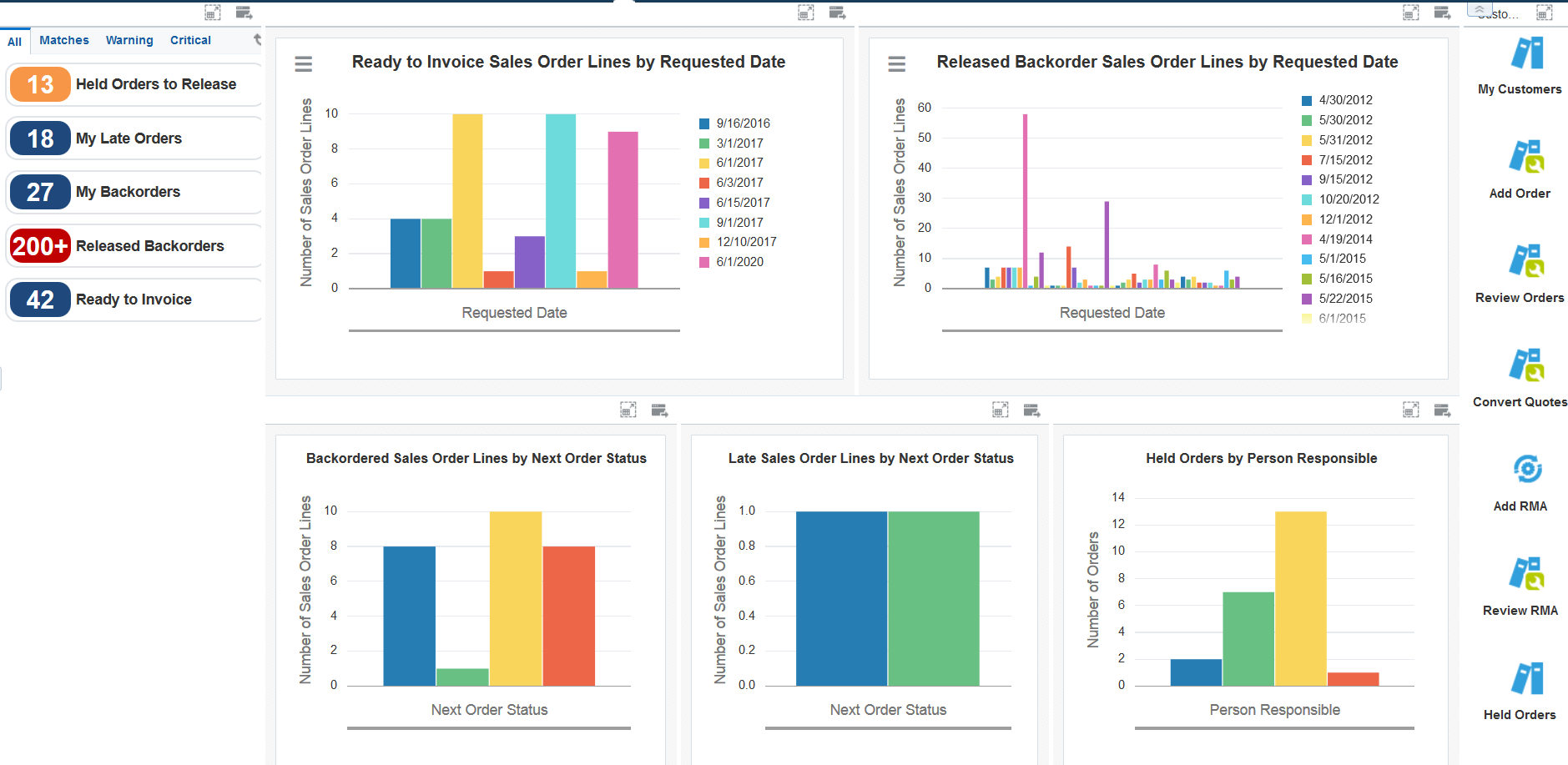
Watchlist Alerts
These alerts are based on EnterpriseOne programs. By default, the alerts are set up to use queries that are based on delivered demo data. Each of these queries is associated with a specific program version. To use a different query or call a different program version, you can modify these queries or create new queries that better meet your requirements. Additionally, these watchlists have been set up with specific warning and critical threshold values. You can adjust these values to meet your requirements.
This table lists and describes the watchlist alerts that are available on the My Customers page:
Watchlist Alert |
Description |
|---|---|
Held Orders to Release |
This alert tells users how many held orders are ready to be released. This alert is based on the ZJDE0008 version of the Release Holds program (P43070). When you click the alert, the system displays the Work With Held Orders form. The following form layout is available:
The following grid format is available:
|
My Late Orders |
This alert tells the user how many orders were not shipped by the promised ship date. This alert is based on the ZJDE0015 version of the Sales Order Entry program (P42101). When you click the alert, the system displays the Manage Existing Orders form. The following form layout is available:
The following grid formats are available:
|
My Backorders |
This alert tells the user how many sales order lines are backordered. This alert is based on the ZJDE0016 version of the Sales Order Entry program (P42101). When you click the alert, the system displays the Manage Existing Orders form. The following form layout is available:
The following grid formats are available:
|
Released Backorders |
This alert tells you how many backorders have been released from backorder (Next Status = 540). This alert is based on version ZJDE0003 of the Status Code Update program (P42040). When you click the alert, the system displays the Work With Sales Speed Status Update form. |
Ready to Invoice |
This alert tells you how many orders are ready to have invoices generated (Next Status = 580). This alert is based on version ZJDE0002 of the Status Code Update program (P42040). When you click the alert, the system displays the Work With Sales Speed Status Update form. |
For additional information about the programs associated with these watchlist alerts, see these topics in the JD Edwards EnterpriseOne Applications Sales Order Management Implementation Guide:
Charts
These charts are based on EnterpriseOne programs. By default, the charts are set up to render using queries that are based on delivered demo data. Each of these queries is associated with a specific program version. To use a different query or call a different program version, you can modify these queries or create new queries that better meet your requirements.
This table lists and describes the charts that are available on the My Customers page:
Component Title |
Description |
|---|---|
Ready to Invoice Sales Order Lines by Requested Date (P42040X/W42040XA) |
Use this chart to view the number of sales order lines that are ready to be invoiced by the requested date of the sales order lines. This chart is based on the Sales Order Speed State Update program (P42040). In addition to using a query for this chart, you must enter a value for this field in the menu:
|
Released Backorder Sales Order Lines by Requested Date (P42040X/W42040XB) |
Use this chart to view the number of backordered sales order lines by the requested date of the sales order line. This chart is based on the Sales Order Speed State Update program (P42040). In addition to using a query for this chart, you must enter a value for this field in the menu:
|
Backordered Sales Order Lines by Next Order Status (P42101X/W42101XE) |
Use this chart to view the number of backordered sales order lines by the next order status. This chart is based on the Sales Order Entry program (P42101). |
Late Sales Order Lines by Next Order Status (P42101X/W42101XF) |
Use this chart to view the number of late sales order lines by the next order status. This chart is based on the Sales Order Entry program (P42101). |
Held Orders by Person Responsible (P4209JAX/W4209JAXC) |
Use this chart to view the number of held orders by person responsible. This chart is based on data in the Held Orders table ((F4209) and the Sales Order Header File (F4201). |
For additional information about the programs associated with these charts, see these topics in the JD Edwards EnterpriseOne Applications Sales Order Management Implementation Guide:
Springboard Tasks
You use tasks to access EnterpriseOne programs and other UX One pages. These tasks are included in a springboard on the page.
This table lists and describes the tasks on the My Customers page:
Task |
Description |
|---|---|
My Customers |
Use this task to access the Customers Assigned To <your name> form on the My Customers program (P43470). The following grid format is available:
After you access the My Customers program while in the Customer Service Manager role, you can select from several form layouts that have been provided for the Select Items via Order Guides form. These form layouts are available:
|
Add Order |
Use this task to access the Enter New Order form in the ZJDE0017 version of the Sales Order Entry program (P42101). |
Review Orders |
Use this task to access the Manage Existing Order form in the ZJDE0017 version of the Sales Order Entry program (P42101). The following form layout is available:
The following grid format is available:
|
Convert Quotes |
Use this task to access the Manage Existing Order form in the ZJDE0018 version of the Sales Order Entry program (P42101). The following form layout is available:
The following grid format is available:
|
Add RMA |
Use this task to access the Returned Material Authorization Revisions form in the Return Material Authorization Revisions program (P400511). |
Review RMA |
Use this task to access the Work With Returned Material Authorization form in the Work with Return Material Authorization Program (P40051). The following form layout is available:
The following grid format is available:
|
Held Orders |
Use this task to access the Held Orders page. The Held Orders page enables you to view held orders by person responsible, by customer, and by hold code. |
Late Orders |
Use this task to access the Late Orders page. The page enables you to view late sales order lines by next order status, customer, and item. |
Backorders |
Use this task to access the Backorders page. The page enables you to view backordered sales order lines by customer, item, requested date, and next order status. |
For additional information about the programs associated with these tasks, see these topics in the JD Edwards EnterpriseOne Applications Sales Order Management Implementation Guide: