UX One: Service Team Work Order Load Page
The Service Team Work Order Load page (P17006X/W17006XB) enables users to receive alerts regarding overdue work orders, service alerts, and preventive maintenance records. It also enables users to view analytical data about the planned, incoming, and completed work order load for their team. Users can then access programs that enable them to act on the information they see on the page.
To access the UX One Service Team Work Order Load page, log in to the EnterpriseOne system using the Field Service Manager role. When you log in with this role, the system automatically displays the Field Service Manager page. Click the Service Team Work Order Load task on the springboard to access the Service Team Work Order Load page.
This graphic illustrates the Service Team Work Order Load page:
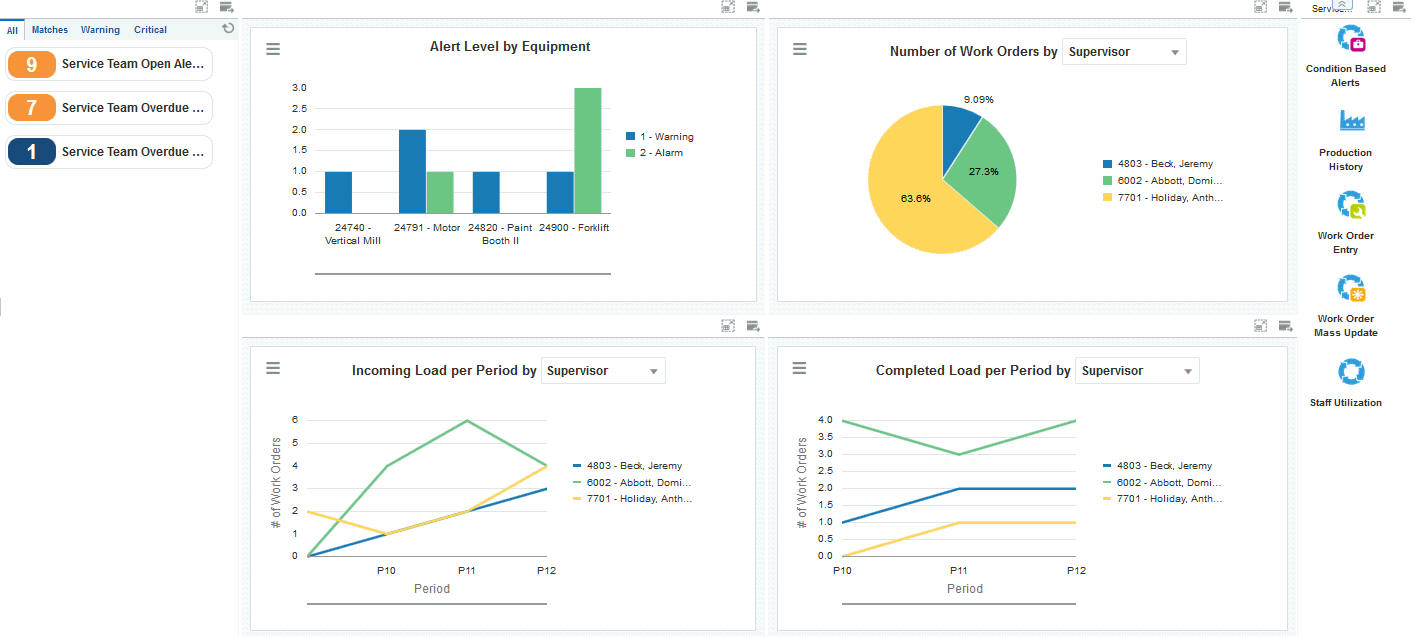
Watchlist Alerts
These alerts are based on EnterpriseOne programs. By default, the alerts are set up to use queries that are based on delivered demo data. Each of these queries is associated with a specific program version. To use a different query or call a different program version, you can modify these queries or create new queries that better meet your requirements. Additionally, these watchlists have been set up with specific warning and critical threshold values. You can adjust these values to meet your requirements.
This table lists and describes the watchlist alerts that are available on the Service Team Work Order Load page:
Watchlist Alert |
Description |
|---|---|
Service Team Open Alerts |
This alert tells users how many service alerts are currently open for their team. This alert is based on the Condition-Based Alerts Workbench program (P1310, version ZJDE0001). When you click the alert, the system displays the Work With Condition-Based Alerts form. The following grid formats are available:
|
Service Team Overdue WOs |
This alert tells users how many service work orders are currently overdue for their team. This alert is based on the Scheduling Workbench program (P48201, version ZJDE0002). When you click the alert, the system displays the Work With Work Orders form. The following form layouts are available:
The following grid formats are available:
|
Service Team Overdue PMs |
This alert tells users how many preventive maintenance records are currently overdue for their team. This alert is based on the Preventive Maintenance Backlog Program (P12071, version ZJDE0003). When you click the alert, the system displays the PM Backlog form. The following grid formats are available:
|
For additional information about the programs associated with these watchlist alerts, see:
Working with Preventive Maintenance Schedules in the JD Edwards EnterpriseOne Applications Capital Asset Management Implementation Guide
Working with Condition-Based Alerts in the JD Edwards EnterpriseOne Applications Capital Asset Management Implementation Guide
Managing Work Orders in the JD Edwards EnterpriseOne Applications Service Management Implementation Guide
Charts
These charts are based on EnterpriseOne programs. By default, the charts are set up to render using queries that are based on delivered demo data. Each of these queries is associated with a specific program version. To use a different query or call a different program version, you can modify these queries or create new queries that better meet your requirements.
This table lists and describes the charts that are available on the Service Team Work Order Load page:
Component Title |
Description |
|---|---|
Alert Level (P1310X/W1310XA) |
Use this chart to view the alert level for each piece of equipment. This chart is based on the Condition-Based Alerts Workbench program (P1310). |
Number of Work Orders by (P13560X/W13560XJ) |
Use this chart to view work order assignments for your team. This chart is based on the One View Service Work Order Analysis Inquiry program (P13560). Additionally, you can use the drop-down menu on the top of the chart to change the data that the system displays. You can select one of these options:
|
Incoming Load Per Period by (P13560X/W13560XC) |
Use this chart to view the incoming work order load for your team. This chart is based on the One View Service Work Order Analysis Inquiry program (P13560). Additionally, you can use the drop-down menu on the top of the chart to change the data that the system displays. You can select one of these options:
|
Completed Load per Period by (P13560X/W13560XE) |
Use this chart to view completed work order load statistics for your team. This chart is based on the One View Service Work Order Analysis Inquiry program (P13560). Additionally, you can use the drop-down menu on the top of the chart to change the data that the system displays. You can select one of these options:
|
For additional information about the programs associated with these charts, see:
One View Work Order Analysis (P13560)in the JD Edwards EnterpriseOne Applications One View Reporting User Guide
Working with Condition-Based Alerts in the JD Edwards EnterpriseOne Applications Condition-Based Maintenance Implementation Guide
Springboard Tasks
You use tasks to access EnterpriseOne programs and other UX One pages. These tasks are included in a springboard on the page.
This table lists and describes the tasks on the Service Team Work Order Load page:
Task |
Description |
|---|---|
Condition Based Alert Workbench |
Use this task to access the Condition-Based Alerts Workbench program (P1310). The following grid formats are available:
|
Production History |
Use this task to access the Production History program (P31227). The following grid formats are available:
|
Work Order Entry |
Use this task to access the Work Order Entry program (P48201) The following form layouts are available:
The following grid formats are available:
|
Work Order Mass Update |
Use this task to access the search for Work Orders program (P48022). |
Staff Utilization |
Use this task to access the Staff Utilization Chart program. |
For additional information about the programs accessed by these tasks, see:
Working with Condition-Based Alerts in the JD Edwards EnterpriseOne Applications Condition-Based Maintenance Implementation Guide
Creating Work Orders Using the Work Order Entry Programs (P48201/P17714) in the JD Edwards EnterpriseOne Applications Service Management Implementation Guide
Viewing the Staff Utilization Chart in the in the JD Edwards EnterpriseOne Applications Resource Assignments Implementation Guide
Using the Work Order Mass Update Process in the JD Edwards EnterpriseOne Applications Work Orders Implementation Guide