Amending Archived Information
These steps describe how to amend a T4 form by using the Employee Document Inquiry option. To amend other forms or to use the Form Doc. Inquiry option, use the same steps but select the corresponding options.
Access the Work With Documents by Employee form or the Work With Documents by Form form.
This example shows the Display T4 Information form, which is one of the forms you can use to amend year-end forms.
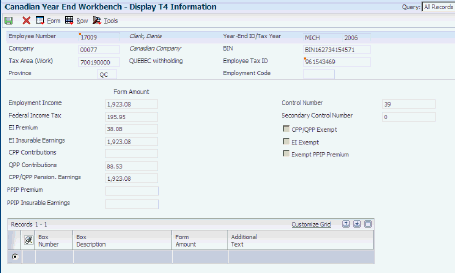
To amend archived information:
Select the row that contains the form that you want to amend. Then from the Row menu. select Amend.
The system creates a new record with an Amend status of 1 and an Archive status of blank. At this point, the amended record is a duplicate of the original record. However, the amended record can be changed and the original record cannot.
Click Find to display the newly created record in the detail area.
Select the row that contains the amended record, and then click Select.
On the Display T4 Information form, enter the amount of the adjustment in the Adjustments column in the header area.
Enter the amount of the adjustment, not the amount after adjustment. For example, if an original amount of 400 should be corrected to 500, enter 100 in the Adjusted field.
If the employee is exempt from either CPP and QPP or EI, select the appropriate option.
Complete the Amount Adjusted field to amend the amount for a specific box that is listed in the detail area.
Complete the Box Number and Form Amount fields in the detail area, to add new boxes.
Note:To make adjustments to amounts in the header of the form, you must update the amounts in the F0719 and F06148 tables, and then reprocess the year-end workfile.
Complete the Box Number and Additional Text fields in the detail area, if a box requires a text entry rather than a numerical value.
Click OK, to save the amended record.
(Release 9.2 Update) The amended record can be archived again, if required. After the amended record is created, the Archive option appears in the Row exit of the Work With Canadian Year-End Workbench form (W77100A).
Select the year-end ID for which you want to archive the year-end forms, click Row exit, and select Archive. The system will open the Canadian Year-End [Archive] form (W77250A).
Select the Archive option and click OK. When you select the Archive option, the system displays the following warning message:
Verify that forms are printed and XML files have been generated for the amended forms. This action cannot be undone. This is only a warning. Press OK to continue.
After the amended record is archived, the system changes the status of the record to Amend status A and Archive status 1.
To make an amendment again, select the row that contains the form that you want to amend. Then from the Row menu, select Amend. Then repeat the steps from 2 through 9.
To archive the newly amended record, repeat Steps 10 and 11 and the system changes the status of the record to Amend status B and Archive status 1.
To cancel archived information:
Select the row that contains the form that you want to cancel, and then select Cancel from the Row menu.
The system creates a new record with a Cancel status of 2 and an Archive status of blank. The cancelled record is a duplicate of the original record. You cannot change a cancelled record.
If you cancel an amended record, the system will change the status flag from 1 to 2 indicating that it has been cancelled. You cannot change a cancelled record.
Click Find to display the new record in the detail area.