Changing the Component for the Deployment Server
Starting with Tools Release 9.2.4.0 the Deployment Server will allow 64-bit as the default system. If you apply 64-bit as the default system, you must upgrade the Deployment Server to 64-bit.
When you change the component for the Deployment Server you are presented with three options. When selecting the first two; No multi-foundation, component change only or Component change and backup current system for Multi-foundation, you can have 9.2.4.x 64-bit be installed as the default system. If you select a 64-bit component prior to 9.2.4.0, it will install the Deployment Server as multi-foundation. You can select 9.2.4.0 32-bit or 64-bit as default system. If you select 9.2.3.x 64-bit, it will install as multi-foundation regardless of the option selected.
To change the Deployment Server Component:
- Access the Deployment Server Instance in the Server Manager Console.
- Click the Change button.
You will see the following three new options at the bottom of the Change Tools Release window.
No multi-foundation, component change only
Selecting this option replaces the system and OneWorld Client Install folder without creating a backup of the current system and the OneWorld Client Install folder.
This option:
Replaces the system and the OneWorld Client Install with the new component.
-
Deletes the Oneworld Client Install\thirdparty\OEE and the Oneworld Client Install\thirdparty\SSE folders.
Copies the jdbj.ini, jas.ini, tnsnames.ora, and jdelog.properties from the old location to the new location.
Copies the JRE into the system folder either from the current system\jre if it is the same bitness or from the path you entered.
Sets the Package.Infs, CurrentReleaseMasterPath, SourceTnsnamePath, DataByPathCode, and ConfigToolTimeoutMins entries in the oraparams.ini from the path in the current oraparams.ini.
-
Starting with Tools Release 9.2.9, copies the drivers located in E1 path\misc directory to the OneWorld Client Install\Thirdparty\jdbc directory.
-
Copies the OneWorld Client Install\misc directory from the previous OneWorld Client Install.
Resets the Desktop and Program File JDEdwards path.
Resets any environment variable changes in the registry.
Compresses the system into the systemcomp folder.
Copies in new CD Templates\ESU and ASU files.
Verifies the path in the jde.ini for InprocessJVMHome is valid.
Component change and backup current system for multi-foundation
Selecting this option backs up the current system, systemcomp, and OneWorld Client Install into a version directory and replaces these directories with the new component.
This option:
Backs up the current system, systemcomp, and OneWorld Client Install directory into a version directory called foundation_<version>_<X86 or X64, for example, foundation_9.2.2.2_X86.
Replaces the system and OneWorld Client Install with the new component.
Copies the jdbj.ini, jas.ini, tnsnames.ora, and jdelog.properties from the old location to the new location.
Deletes the Oneworld Client Install\thirdparty\OEE and the Oneworld Client Install\thirdparty\SSE folders.
Copies the JRE into the system folder either from the current system\jre if it is the same bitness or from the path you entered.
Sets the PackageInfs, CurrentReleaseMasterPath, SourceTnsnamePath, DataByPathCode, and ConfigToolTimeoutMins entries in the oraparams.ini from the path in the current oraparams.ini.
-
Starting with Tools Release 9.2.9, copies the drivers located in E1 path\misc directory to the OneWorld Client Install\Thirdparty\jdbc directory.
-
Copies the OneWorld Client Install\misc directory from the previous OneWorld Client Install.
Resets the desktop and Program File JD Edwards path.
Resets any Environment variable changes in the registry.
Compresses the system into the systemcomp folder.
Copies in the new CD Templates\ESU and ASU files.
Verifies the path in the jde.ini for InprocessJVMHome is valid.
Changes the <package name> .inf files that point to the default system to the version directory.
Populates the F9883 table with a new Foundation item with the path pointing to the version directory.
Updates the package record in the F9631 table to have a Foundation item if any package .inf files were changed.
Component download for multi-foundation only
Downloads the new component into a version directory and updates the settings needed to install this system with a package.
This option:
Creates a directory called foundation_<version>_<X86 or X64>, for example, foundation_9.2.2.3_X86.
Downloads the component into the version directory.
Copies the JRE into the system folder either from the current system\jre if it is the same bitness or from the path you entered.
-
Deletes the Oneworld Client Install\thirdparty\OEE and the Oneworld Client Install\thirdparty\SSE folders.
Sets the PackageInfs and CurrentReleaseMasterPath entries in the oraparams.ini from the path in the current oraparams.ini.
-
Starting with Tools Release 9.2.9, copies the drivers located in E1 path\misc directory to the OneWorld Client Install\Thirdparty\jdbc directory.
-
Copies the OneWorld Client Install\misc directory from the previous OneWorld Client Install.
Compresses the version directory system into the systemcomp folder.
Populates the F9883 table with a new Foundation item with the path pointing to the version directory.
- Select EnterpriseOne Deployment Server 9.2.4.0 x64 software component.
- Select Component change and backup current system for multi-foundation and click
the Change Component button.
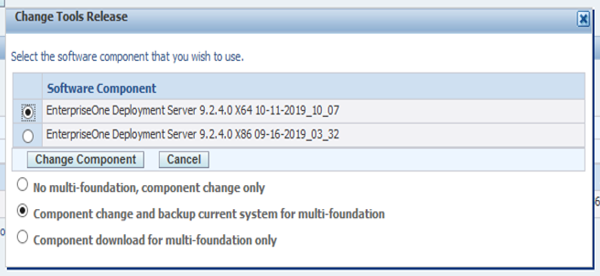
- On the login window, enter the username and password for the SYSTEM data source
an click the Login button.Note:
This is not the login for EntepriseOne or Server Manager.
- On the 64-bit JRE path, specify the path to the 64-bit JRE home directory, and
then click the OK button.
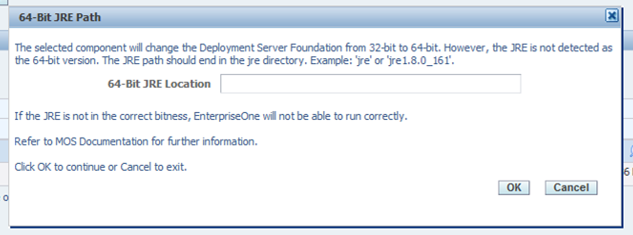 Note:
Note:The previous default 32-bit foundation will be backed up to a version directory.
- Verify the following to ensure a successful component change:
New system directory is: ..system\bin64
New systemcomp directory.
The OneWorld Client Install directory has been updated (files have today's date).
A version directory exists, for example: foundation_9.2.3.4_X86 with the system, systemcomp, and OneWorld Client install directory.