Monitored Events
You can select the individual events that a specific monitor should observe that will trigger an e-mail alert.
Examples include:
Enterprise server kernel crashes
Web user unable to sign in due to system error
Security server down
Simultaneous users exceeding specified thresholds
Low disk space on enterprise server
Managed instance down
Managed home down
Some events may require threshold values.
To specify the events to monitor:
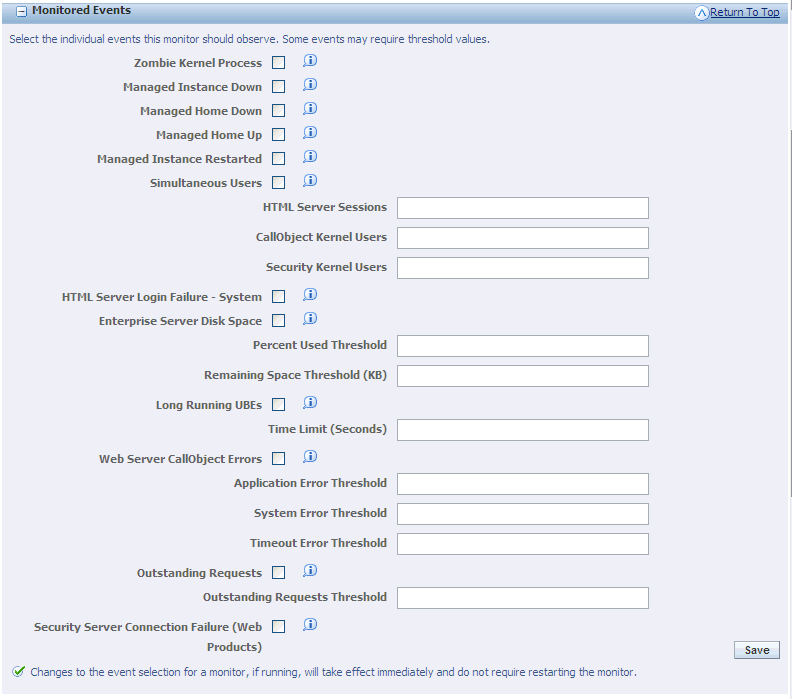
Events may be dynamically enabled or disabled for a particular monitor.
On Monitored Events, select from these fields:
Zombie Kernel Process
This event occurs when an enterprise server process (including network, kernel, and runbatch processes) unexpectedly terminates.
Starting with Tools Release 9.2.5.0, the email notification will contain contextual and actionable information that will enable you to troubleshoot the issue.
The email includes information such as the ID of the EnterpriseOne process which crashed, process type (kernel process or UBE process), Enterprise Server host name, name and number of the business function that crashed, the last modified time of the business function, name and email address of the user who last modified the business function, and a link to navigate to the Server Manager Console instance details page of the Enterprise Server instance where the zombie occurred.
The email notification also contains two attachments, a call stack trace file of the problem process or thread and the whole dump file of the zombie process.
Note:As the business function details and the user details are retrieved from the respective EnterpriseOne databases, you must upload the correct JDBC drivers during the initial Server Manager Console configuration. If the Enterprise Server JDE.INI files are encrypted, then Server Manager Console will have a valid Enterprise Server registered which will be used during the site key decryption to retrieve the EnterpriseOne database authentication details.
Managed Instance Down
This event occurs when a matching instance was in the running state on the previous collection but is no longer running.
Managed Home Down
This event occurs if the connection between the management console and a connected managed home is lost. This could be because the management agent within the managed home is down, or the network connection was severed.
Managed Home Up
This event occurs if when the connection between a managed home and the management console is established.
Managed Instance Restarted
This event occurs when a managed instance is stopped and restarted within the last sampling interval. If a server is stopped and restarted but the operation does not complete within the sleep interval of this monitor the notification will be handled as a managed instance down rather than restart.
Simultaneous Users
This event is triggered when the specified threshold of users is reached. This event is checked on the timed interval specified for the monitor. You may set thresholds for the number of simultaneous users active in an EnterpriseOne HTML server, connected to a single CallObject kernel on the enterprise server, or connected to a security server kernel on the enterprise server. This notification will be sent the first time the threshold value is met, and each time thereafter when the value is larger than any previously sent notification.
HTML Server Sessions
Specifies the threshold when the event will be triggered.
CallObject Kernel Users
Specifies the threshold when the event will be triggered.
Security Kernel Users
Specifies the threshold when the event will be triggered.
HTML Server Login Failure - System
This event occurs when a user cannot sign onto a HTML server due to a system related failure. It does not include login failures caused by incorrect user activity, such as supplying incorrect login credentials.
Enterprise Server Disk Space
This event occurs when a physical disk on a monitored enterprise server meets the specified threshold value(s). You may specify the 'Percent Used Threshold', in which an event will be triggered if the usage on the disk/volume reaches or exceeds the specified percentage. An event may also be specified when the disk has less than a specified number of kilobytes available. The enterprise server must be running at the time of collection for this metric to be evaluated.
Percent Used Threshold
Specifies the threshold when the event will be triggered.
Remaining Space Threshold (KB)
Specifies the threshold when the event will be triggered.
Long Running UBEs
Allows you to specify, in seconds, a threshold value for the duration of UBEs. If a UBE takes longer than the specified threshold to complete a notification will be sent.
Time Limit (Seconds)
Specifies the threshold when the event will be triggered.
Web Server CallObject Errors
This event enables receiving notification whenever a problem occurs while performing a CallObject (business function) request from an EnterpriseOne HTML server to an enterprise server. You may specify a threshold for each of the error types that may occur. Once reached notifications will be sent for the corresponding CallObject error.
Application Error Threshold
Specifies the threshold when an event will be triggered.
System Error Threshold
Specifies the threshold when the event will be triggered.
Timeout Error Threshold
Specifies the threshold when the event will be triggered.
Outstanding Requests
This event occurs when a kernel process reaches the supplied threshold value for outstanding request. Outstanding requests are requests that are queued for the kernel but have not yet executed to do current work. The notification will be sent each time outstanding requests are greater than the last sample period and above the specified threshold value.
Outstanding Requests Threshold
Specifies the threshold when the event will be triggered.
Security Server Connection Failure (Web Products)
This event occurs if a user attempts to sign on to a web product and the configured security server did not successfully respond to the authentication request.
Click the Save button to save your settings.
Changes to the event selection for a monitor, if running, will take effect immediately and do not require restarting the monitor.
If input values are used in the enterable fields, the parameter field immediately above the input section must have the check box selected in order for the input values to be applied.