Register a WebSphere Application Server, Version 7.0
Only WebSphere Application Servers, version 7.0 that are registered with the Management Console can be managed by the Management Console. The WebSphere Application Server must be installed outside of Server Manager. You should always verify that your WAS versions are fix-current per IBM directives. You should also verify that your version of WAS is compatible with JD Edwards EnterpriseOne servers (for details refer to Accessing the Certifications (Minimum Technical Requirements) in this guide).
Registration of a WebSphere Application Server requires that a Management Agent first be installed on the WebSphere Application Server. This server must be installed with the correct user and also started with the correct user. Refer to Installing the Server Manager Management Console and Agent.
If you have enabled administrative security in a WebSphere Application Server profile, refer to Configure WebSphere Application Server to Work With Server Manager When Administrative Security is Enabled in this chapter.
To register an existing WebSphere Application Server:
Select the Managed Home with which you wish to register the WebSphere Application Server.
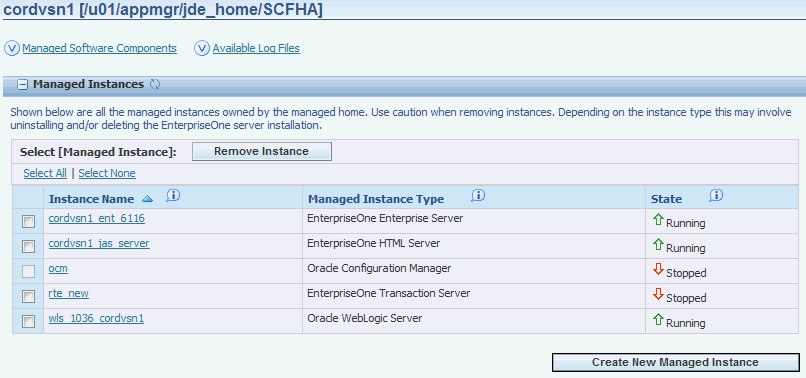
Click the Create a New Managed Instance button to create the Managed Instance within the Managed Home.
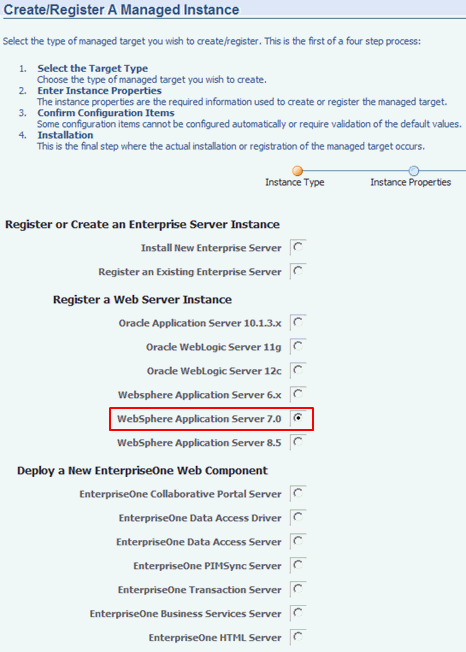
On Create/Register a Managed Instance, Instance Type, select the WebSphere Application Server 7.0 radio button.

On Create/Register a Managed Instance, Instance Properties, complete these fields:
Instance Name
Enter a name for the instance.
Install Location
Enter the installation location for the existing WebSphere Application Server. This location should include the path up to the parent folder of the
profilesfolder.For example:
OS400 (IBMi / IBM i)
/QIBM/ProdData/WebSphere/AppServer/V7/NDUnix
/u01/WebSphere7/AppServer
Click Continue.
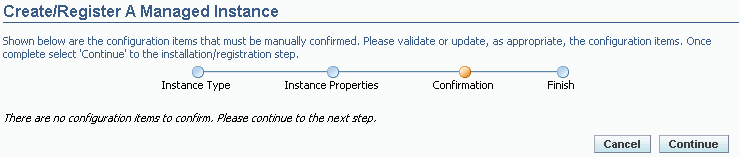
On Create/Register a Managed Instance, Confirmation, there are no configuration items to confirm.
Click Continue.

On Create/Register a Managed Instance, Finish, click the Create Instance button to complete the registration of the WebSphere Application Server.
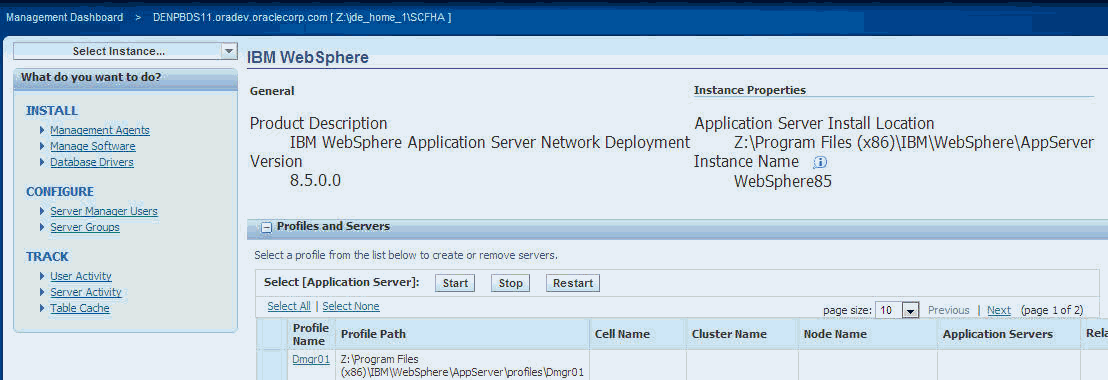
After you have completed the installation the browser is redirected to the Management Console page for the newly registered WebSphere Application Server. This server also appears as a Managed Instance within the corresponding Managed Home.
For each registered WebSphere Application Server Managed Instance, the Management Console displays appropriate information at the top of the web page:
Product Description
Displays the description for this WebSphere Application Server Managed Instance.
General
Version
Displays the version of this WebSphere Application Server Managed Instance.
Instance Properties
Application Server Install Location
Displays the full path for the install location of the selected WebSphere Application Server Managed Instance.
Instance Name
Displays a clickable link for the name assigned to the WebSphere Application Server Managed Instance at the time is was created or registered.