Viewing and Using Content
A layout always shows the enabled EnterpriseOne form. The layout can show any combination of content frames that provide web page information, an OBIEE object, and other EnterpriseOne application forms. If the content creator links the content frame to the enabled form, when you can change a value on the enabled form the linked content frames update the information in them to show relevant information for the linked field. these are dynamic links.
The following illustration shows an example layout, which includes the enabled EnterpriseOne form, web page content, embedded EnterpriseOne form content, and OBIEE object content:
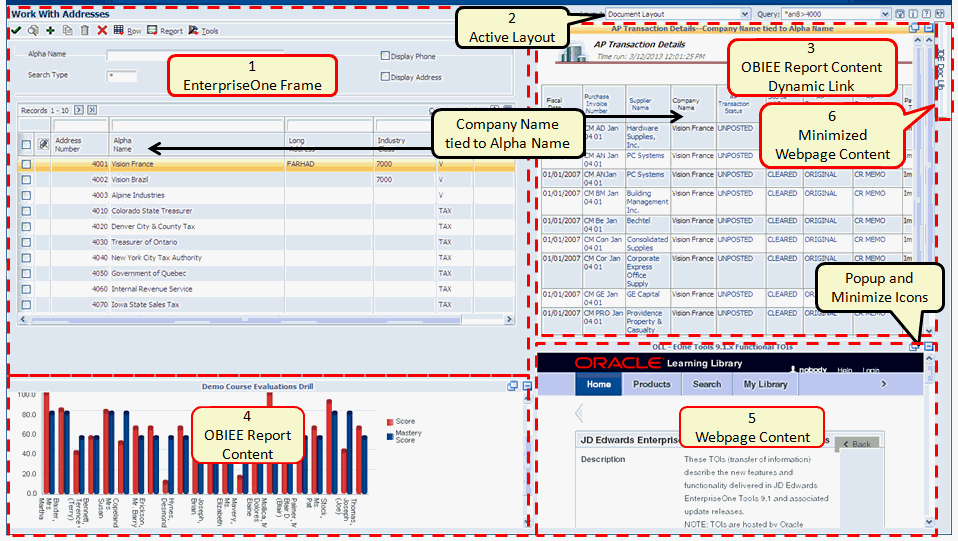
The illustration shows an example layout on the Composite Application Framework. The layout shows:
The Work with Addresses (W01012B) EnterpriseOne form.
The name of the current layout for the form is Document Layout. If other layouts are available for this form, you can select a different layout from the Layout drop-down list.
OBIEE report content that is dynamically linked to the Work with Addresses form. The content title bar and the EnterpriseOne form grid row are highlighted.
The highlighted title bar indicates that the information in the content frame changes when you change the value of the EnterpriseOne form-level field or grid column (in this example, the Alpha Name column).
OBIEE report content that is static; changing the value on the EnterpriseOne form does not affect the content.
Web page content that is static; changing the value on the EnterpriseOne form does not affect the content.
The content frames (items 3, 4, and 5) show a Popup icon and Close icon in the title bar. Clicking the Popup icon opens that content in a separate browser window. Clicking the Close icon minimizes that content.
Minimized web page content. Clicking the tab maximizes the content so that it appears on the layout.