Creating a User Conversation
Each user with a valid Content and Experience Cloud account can start an independent conversation about any topic with the EnterpriseOne. The conversations are not tied to any business records. You can add members to the conversation and share the conversation. Members can post comments in the conversation and reply to comments from other members. This type of conversation is called user conversation. You can add files to an independent conversation as attachments.
Before you start a conversation, ensure that the social connection softcoding record is created for the Content and Experience Cloud user as mentioned in "Adding EnterpriseOne Users to Oracle Content and Experience Cloud" section of the JD Edwards EnterpriseOne Tools Runtime Administration Guide.
To start a user conversation:
Log in to the EnterpriseOne application.
Click the Social icon in the menu bar, and then select the Conversations icon.
In Sign In To ORACLE CLOUD, enter your Content and Experience Cloud user name and password, and then click Sign In.
Note:If you close the "Sign In To ORACLE CLOUD" window before entering your login credentials, click Refresh in the "Waiting For Sign In Through Another Tab Or Window" screen to once again display the Oracle Cloud sign in window.
In the Content and Experience Cloud pane, click Create to start creating a new conversation.
In Create New Conversation, enter a title for the conversation, and then click Create.
A conversation is started with the title that you entered.
Enter your message in the conversation box and click Post. This adds your message to the conversation.
The following example shows a user conversation:
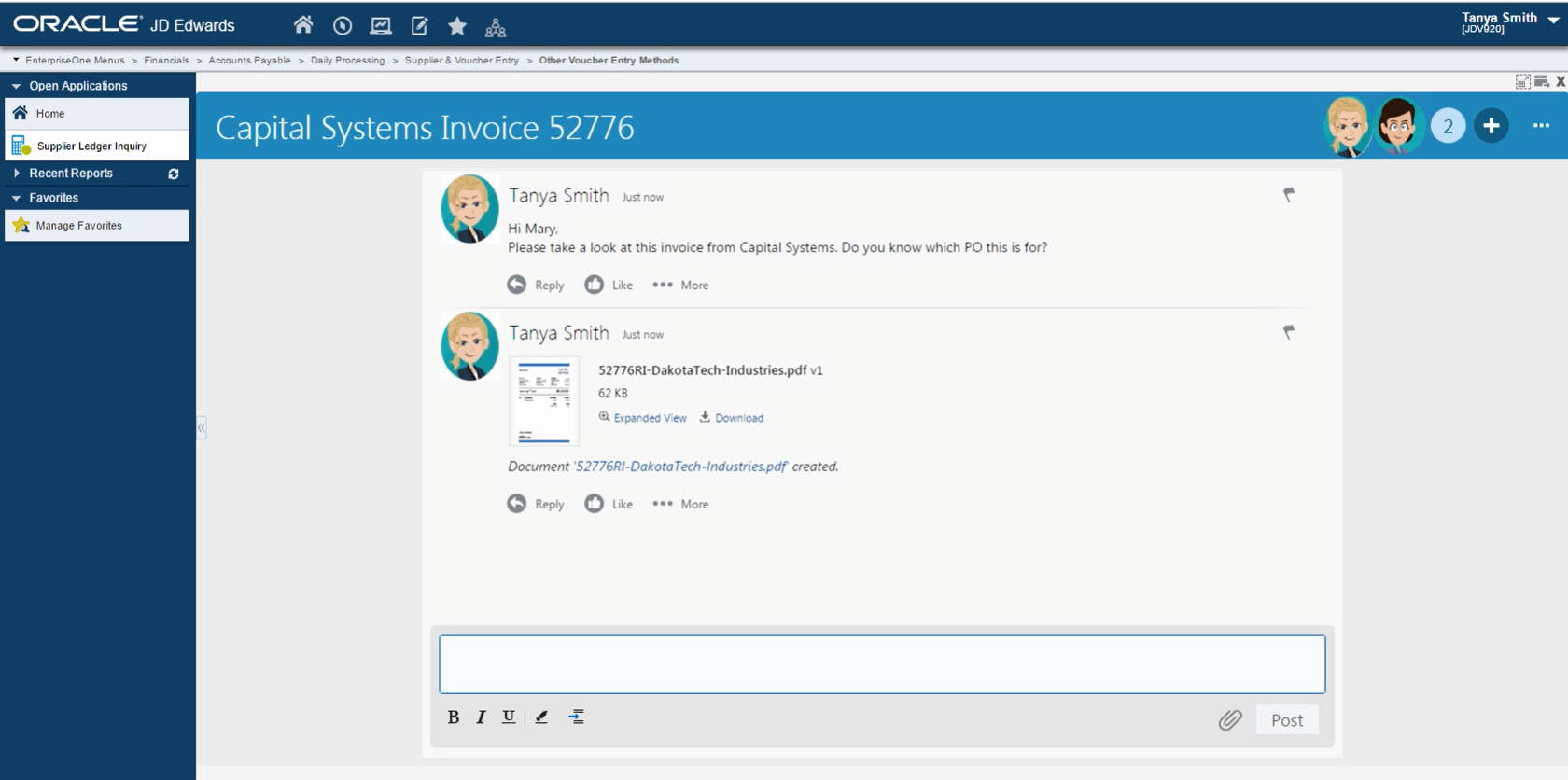
For information about the additional features of Content and Experience Cloud such as sharing or adding member to conversation, see the section "Using Conversations to Collaborate" in the Using Oracle Content and Experience Cloud Guide.