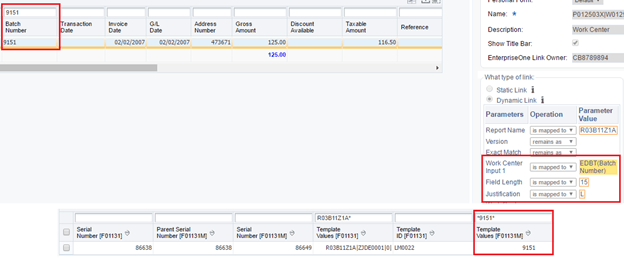Example on How to Set Up Input View Using the CafeOne Application
Access the application you are going to connect to the Work Center through CafeOne and complete the following settings.
Report Name – The name of the report that was ran and created the errors the user will view.

Version – The version of the report that was ran. If you leave this field blank, the system uses all versions.

Exact Match – Valid values are blank or Y. If set this field to Y, the Work Center Input 1-8 values must match the template value in F001131M or no records will be displayed.

Work Center Input 1 – 8 – The value from the application to potentially be concatenated with other Input values to create a string for the Template Value in F01131M.
P0011
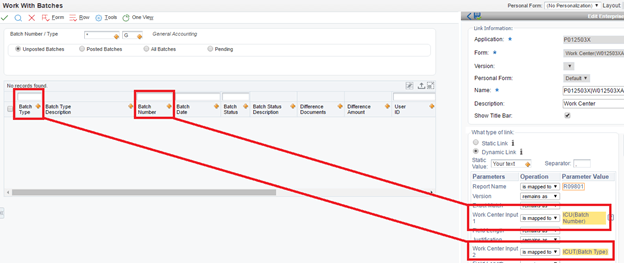
V012503X

Field Length – Some of the Work Center inputs require a certain length to find the value in V012503X.
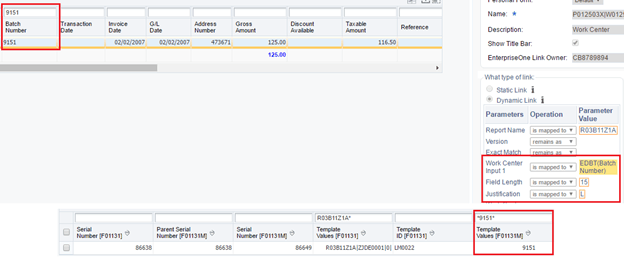
Justification – Valid values are:
L – Left Justified
R – Right Justified
Blank – No Justification