Watchlists Tab
The Watchlists tab displays all of the Watchlists available to you in EnterpriseOne, as shown in the following graphic:
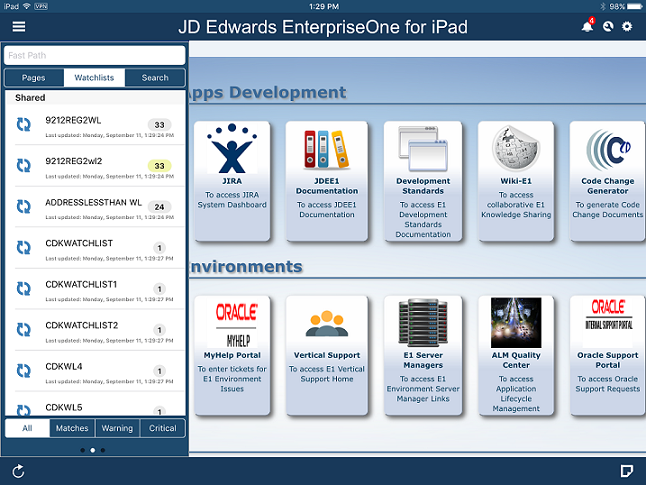
Watchlists in JD Edwards EnterpriseOne for iPad reflect exactly their function in EnterpriseOne. You cannot edit Watchlists in JD Edwards EnterpriseOne for iPad, but you can filter on them using the following tabs:
All - Watchlists displayed in the web client drop-down menu.
Matches - Watchlists that have returned a value greater than zero.
Warnings - Watchlists that have returned a value greater than the "warning" threshold. This would include any Watchlists that are also greater than "critical," assuming the critical threshold is greater than the warning threshold.
Critical - Watchlists that have returned a value greater than the critical threshold.
The Watchlists' refresh interval is dependant on a setting in the.ini file. The Slide Out refreshes the Watchlists when you login to JD Edwards EnterpriseOne for iPad. To manually refresh the Watchlists in the Slide Out, close the Slide Out and reopen it. The Watchlists are refreshed from top to bottom. You can refresh an individual Watchlist by tapping the Refresh button. The slideout also indicates the last time the Watchlists were refreshed.