Configuring Notification Reminder in Orchestrator Studio (Release 9.2.8)
- When you create a new notification or load an existing notification, a flag icon appears in the Message header. When you hover over the flag icon, it displays the status of the reminder.
- Click the flag icon, and the Reminder configuration window appears.
Turn on the Enable Reminder toggle to set reminders for the notification and additional configuration options. If the reminder is configured, then a dot appears next to the flag.
In the notification record, the due date is calculated based on the date and time the notification is sent by the system and the designer's rule.
- Use Date Rule (default):
- The default value for a reminder is the Use Date Rule option.
- The system uses the Literal toggle with a default value of 3 days for the date rule. Set any value between 0 and 500.
- Alternatively, you can turn off the Literal toggle, and use the drop-down for selecting either Notification inputs (numeric only) or Orchestration outputs (numeric only).
- Select the Time Unit drop-down list to specify the Days, Weeks, Months, and so on.
- Reminder Time picker displays the time format based on EnterpriseOne user language (locale). The default is 11:55 p.m.(23:55 hrs.).
- Time zone picker displays the default time zone based on the browser or user system time zone.
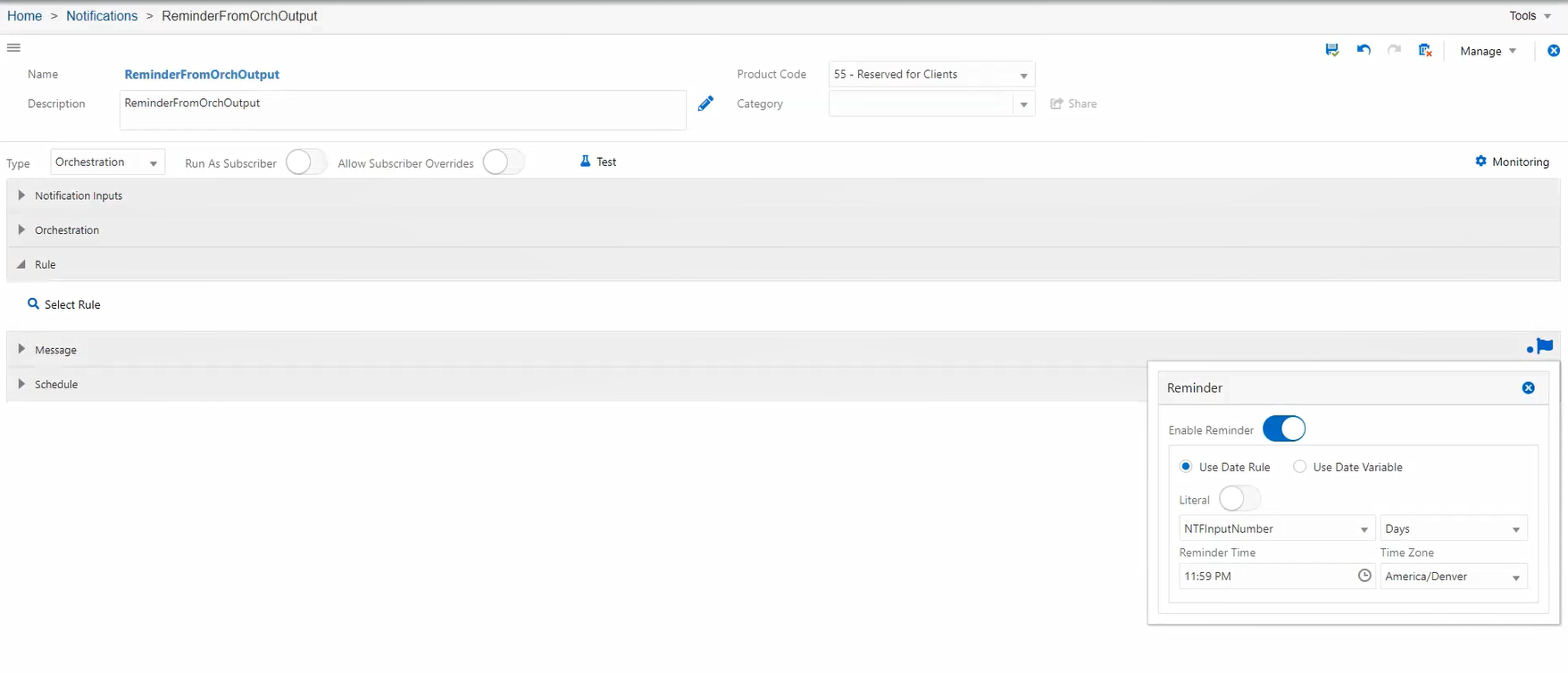
- The default value for a reminder is the Use Date Rule option.
- Use Date Variable:
Select the Use Date Variable option to select values from the Notification input or Orchestration output.
Use the Date Variable drop-down to select Notification input or Orchestration output. For example, if you have a Notification input that is a Date only value without any time or zone value. When you select this Notification input, you are required to specify only the Reminder Time and Time Zone.
Reminder Time picker displays the time format based on EnterpriseOne User language (locale). The default is 11:55 p.m. (23:55 hrs.).
Time zone picker displays default time zone based on the browser or user system time zone.
- The following values are available for use in a due date rule:
- For the offset value (hours/minutes/days/months etc.)
- Notification numeric inputs
- Orchestration numeric outputs
- For the due date value
- Notification date-time inputs
- Notification date inputs
- Orchestration date-time outputs
- Orchestration date outputs
- For the offset value (hours/minutes/days/months etc.)