Enabling Orchestrator Studio Single Sign-on (Release 9.2.8.2)
Users can enable Single Sign-On for Orchestrator Studio by configuring the below settings:
- In the Server Manager Console, select an AIS Server instance, Configuration (left side panel), Advanced (from the drop-down menu), Security Information, Application Interface Services Security Settings.
- Ensure that Enable Studio Single Sign-on check box is selected.
-
Provide a valid IDCS SSO Sign-Off URL to be used to terminate the SSO session.
These settings are depicted in the screenshot below:
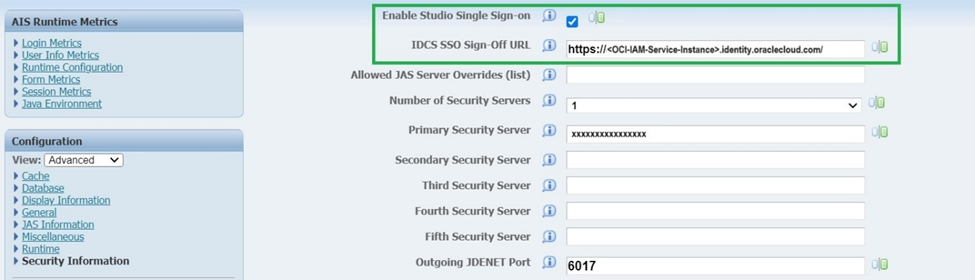
After these settings are synchronized, Orchestrator Studio can be accessed using Single Sign-On by entering the below URL in a web browser :
https://<app_gateway_server>:<app_gateway_port>/studio/access.html
For more information on setting up Orchestrator Studio on App-Gateway refer the following document on LearnJDE:
JD Edwards EnterpriseOne Single Sign-On Using Identity and Access Management with Microsoft Entra ID
Note: The HTML server that the AIS server uses must also be configured with the same OCI Identity Access Management Single Sign-On.
The following conditions will cause a 401 Unauthorized page to display:
- Accessing the application without providing a valid IDCS SSO Sign-Off URL
- Accessing the application using
/studioor/login.html