Including the Address or Host Configuration
Login to the WebSphere console.
Navigate to Servers, Server Types, WebSphere application servers.
Select the AIS server.
Select Ports.
You can expand the drop-down list to see the list of ports or click the option to view all the ports.
Search for the WC_defaulthost or WC_defaulthost_secure port or both the ports depending on the port that you are using.
Click the 'View associated transports' link in the last column.
Click WCInboundDefault.
Click TCP inbound channel (TCP 2).
In the "Address include list" field, enter the IP address of the machine on which the AIS Server is deployed.
Click Apply.
Click Save to save the configurations directly to the master configuration.
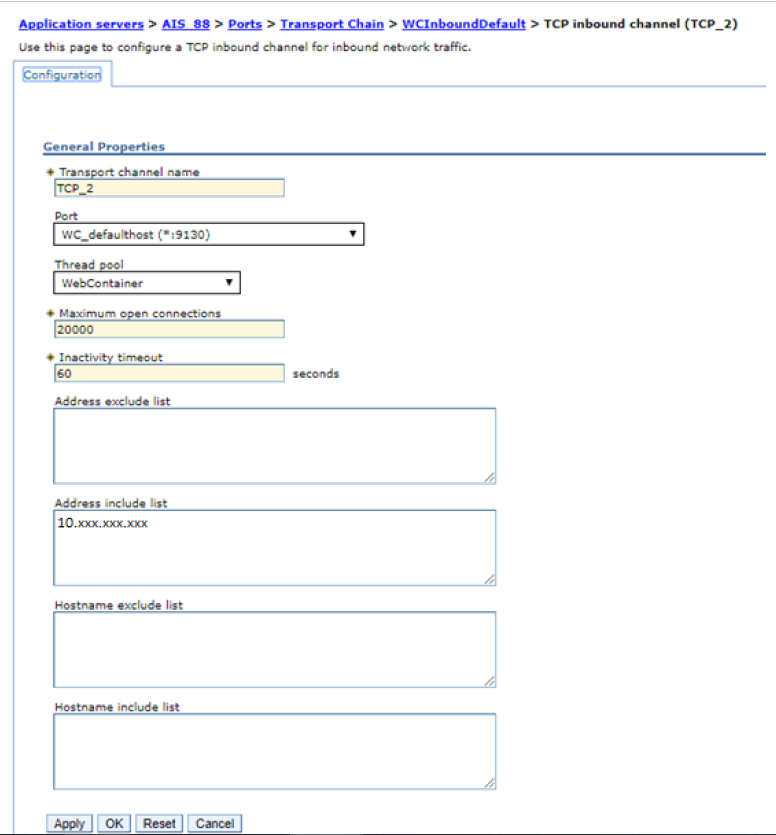
For information on configuring the Address or Host, see:
After you complete these configurations, you must ensure that you bounce the AIS server.
You have to reapply these configurations after every deployment of an AIS Server component from Server Manager.