Understanding Orchestrator Health Data
The default view in the Health tab displays high-level information about the performance of each UDO. Expand each row to find additional performance details.
The data shown is based on records stored in the EnterpriseOne Health (F980061) table. An administrator can reset the data in these tables. See Resetting the Data Displayed in the Orchestrator Monitor for more information.
High-Level Health Information
In most columns, you can click the column heading to sort data by a particular column.
Name
This is the name of the UDO as given by the creator of the UDO. The icon next to it indicates if it is an orchestration
 or notification
or notification  or a
or a  REST Service.
REST Service.Health - Last 10
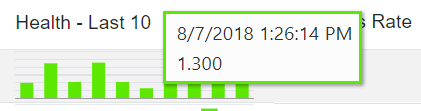
This bar chart shows up to the last 10 instances that the UDO was executed, with each bar representing a single instance. The instances are listed earliest to latest, from left to right. A red bar indicates a failure. A green bar indicates a success. The height of each bar indicates the length of time taken to process the UDO. Move your cursor over each bar to display the date and time the instance was executed and the time in seconds it took to complete.
Success Rate
The success rate of ALL instances of the UDO, not just the last 10 instances shown in the bar chart.
Shortest
The shortest time it took an instance to complete, measured in seconds.
Longest
The longest time it took an instance to complete, measured in seconds.
Last Success
The last time the instance ran successfully.
Last Fail
If there was a failure, the date and time of the last failure.
Runs Per Day
The average number of times the UDO is executed each day.
Detailed Performance Information
Expand a row to view the following additional details:
UDO Name
This is the ID of the UDO in EnterpriseOne.
Environment
The environment in which the UDO was executed.
Product Code
The product code associated with the UDO.
First Run
The date and time that the first instance of the UDO was run.
Successes
The total number of successes.
Failures
The total number of failures.
Average Success
The average time in seconds to successfully process all instances of the UDO.
Average Failure
The average time in seconds of instance failures.
Last Run
The time in seconds for the last instance to complete.
Health - Last 10
This section provides the same details presented by the hover help in the Health - Last 10 bar chart.