Understanding Run Orchestrations
You can use the Run Orchestrations page to test the orchestrations. You can access the Run Orchestrations page from the Orchestrator Studio Home page. Alternatively, you can access the Run Orchestrations for a specific orchestration by clicking the Start node of the orchestration, and then clicking the Run Orchestration icon. Oracle recommends that you use the Run Orchestrations page with an EnterpriseOne test environment, because any tests that are performed result in EnterpriseOne transactions that add data to the database.
In the Run Orchestrations page, you can test your personal orchestrations or shared orchestrations to which you have access. When you select an orchestration to test, the Run Orchestrations page displays the inputs that are defined for the orchestration. You can enter values for the inputs in the Name and Value fields and then run the test. Alternatively, the Run Orchestrations page gives you the option to enter raw JSON or XML code for the input.The following figure shows an example of testing an orchestration. The orchestration has been designed to place a customer on credit hold, and customer number 3001 has been entered for the Customer input.
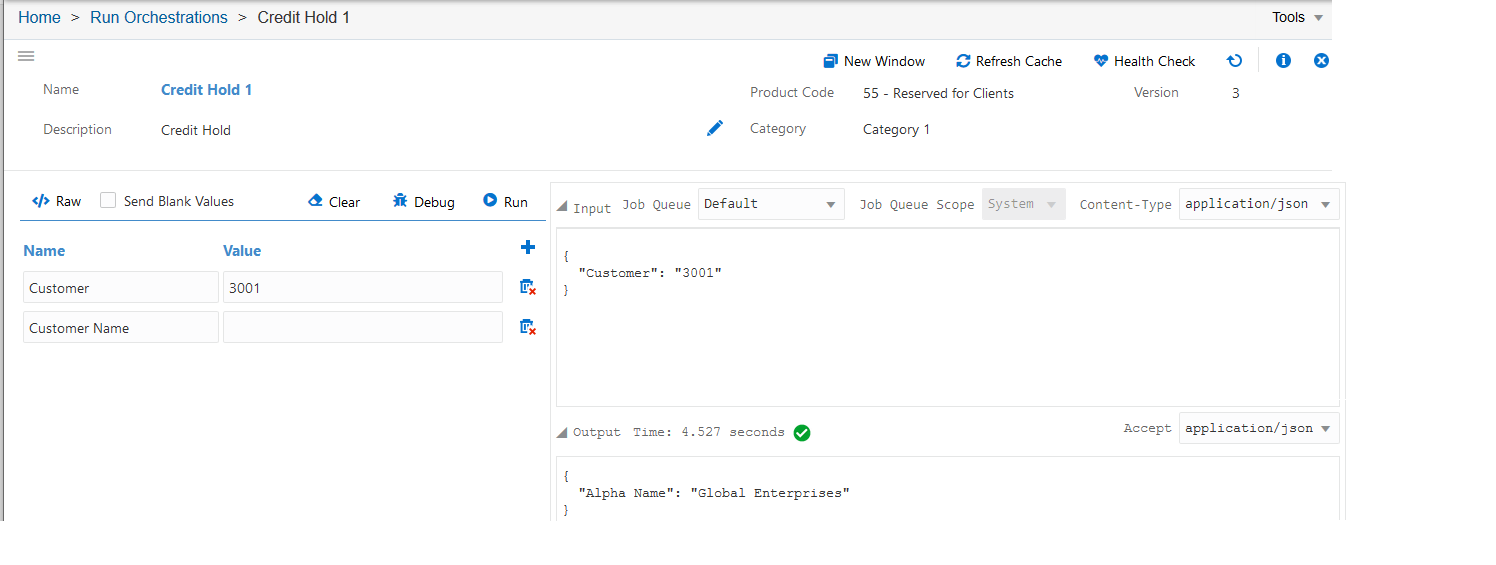
The Run Orchestrations page displays a green check mark if the orchestration completes successfully. The Input sections displays the orchestration request in JSON or XML format depending on the Content-Type option that you have selected. Similarly, the Output section displays the orchestration response in either JSON or XML format depending on the Accept option that you have selected. If the orchestration is unsuccessful, the Run Orchestrations page displays an "x" symbol and the Output area displays the error.
To execute the test, the Run Orchestrations page invokes the orchestration on the AIS Server, passing the test values to the orchestration and in turn to the orchestration's service request to perform a transaction in EnterpriseOne. The Run Orchestrations page passes the request to the AIS Server in JSON or XML format. The AIS Server provides a JSON over REST interface through HTTP. The REST interface is a lightweight interface that enables AIS clients to interact with EnterpriseOne applications and forms.
Starting with Tools release 9.2.4.3, you can launch the Run Orchestrations page in a new window. This enables you to switch back and forth between the orchestration design page and the Run Orchestrations page.
As orchestrations become more complex, orchestration designers need a simple view into the data that is passed from one step to another to ensure that the orchestration is working as designed. With Tools release 9.2.4.3, you track and inspect an orchestration on a step-by-step basis. You can debug an orchestration by setting breakpoints at strategic points throughout an orchestration and testing the orchestration until you find the problem. This enables you to view the values of input parameters, output parameters, and variables at the specified point.
Starting with Tools Release 9.2.8.2, the exception response from an error on a form service request includes the field name, data item alias, and table where the data is stored. For grid errors, the exception response also includes the row title and row number on which the error occurred. This additional information enables you to identify and correct errors that occur on form service requests.