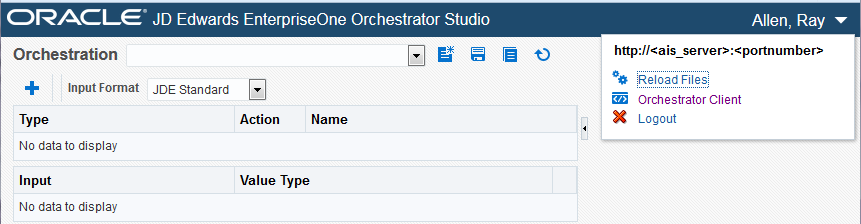Accessing the Orchestrator Studio
You access the Orchestrator Studio by entering a URL in a web browser. Ask your system administrator for the URL.
To access the Orchestrator Studio:
In a Web browser, enter the URL to access the Orchestrator Studio:
http://<adf_server>:<port>/OrchestratorStudio/faces/index.jsfOn the Orchestrator Studio Sign In screen, enter your EnterpriseOne User credentials, environment, and role.
It is highly recommended that you enter an EnterpriseOne environment used for testing, not a production environment.
Click the Login button.
Before you begin using the Orchestrator Studio, click the drop-down menu in the upper-right corner to see the path to the AIS Server directory where orchestrations created in the Studio are saved. The following image shows the drop-down menu, which in addition to the path to the AIS Server directory, contains a Reload Files button, a Logout button, and a link to the Orchestrator Client, a web-based application for testing the orchestrations that you create in the Orchestrator Studio. SeeTesting Orchestrations in the EnterpriseOne Orchestrator Client for more information.