Deploying Custom Java on AIS Server on IBM WebSphere Application Server
To deploy the custom Java JAR file to the AIS Server on Websphere Application Server:
Add the JAR as a shared library:
On WebSphere, expand Environment and select Shared Libraries.
In ClassPath, add the path to the JAR location on the server.
Associate the shared library with the JDERestProxy application:
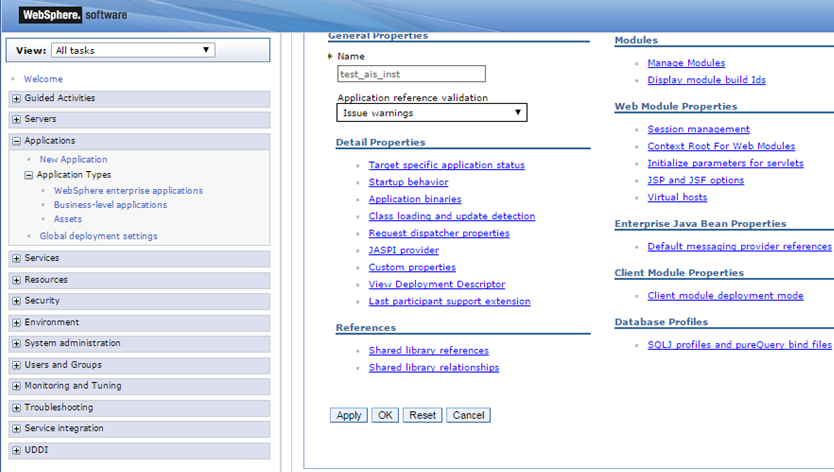
In the left pane, expand Applications, Application Types, and then select WebSphere enterprise applications.
Select the appropriate AIS deployment.
Under References, select Shared library references.
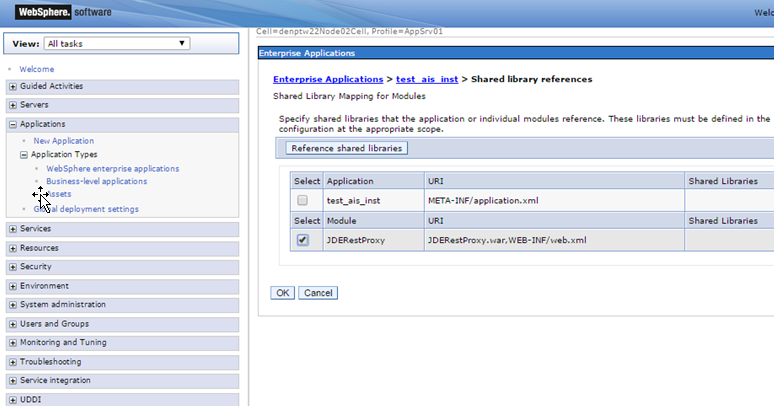
Select the JDERestProxy check box and then select the Reference shared libraries button.
Use the directional arrow to move the JAR file to the Selected group.
Click OK.
Synchronize Server Manager with the deployed application:
Saving the configuration in Websphere will redeploy the application, but you must synchronize Server Manager to recognize the deployed application.
In Server Manager, locate the AIS Server and update a setting in the Configuration section. This is required so that Server Manager detects a change in the AIS Server when you click the Synchronize Configuration button.
Apply the changes and then return to the AIS Server home page.
Click the Synchronize Configuration button to restart the AIS Server.