Test the EnterpriseOne Orchestrator Implementation
Use the Orchestrator Client, a standalone web application that you can access from the Orchestrator Studio, to test your EnterpriseOne implementation.
Before you can test the implementation, you must use the Change Assistant in EnterpriseOne to apply the data pack included in the Orchestration Samples download. See "Working with Packages" in the JD Edwards EnterpriseOne Tools Software Updates Guide on how to apply updates through the Change Assistant.
The steps in this section use the JDE_ORCH_Sample_UpdateMeterReadings sample orchestration in the JDE_IOT_Orchestrator_XML directory to test your implementation. The JDE_ORCH_Sample_UpdateMeterReadings sample orchestration is designed to update a meter reading record in the Meter Readings program (P12120) in EnterpriseOne.
Before you test the implementation, review the current equipment number record in EnterpriseOne:
Access P12120 in EnterpriseOne.
In the Skip to Equipment field, enter
34665.Select the Fuel Meter and Hour Meter check boxes.
Click the Find button.
In the record for equipment number 34665, notice the values in the Fuel Meter Current Reading and Hour Meter Current Reading.
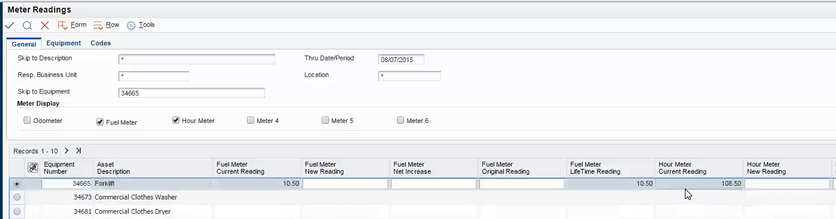
Next, test the Orchestrator implementation by running the JDE_ORCH_Sample_UpdateMeterReadings sample orchestration in the Orchestrator Client, which if successful, updates the Fuel Meter and Hour Meter with inputs sent through the sample orchestration.
To test your EnterpriseOne Orchestrator implementation:
In the Orchestrator Studio, click the Tools link and then click the Orchestrator Client icon.
You can also access the Orchestrator Client directly using this URL:
http://<ais_server>:<port>/jderest/clientOn the Orchestrator Client Sign In screen, enter your EnterpriseOne user credentials, environment, and role. It is highly recommended that you enter an EnterpriseOne environment used for testing, not a production environment.
Click the Login button.
In the Orchestrator Client, in the Orchestration Name drop-down, select JDE_ORCH_Sample_UpdateMeterReadings. The following name-value pair inputs appear in the Name and Value columns:
Name
Value
EquipmentNumber
34665NewFuelMeterReading
11.2NewHourMeterReading
110.15Click the Run button to test the orchestration.
The Input area shows the input message in JSON format.
The Output area shows the result of the orchestration. If successful, it displays the resulting forms from each form service call in JSON format. If unsuccessful, it shows an error response in JSON format. A warning may appear even if the update is successful.
To verify that the orchestration invoked the transaction in EnterpriseOne:
Access the Meter Readings program (P12120)
Search for equipment number 34665. Make sure to select the Fuel Meter and Hour Meter check boxes.
If the results in the grid show the record with the new values as shown in the following image, then your EnterpriseOne Orchestrator implementation is successful.
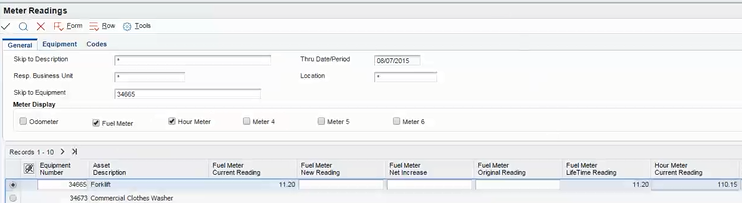
If the orchestration fails, verify that you properly followed the prerequisites and installation steps in this chapter. Also, make sure the test was performed in an environment with pristine data. In this environment, the equipment number 34665 that is referenced by the white list entry in P952000 should be in the database.