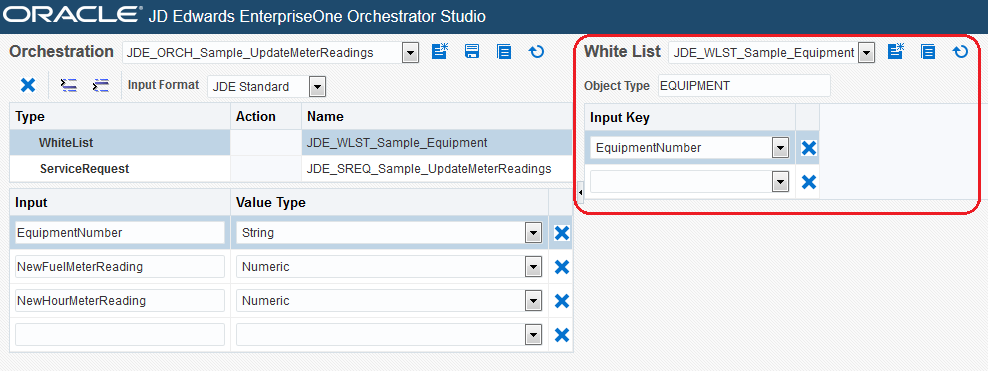Understanding the Orchestrator Studio and Orchestrations
The Orchestrator Studio is a web-based application for creating orchestrations and the components that comprise an orchestration. All orchestrations and orchestration components that you create in the Orchestrator Studio are saved as separate files in an orchestration directory on the AIS Server. The Orchestrator uses the following components to process a single orchestration instance on the AIS Server:
Orchestration. The master process that provides a unique name for the orchestration process and invokes the other components in this list to enable the transfer of data from disparate devices to EnterpriseOne.
Service Request. Contains a sequence of actions to perform a particular process in EnterpriseOne. The Orchestrator uses the service request as an invocation of a JD Edwards EnterpriseOne interactive application or a Java application via a REST service call to the EnterpriseOne Application Interface Services (AIS) Server.
Rule. A set of conditions against which the input from devices is evaluated to produce a true or false state. Rules can be nested to produce complex evaluations. With rules, a false outcome or true outcome can invoke further orchestration steps. You can also use custom Java to define rules.
Cross Reference. A set of data relationships that map third-party values to EnterpriseOne values. For example, a device's serial number can be cross-referenced to a JD Edwards EnterpriseOne Equipment Number for use in service requests.
White List. An inclusive list of values permitted in the orchestration and terminates the orchestration process if the data is not recognized.
In the Orchestrator Studio, you create and name the orchestration and then add each orchestration component as a "step" in the orchestration. The following image shows the drop-down list of steps. Each step in an orchestration is simply a reference to a service request, rule, cross reference, or white list component.
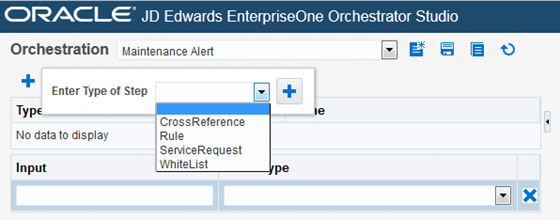
When you add a step to an orchestration, the Orchestrator Studio displays a design panel in which you can create the component for that step. For example, when you add a Rule step to an orchestration, the Orchestrator Studio displays a design panel in which you can create the rule; when you add a ServiceRequest step to the orchestration, the Orchestrator Studio displays a design panel in which you can create the service request, and so forth.
Each area in the Orchestrator Studio contains a raised tab with directional arrows for collapsing or expanding the component area. This enables you to utilize the space in the Orchestrator Studio when editing any particular component.
The following image shows the design panel for creating a white list.