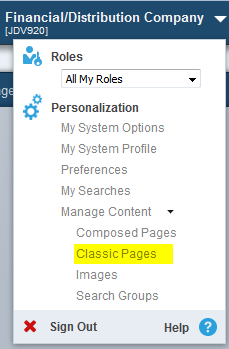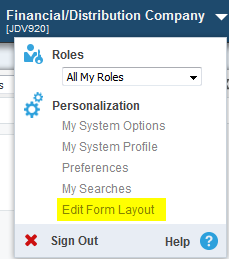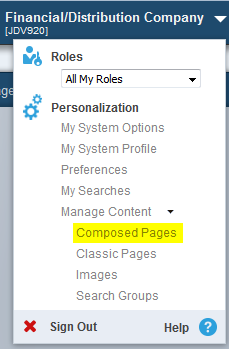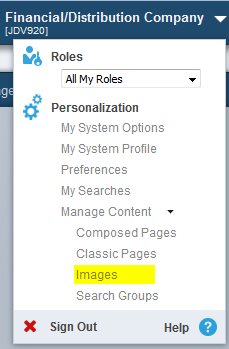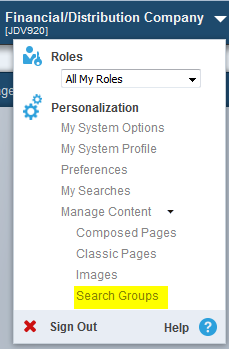UDO Design Panel
EnterpriseOne contains a design panel located on the right of the screen that provides you with a consistent way to create and share UDOs. Each UDO has its own design panel that you invoke when you want to create or modify a UDO. The following table describes how you invoke the design panel for each UDO type:
Icon |
UDO |
Action |
|---|---|---|
|
Query |
Click the Manage Queries icon located in the upper-right corner of the screen to invoke the Query Manager panel. |
|
Watchlist |
Click the Manage One View Watchlists icon located in the upper-right corner of the screen to invoke the Watchlist Manager design panel. |
|
Personalize Form (Release 9.2.1) |
Click the Personalize Form icon located in the upper-right corner of the screen to invoke the Personal Forms Manager design panel. |
|
Form Extension (Release 9.2.2.4) |
Click the Form Extension icon located in the upper-right corner of the screen to invoke the Form Extension Manager design panel. |
|
Grid Format |
Click the Personalized Grid button located near the center of a grid to invoke the Grid Format Manager design panel. |
|
Classic Pages (Release 9.2.0.2) |
In the upper-right corner of the screen, click your login name and then click Manage Content - Classic Pages to invoke the E1 Page Manager design panel. Classic Pages used to be referred to as EnterpriseOne Pages. |
|
One View Reporting |
On the Toolbar, click the One View icon, and then click Create Report to invoke the Report Definition design panel. |
|
Composite Framework Application |
In the upper-right corner of the screen, click your login name and then click Edit Form Layout to invoke the Composite Framework Manager design panel. |
|
Composed Pages (Release 9.2.0.2) |
In the upper-right corner of the screen, click your login name and then click Manage Content - Composed Pages to invoke the Page Composer. |
|
Images (Release 9.2.0.2) |
In the upper-right corner of the screen, click your login name and then click Manage Content - Images to invoke the Image Manager design panel. |
|
Search Groups (Release 9.2.1.2) |
In the upper-right corner of the screen, click your login name and then click Manage Content - Search Groups to invoke the Search Group Manager. |
The following graphic shows the design panel for the Query UDO.
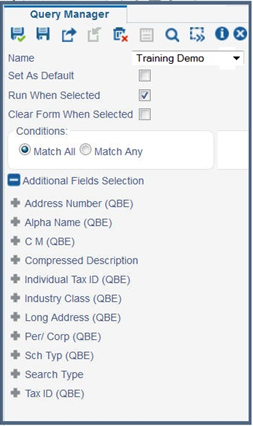
The options beneath the buttons are relevant to the specific UDO. These options will change according to the UDOs on which you are performing tasks. Additional buttons may exist depending on the UDO type.