Running Tools Configuration using Web Application P96ATRC (Tools Release 9.2.7 and later)
This option is available with Tools Release 9.2.7 and later, on Apps Release 9.2 only. The Web Application was shipped in Tools Rollup containing the Bug 35098166. If you are in Tools Release 9.2.6 or earlier, the Web Application shows an error.
Note that this new process does NOT update the Deployment Server. If you installed your servers from the original 9.2 generally available software distribution (GA CDs), and you have not previously run TL92*, you still need to run the ASI TL927001 to do normal CNC processes on the Deployment Server. TL927001 only includes actions up to Tools 9.2.7. P96ATRC contains all those actions plus the actions for Tools 9.2.8 and above.
Perform the following steps to run Tools Configuration:
- Before you run P96ATRC, complete the steps in the Planner Update Special
Instructions to set up the owners / tablespaces for the new JDEP920 environment. The
database scripts are delivered in the Planner Update under
x:\JDEdwards\E920\planner \package\JNxxxx\scripts\Create_DB_For_Web_Deploy.zip - Ensure that you have Security Overrides in place for System, Object Librarian, Data Dictionary, Central Objects, Control Tables and Business Data for your target environment. See the documentation for adding Security Overrides for Package Build as an example. See Understanding Security Overrides for Package Build
- Perform the same steps for the owners of Control Tables, that is TESTCTL, CRPCTL, PRODCTL.
Deploy latest Tools Release on Enterprise Server
Install latest Tools Rollup and Planner Update:
Deploy ESUs, build and deploy a package:
35098166 – Tools Rollup
35397151 – UDOs for JET page
35490165 – Planner Update
Run P96ATRC from a Web client that has the above ESUs applied.
- Choose the ATRC Status layout.
- Enter your unique suffix for any new UDOs delivered with this Tools Release.
- Select the target environment(s).
- Click Submit to create a new Schedule (and ignore any previous run of this App), or Restart to run only the steps that have not been completed successfully.

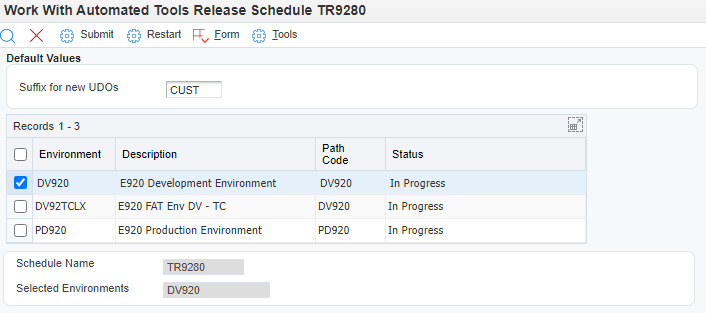
The JET page shows the status of all the steps. 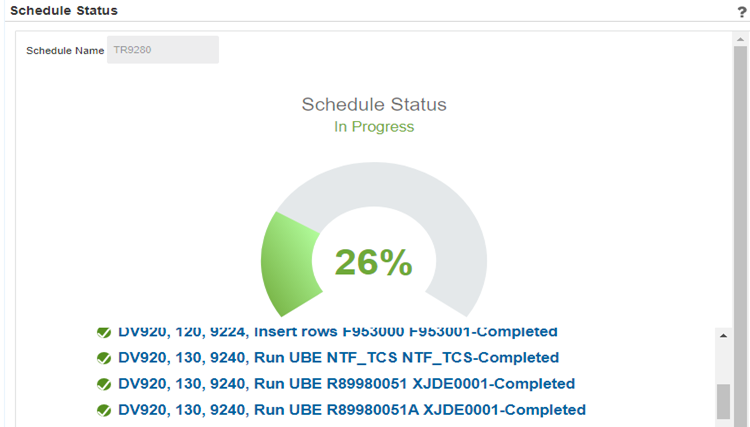
When the scheduled job is complete, check the submitted jobs. It runs 3 UBEs (R9860A,
R986110V, R98403G XJDE0003). Each of these will have a separate R96ATRC pdf showing
success or failure. 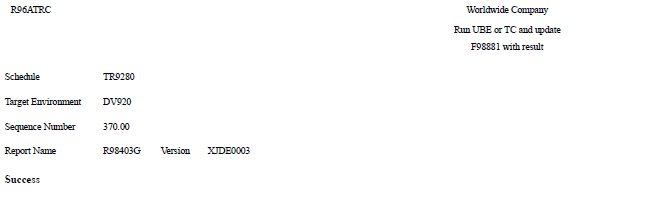
It also checks the status of the Notifications tables F980051 F9890052 F980053 in Control Tables and determines which of the Notification TCs need to run. These are all reported in one R96ATRC pdf.