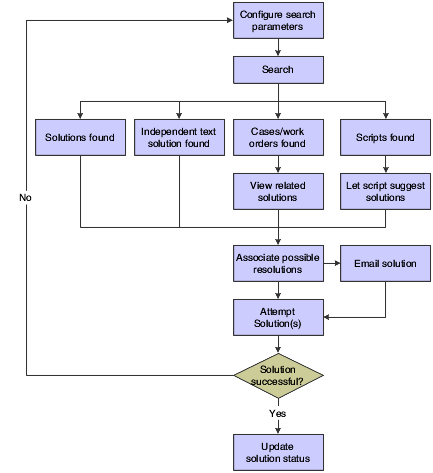Resolution Process
You use Solution Advisor to search for resolutions to cases. You can search for solutions, cases, work orders, and scripts to find possible case resolutions. You access the basic and advanced search fields from the Solution tab on the Manage Case form. When you search for cases, solutions, work orders and scripts, the Solution Advisor returns results that match the search criteria. The system displays the score value of each search result. Typically, search results with the highest score provide the most valuable information, as they most closely match the search criteria that you enter. You can perform these searches with Solution Advisor:
Wildcard searches.
You can use asterisks (*) as wildcards when searching for solutions. For example, to search for cases that are related to items R500, R500A and R5001, you can enter R500* in the search criteria.
Media object text searches.
You can search the text in the notes that are attached to cases and solutions. Notes are attached to cases and solutions as media objects.
Resolutions do not change the status of the case. After you assign a successful solution for a case, the case status is updated to 999 (complete or closed). You must reopen the case by updating the Case Status field on the Case Update form before you can change the solution status.
This graphic illustrates the solution search and resolution process for cases: