Creating a Customer Price List and Building a Price List Shell
Access the Price List Details form.
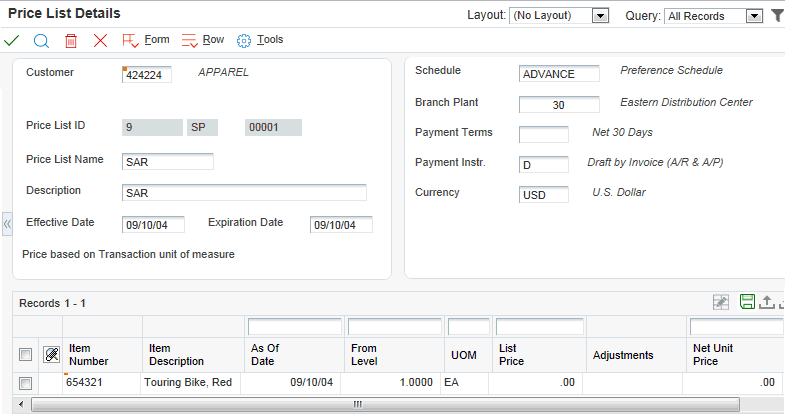
- Price List Name
Enter the description of a price list, for example, RETAIL.
If you use taxed prices, the system displays the following check box and fields on the Price List Details form:
Use Taxed Prices
The system uses the default value from the Customer Master record. You cannot change the value in this check box.
Tax Rate Area
You can enter a value or allow the system to use the default value from the Customer Master record.
Tax Explanation Code
You can enter a value or allow the system to use the default value from the Customer Master record.
Tax Date
You can enter a value or allow the system to use today's date as the default value.
The system populates values in the fields after you enter the customer number and company on the Price List Details form. The system stores the values from these fields in the Price List Header Tax table (F45520TX).
When you use the Price List program, the system accesses the F45520TX table to display the field values without recalculating the taxes.
The system also displays the Taxed Unit Price and Unit Tax Amount fields in the grid. The system retrieves these values from the Price List Detail Tax table (F4552ITX). You cannot edit these fields.
See JD Edwards EnterpriseOne Applications Sales Order Management Implementation Guide