Simulating Profit and Revenue Scenarios
To simulate profit and revenue scenarios:
-
Access the Profitability Simulator form.
Form Name
Form ID
Navigation
Profitability Simulator
W42X20A
Sales Advisor (G42X31)
Select Profitability Simulator - Comparison Mode or select Profitability Simulator - Single Mode (P42X20).
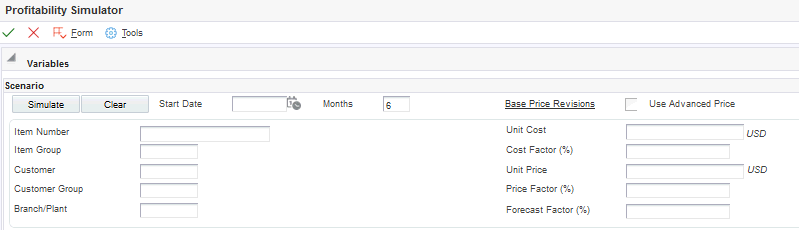
If you specify in the processing options for the system to display the form in comparison mode, the system displays two scenarios to simulate in a side-by side view with the criteria in a tab view.
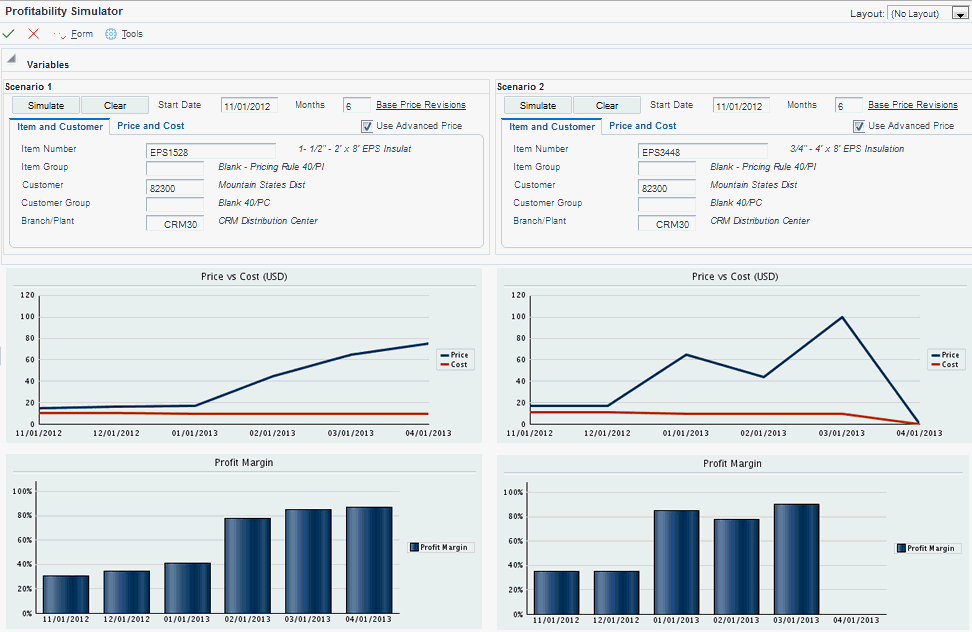
You can collapse the Variables group box to hide the scenarios variables and display more chart information on your computer screen.

-
On the Profitability Simulator form, complete these fields for each scenario:
- Start Date
-
Enter a date that the system uses to begin extracting simulation data. The date can be past or future.
- Months
-
Specify the number of months to chart.
Note: The system displays Weeks, Months, Quarters, or Years based on the option you select for the Period Type processing option. This option is found on the Process tab of the Profitability Simulator program (P42X20). - Item Number
-
Enter the item number for which to run the simulation. This is a required field; you must enter an item number.
- Item Group
-
Enter a UDC value (40/PI) that identifies the item price group for which to run the simulation. The item group may be simple or complex. If you enter an item group, you must enter a representative item of that item group in the Item Number field. You must also enter a value in the Branch/Plant field.
For the system to calculate discounts and markups on the item, you must assign the item price group to the item.
- Customer
-
Enter the customer number for which to run the simulation. If you leave this field blank, the system runs the simulation for all customers. You can also leave this field blank and enter a customer group for which to run the simulation.
- Customer Group
-
Enter a UDC value (40/PC) that identifies the customer group for which to run the simulation. The group may be simple or complex. If you enter a complex group, you must enter a representative customer of that complex group in the customer field. You enter a representative customer so that the system recognizes the category codes associated with the complex group.
- Branch Plant
-
Enter the branch/plant for which to run the simulation. If you leave this field blank, the system runs the simulation for all branch/plants within the specified company.
- Unit Cost
-
Enter a value that the system uses to project a static cost for all future periods. If you leave this field blank, the system does not retrieve the cost for future periods.
- Cost Factor (%)
-
Enter a factor value that the system applies to the future cost for future periods. The system uses the factor value to adjust the cost value in the Unit Cost field or the cost retrieved from the Item Cost File table (F4105). The value that you enter can be positive or negative. If you leave this field blank, the system does not apply a cost factor.
- Unit Price
-
Enter a value that the system uses to project a static price for all future periods. If you do not select the Use Advanced Price option, the system applies the factor in the Price Factor field. If you select the Use Advanced Price option, the system uses this value as the base price and applies price adjustments to it.
- Price Factor (%)
-
Enter a factor value that the system applies to the future price for future periods. The system uses the factor value to adjust the price value in the Unit Price field, or the price retrieved from the advanced price adjustment schedule, or the Item Base Price File table (F4106). The value that you enter can be positive or negative. If you leave this field blank, the system does not apply a price factor.
- Forecast Factor (%)
-
Enter a factor value that the system applies to the future forecast for future periods. The system uses the factor value to adjust the forecast quantity retrieved from the forecast. The value that you enter can be positive or negative. If you leave this field blank, the system does not apply a factor and uses the forecast values in the Forecast File table (F3460).
-
Click the Simulate button.
When you click the Simulate button, the system generates the charts. The system displays only those charts that you selected for display by setting the processing options on the Chart Selection tab for the Profitability Simulator program.
While simulating profit and revenue scenarios, you can click the Base Price Revisions link to access the Base Price Revisions program (P4106). After you access the Base Price Revisions program, you can update the base price of the item in your simulation.
To view the chart data for the profitability simulator, you can click one of the data points (either a bar in a bar chart or the points in the line chart) and the system displays the data in grid format.
You can click the Clear button to refresh the form and clear all data entry. When you use the program in comparison mode, each scenario has its own clear button. Thus, it only clears the associated scenario and not the entire form.