Working with the Order Profit Display
To work with order profit display:
-
Access the Enter New Order form or Manage Existing Order form.
Form Name
Form ID
Navigation
Enter New Order
W42101D
Sales Order Processing (G4211).
-
Select Create Sales Order - Header First (P42101).
Click Save and Close on the Order Header Revisions form.
-
Select Create Sales Order - Detail First (P42101).
Manage Existing Order
W42101C
Sales Order Processing (G4211).
-
Select Update Sales Order - Header First (P42101).
-
Select Update Sales Order - Detail First (P42101).
-
-
On the Enter New Order form or Manage Existing Order form, enter order header and detail information, as applicable.
-
Select the Order Profit tab.
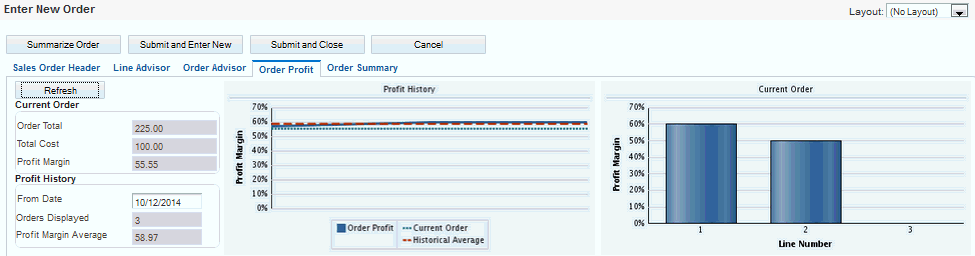
-
Review the following fields in the Current Order group box:
- Order Total
-
Displays the total value of all lines on the order that have not been shipped and billed to the customer.
- Total Cost
-
Displays the total cost of all lines on the order that are not negative in quantity.
- Profit Margin
-
Displays the total projected profit to be realized from fulfilling the order.
-
Review the fields and charts on the form.
-
Enter additional detail lines for the sales order, as applicable.
-
Click the Refresh button.
-
Review the fields and charts on the form.
-
Complete the sales order, as applicable.